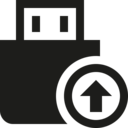 Please welcome the newest member of our Easy suite of system utilities: Easy USB Creator!
Please welcome the newest member of our Easy suite of system utilities: Easy USB Creator!
Joining the ranks of EasyBCD and Easy Recovery Essentials is our newest utility, designed to convert ISO files intended for burning to a CD or DVD into bootable USB sticks, USB flash drives, USB jump drives, or external USB drives with just a single click. Easy USB Creator has been designed to be as straight-forward and easy to use as possible, and has been tested for maximum compatibility with all PCs in various configurations.
Upon selecting the ISO file you wish to convert to a USB, Easy USB Creator will automatically detect the type of the ISO or IMG file that you are trying to convert, and will take the necessary actions using a heuristic that will try to ensure maximum compatibility with your PC, as well as attempt to make any necessary adaptations to the contents of the ISO file as needed to make it work as a bootable USB.
[purchase]
Easy USB Creator will run on all versions of Windows and will convert ISO images for all versions of the Windows setup DVDs/CDs and various recovery and repair utilities into bootable USB sticks, with full support for USB 2.0 and 3.0, and supporting MBR and GPT/EFI configurations. As a standalone utility, it’s easy to take with you and use it where and when you need it.
The free Easy USB Creator Lite Edition will only convert a subset of the recovery utilities into bootable USB sticks, the full version of Easy USB Creator can convert dozens of ISO images to bootable USBs for more convenient access, use in computers or netbooks that do not have a CD/DVD drive, faster setup of Windows, and more. In the near future, support will be expanded to include various Linux distributions and more.
System Requirements:
- PC running Windows XP/Vista/7/8/10 or Server 2003/2008/2012
- .NET Framework 2.0 or higher
Take it out for a spin, and let us know what you think in the comments below!

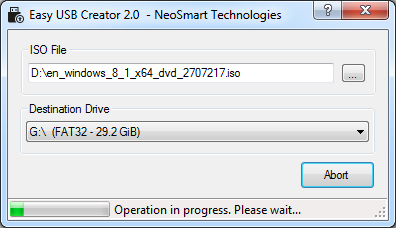
What abt data on my usb,, will it b erased? U r doing a great job.. prayers
Hi nahlah, the current version of Easy USB Creator will keep all data and files on the USB, they will not be lost.
Jzkm khr
So let me get this straight, I buy the recovery ISO then I have to turn around and buy a license to load it onto a USB….
@Jason: no, the free version of Easy USB Creator will create all the recovery USB sticks you need.
Im getting error “Unable to mark drive as active partition! Please manually make the drive active before trying again!” on win8 trying to use the EasyUSB Creator Lite
-Jason
Im getting error “Unable to mark drive as active partition! Please manually make the drive active before trying again!” on win8 trying to use the EasyUSB Creator Lite
nanakass, thanks
Hi ! Im having problem, when i creat usb, says “unable to identify ISO image, format not supported” What can it be?
Hi German, what file are you trying to convert?
does not work with the acronis ISO file, says format not supported
I bought the EasyRE, downloaded Win10 iso option, used Easy USB Creator to create bootable USB, configured my bios to prioritize USB boot and enabled legacy…
On startup(tried two pc’s) it does not boot from USB. I’m unable to get value from what i paid for. Please help or return funds.
@Regan you can send an email to easyre@neosmart.net for support; but in answer to your question: you say it doesn’t boot into EasyRE, but you don’t say what it does boot to (which we would need to know in order to provide some sort of answer).
EasyUSB Creator Lite fails, error “Unable to mark drive as active partition! Please manually make the drive active before trying again!”
I fail to find, what that means, what I have to do?
Why is there on instruction after the error message, what how to do next, or where to find instructions how to proceed?
@Ger you must have an unusually-partitioned USB disk. Use Disk Management (Start | Run | diskmgmt.msc) to clear the disk of partitions and create a new one.
@Ger you must have an unusually-partitioned USB disk. Use Disk Management (Start | Run | diskmgmt.msc) to clear the disk of partitions and create a new one.
Lucyper7M: Are you kidding, diskmgmt.msc isn’t able to delete a Partition from an USAB stick. If I use another tool and delete the Partition, plug in the stick again it generates a fat32 Partition wihout drive letter. Without drive letter the stick can’t be selected from your tool and with drive letter, the error message remains. Honestly, that’s not a joke, you should fix that, otherwise it’s not possible to create this stick. With rufus 2.12 I even can’t create it, it doesn’t boot.
Lucypher7M: I did it now with Paragon, but thew Windows 10 onboard tool, like you mentioned, isn’t working for that.
unable to identify iso image, format not supported
how to fix that?
Hi, I’m trying to burn the ‘EasyRE_Win7.iso’ using Easy USB Creator Lite v2.2 to a usb stick. I formatted the usb as fat32 and then as ntfs but both times I get the error – “unable to identify ISO image, format not supported”. When I try to burn the ‘EasyRE_Win10.iso’ it burns, although I cannot boot to it.
So anyway, I want to be able to burn the win7.iso and boot to it without the “unable to identify ISO image, format not supported” error. Any ideas?
@jonni: It sounds like your download is incomplete or corrupted. Please delete the file you downloaded and then download it again from the link in your email.
@Mahmoud – did that but still the same error? 🙁
Error “unable to identify ISO image, format not supported”. File is an iso nbrt.iso.
I was getting the “Unable to mark drive as active partition! Please manually make the drive active before trying again!”
This worked for me to set my USB disk as active
START
run cmd
type
diskpart
list disk
select disk x (select your USB disk)
clean
create partition primary
format fs=fat32 quick
select partition 1
active
I found the solution here.
https://www.bleepingcomputer.com/forums/t/677777/why-is-mark-partition-active-greyed-out-in-disk-management/
Hi Art,
We’ve released an update for Easy USB Creator on the 15th of April, 2019 that should greatly reduce the chances of running into that issue, as Easy USB Creator now automatically handles more cases that used to prevent it from making a partition bootable. You should probably grab a copy – please let us know if you still run into a scenario needing manual intervention.
Thanks for posting those instructions in case anyone else has any issues, though!
I am having the same issue as those above, that the program is unable to mark the drive as an active partition. I have Easy USB Creator Lite v2.3, just downloaded this morning. I tried it with two different USB sticks (Sony 4gb and Sandisk 16gb). I also tried the command prompt steps listed above, but that didn’t work because “The selected disk is not a fixed MBR disk”. I then fixed the issue by using EaseUS Partition to convert the USB from GPT to MBR. Easy USB Creator then was able to work, but when I tried booting the computer with the USB, it gave me an error saying it wasn’t bootable. I’m trying to run Easy Recovery Essentials for Windows 10 Home, which I just purchased from the NeoSmart website.