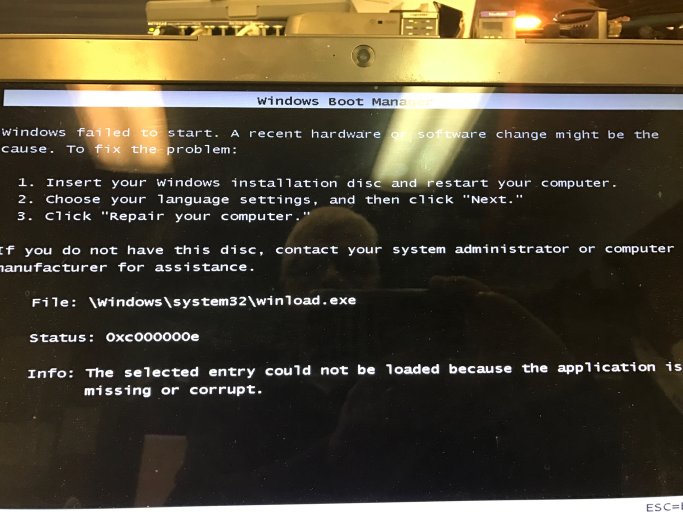ShockingBlue
New Member
when I try and boot to my second OS I get and missing or corrupt file. if go into bios on startup and set the other HDD as first boot order then I can select it on the boot to which OS screen. but then if I reboot I can not select the other OS without setting that HDD to the first boot device. my pc is a Samsung. using windows 7 64 bit on one and windows 7 32 bit on the other HDD. have this same setup on two other computers and had no issues