I wiped an MBR disk, converted it to GPT, pre-created partitions according to MS documentation on UEFI / GPT partition layout defaults (5 partitions - EFI System, MSR, Recovery, Windows + Data partition).
I then installed Windows 10 Home Edition from bootable USB installation media created using the Media Creation Tool on 12/17. This installed Windows 10 Anniversary Update version 1607 right from the start.
System initially booted directly into Windows 10.
On the hidden 'Recovery' partition, I had copied a few WIM files I use for various offline recovery work and utilities. Within the running Windows 10 OS, I un-hid the Recovery and EFI System partitions and assigned drive letters. This was so I could run EasyBCD (v2.3.0.207) and add my WIM files on the 'Recovery' partition to the boot menu. Once this was done I had 3 boot entries:
Windows 10 (default)
Windows 7 Recovery (WinPE Tools)
Windows 10 Recovery (WinRE)
After saving and closing out of EasyBCD, I removed the drive letter assignments and re-hid the 'Recovery' and EFI System' partitions.
After rebooting, the Metro (gui) boot loader menu I got had SIXTEEN other boot entries that all look like the BIOS boot options for different devices and diag utilities:
Entry #1
Name: Setup
BCD ID: {34524b6b-c6e9-11e6-b8d2-a70e4ae4fd0c}
Device: Unknown
Bootloader Path:
Entry #2
Name: Boot Menu
BCD ID: {34524b6c-c6e9-11e6-b8d2-a70e4ae4fd0c}
Device: Unknown
Bootloader Path:
Entry #3
Name: Diagnostic Splash Screen
BCD ID: {34524b6d-c6e9-11e6-b8d2-a70e4ae4fd0c}
Device: Unknown
Bootloader Path:
Entry #4
Name: Lenovo Diagnostics
BCD ID: {34524b6e-c6e9-11e6-b8d2-a70e4ae4fd0c}
Device: Unknown
Bootloader Path:
Entry #5
Name: USB HDD
BCD ID: {34524b78-c6e9-11e6-b8d2-a70e4ae4fd0c}
Device: Unknown
Bootloader Path:
Entry #6
Name: USB CD
BCD ID: {34524b72-c6e9-11e6-b8d2-a70e4ae4fd0c}
Device: Unknown
Bootloader Path:
Entry #7
Name: USB FDD
BCD ID: {34524b73-c6e9-11e6-b8d2-a70e4ae4fd0c}
Device: Unknown
Bootloader Path:
Entry #8
Name: ATAPI CD0
BCD ID: {34524b74-c6e9-11e6-b8d2-a70e4ae4fd0c}
Device: Unknown
Bootloader Path:
Entry #9
Name: ATAPI CD1
BCD ID: {34524b7a-c6e9-11e6-b8d2-a70e4ae4fd0c}
Device: Unknown
Bootloader Path:
Entry #10
Name: ATA HDD0
BCD ID: {34524b75-c6e9-11e6-b8d2-a70e4ae4fd0c}
Device: Unknown
Bootloader Path:
Entry #11
Name: ATA HDD1
BCD ID: {34524b76-c6e9-11e6-b8d2-a70e4ae4fd0c}
Device: Unknown
Bootloader Path:
Entry #12
Name: ATA HDD2
BCD ID: {34524b77-c6e9-11e6-b8d2-a70e4ae4fd0c}
Device: Unknown
Bootloader Path:
Entry #13
Name: ATA HDD3
BCD ID: {34524b7c-c6e9-11e6-b8d2-a70e4ae4fd0c}
Device: Unknown
Bootloader Path:
Entry #14
Name: PCI LAN
BCD ID: {34524b79-c6e9-11e6-b8d2-a70e4ae4fd0c}
Device: Unknown
Bootloader Path:
Entry #15
Name: Other CD
BCD ID: {34524b7b-c6e9-11e6-b8d2-a70e4ae4fd0c}
Device: Unknown
Bootloader Path:
Entry #16
Name: Other HDD
BCD ID: {34524b7d-c6e9-11e6-b8d2-a70e4ae4fd0c}
Device: Unknown
Bootloader Path:
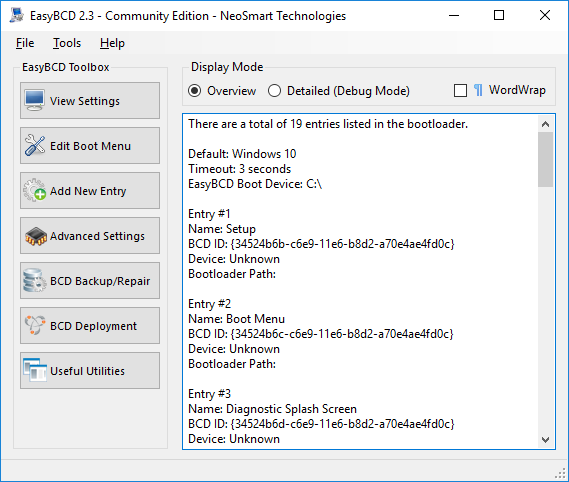
Any ideas on how these entries just... ~appeared on their own?
I then installed Windows 10 Home Edition from bootable USB installation media created using the Media Creation Tool on 12/17. This installed Windows 10 Anniversary Update version 1607 right from the start.
System initially booted directly into Windows 10.
On the hidden 'Recovery' partition, I had copied a few WIM files I use for various offline recovery work and utilities. Within the running Windows 10 OS, I un-hid the Recovery and EFI System partitions and assigned drive letters. This was so I could run EasyBCD (v2.3.0.207) and add my WIM files on the 'Recovery' partition to the boot menu. Once this was done I had 3 boot entries:
Windows 10 (default)
Windows 7 Recovery (WinPE Tools)
Windows 10 Recovery (WinRE)
After saving and closing out of EasyBCD, I removed the drive letter assignments and re-hid the 'Recovery' and EFI System' partitions.
After rebooting, the Metro (gui) boot loader menu I got had SIXTEEN other boot entries that all look like the BIOS boot options for different devices and diag utilities:
Entry #1
Name: Setup
BCD ID: {34524b6b-c6e9-11e6-b8d2-a70e4ae4fd0c}
Device: Unknown
Bootloader Path:
Entry #2
Name: Boot Menu
BCD ID: {34524b6c-c6e9-11e6-b8d2-a70e4ae4fd0c}
Device: Unknown
Bootloader Path:
Entry #3
Name: Diagnostic Splash Screen
BCD ID: {34524b6d-c6e9-11e6-b8d2-a70e4ae4fd0c}
Device: Unknown
Bootloader Path:
Entry #4
Name: Lenovo Diagnostics
BCD ID: {34524b6e-c6e9-11e6-b8d2-a70e4ae4fd0c}
Device: Unknown
Bootloader Path:
Entry #5
Name: USB HDD
BCD ID: {34524b78-c6e9-11e6-b8d2-a70e4ae4fd0c}
Device: Unknown
Bootloader Path:
Entry #6
Name: USB CD
BCD ID: {34524b72-c6e9-11e6-b8d2-a70e4ae4fd0c}
Device: Unknown
Bootloader Path:
Entry #7
Name: USB FDD
BCD ID: {34524b73-c6e9-11e6-b8d2-a70e4ae4fd0c}
Device: Unknown
Bootloader Path:
Entry #8
Name: ATAPI CD0
BCD ID: {34524b74-c6e9-11e6-b8d2-a70e4ae4fd0c}
Device: Unknown
Bootloader Path:
Entry #9
Name: ATAPI CD1
BCD ID: {34524b7a-c6e9-11e6-b8d2-a70e4ae4fd0c}
Device: Unknown
Bootloader Path:
Entry #10
Name: ATA HDD0
BCD ID: {34524b75-c6e9-11e6-b8d2-a70e4ae4fd0c}
Device: Unknown
Bootloader Path:
Entry #11
Name: ATA HDD1
BCD ID: {34524b76-c6e9-11e6-b8d2-a70e4ae4fd0c}
Device: Unknown
Bootloader Path:
Entry #12
Name: ATA HDD2
BCD ID: {34524b77-c6e9-11e6-b8d2-a70e4ae4fd0c}
Device: Unknown
Bootloader Path:
Entry #13
Name: ATA HDD3
BCD ID: {34524b7c-c6e9-11e6-b8d2-a70e4ae4fd0c}
Device: Unknown
Bootloader Path:
Entry #14
Name: PCI LAN
BCD ID: {34524b79-c6e9-11e6-b8d2-a70e4ae4fd0c}
Device: Unknown
Bootloader Path:
Entry #15
Name: Other CD
BCD ID: {34524b7b-c6e9-11e6-b8d2-a70e4ae4fd0c}
Device: Unknown
Bootloader Path:
Entry #16
Name: Other HDD
BCD ID: {34524b7d-c6e9-11e6-b8d2-a70e4ae4fd0c}
Device: Unknown
Bootloader Path:
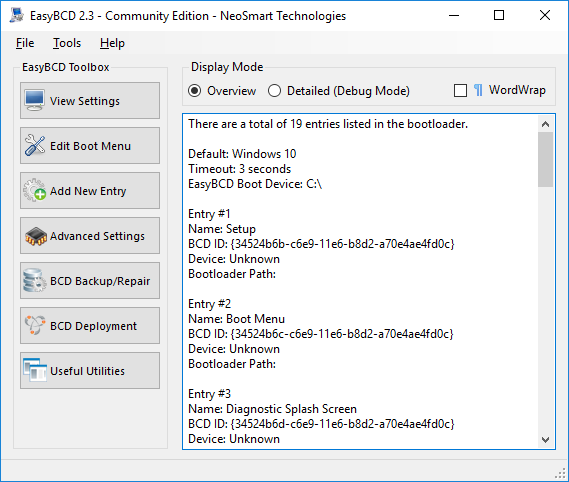
Any ideas on how these entries just... ~appeared on their own?
