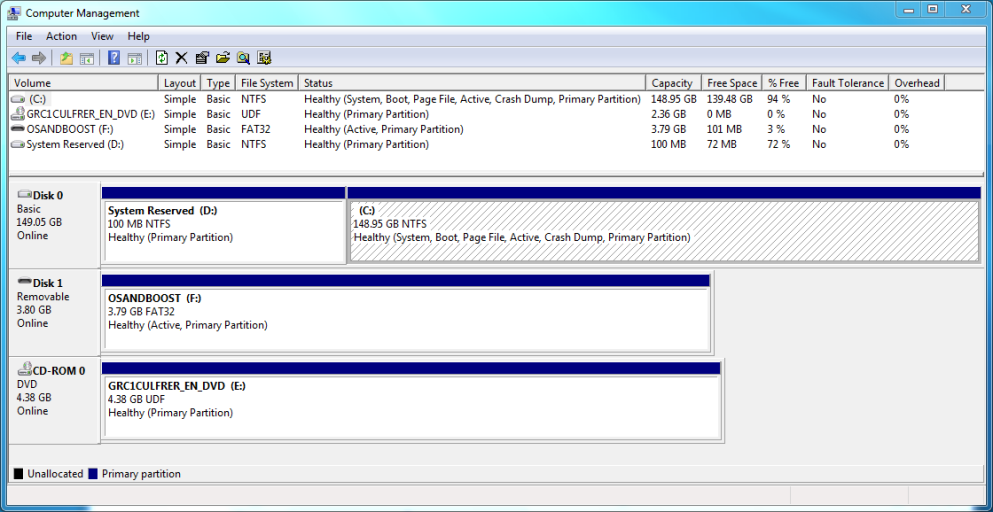marstein
Member
I just installed Windows 7 RC on a Acer Aspire One netbook from a USB DVD-ROM. The installation completes and everything works fine. When I remove the UDB DVD drive Windows 7 does not boot. All that appears is a message "Operating System not found" before any windows messages appear.
So I tried to change the boot order in the BIOS, eventually only leaving the HDD, but still the same. If I plug the UDB DVD drive back in, I get a message if I want to boot from DVD (press a key...) and when I let that continue without pressing a key Windows 7 boots up fine.
I unplugged all other USB devices (I had a Razer mouse and a keyboard plugged in via a USB hub), problems persist.
I reinstalled after deleteing all partitions and reformatting. Still the same problem.
So I looked into the disk manager and I have one 10MB partition created by windows installer and a ~140GB windows partition.
I booted into the recovery mode and ran the startup recovery. "windows could not find any problems". But still no boot.
So I did the steps described in How to use the Bootrec.exe tool in the Windows Recovery Environment to troubleshoot and repair startup issues in Windows Vista /fixmbr, fixboot, including the bcdedit /rebuild, and still the same error.
I think that when the BIOS boots it may have a problem with finding the OS - that's what the error message seems to indicate. How do you find out what the BIOS or the boot manager sees, so I can fix?
Then I made a bootable stick and set the BIOS to boot from it (and tried the F12 method as well). The netbook cannot find the Operating system! Basically, the BIOS splash screen appears with the information on the detected drives, etc, and then the error message "Operating System not found". Does anyone know which component emits this message? That would allow me to fix the right thing. I have been screwing around with bcdedit in the recovery console with no success. Help!
The stick I made was able to boot up another machine I have... There is some issue with this Acer Aspire 0751h-1948 from Costco. The BIOS I guess
I think that when the DVD drive is plugged in that causes the BIOS to assign different names to the boot devices (maybe the D drive is somewhere else). I my case W7 seems to create 2 partitions on the boot disk. One with 100MB storage and boot stuff in it, the other is the rest of the drive with \Windows on it. Maybe the BIOS stupidly screws up the order that the install program saw????
I also tried to move the boot drive to my C drive using the instructions in the Wiki, but that didn't have an effect.
So I tried to change the boot order in the BIOS, eventually only leaving the HDD, but still the same. If I plug the UDB DVD drive back in, I get a message if I want to boot from DVD (press a key...) and when I let that continue without pressing a key Windows 7 boots up fine.
I unplugged all other USB devices (I had a Razer mouse and a keyboard plugged in via a USB hub), problems persist.
I reinstalled after deleteing all partitions and reformatting. Still the same problem.
So I looked into the disk manager and I have one 10MB partition created by windows installer and a ~140GB windows partition.
I booted into the recovery mode and ran the startup recovery. "windows could not find any problems". But still no boot.
So I did the steps described in How to use the Bootrec.exe tool in the Windows Recovery Environment to troubleshoot and repair startup issues in Windows Vista /fixmbr, fixboot, including the bcdedit /rebuild, and still the same error.
I think that when the BIOS boots it may have a problem with finding the OS - that's what the error message seems to indicate. How do you find out what the BIOS or the boot manager sees, so I can fix?
Then I made a bootable stick and set the BIOS to boot from it (and tried the F12 method as well). The netbook cannot find the Operating system! Basically, the BIOS splash screen appears with the information on the detected drives, etc, and then the error message "Operating System not found". Does anyone know which component emits this message? That would allow me to fix the right thing. I have been screwing around with bcdedit in the recovery console with no success. Help!
The stick I made was able to boot up another machine I have... There is some issue with this Acer Aspire 0751h-1948 from Costco. The BIOS I guess
I think that when the DVD drive is plugged in that causes the BIOS to assign different names to the boot devices (maybe the D drive is somewhere else). I my case W7 seems to create 2 partitions on the boot disk. One with 100MB storage and boot stuff in it, the other is the rest of the drive with \Windows on it. Maybe the BIOS stupidly screws up the order that the install program saw????
I also tried to move the boot drive to my C drive using the instructions in the Wiki, but that didn't have an effect.