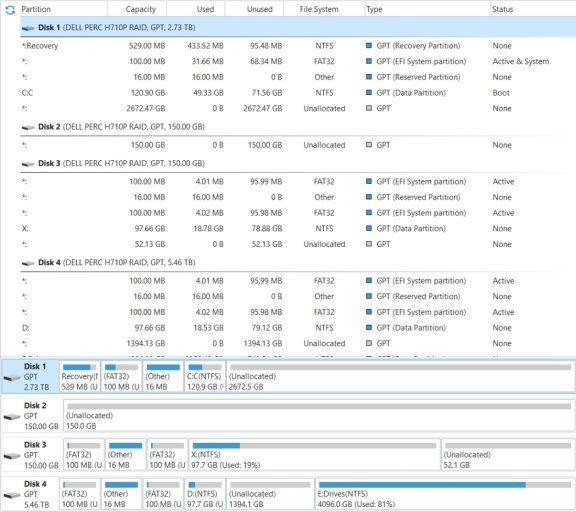My setup and EasyBCD data are listed below. Also attached is a screenshot of my drives from Minitool.
My goal:
1. Combine DISKS 1+4 into one RAID6 disk.
2. Keep Disk 4 Windows 10ENT as the only OS on that disk.
Questions:
3. Can I do this:
Boot into Disk 4 (BCD Entry #1).
Edit BCD to remove Disk 1 (Entry #2).
Reboot, go to Perc setup.
Delete Disk 1 in Perc.
Expand Disk 4 using Disk 1 space.
Boot into Windows 10ENT (BCD Entry #1)
4. Do I need to keep Disk 1 Partition 2 (Windows Boot Manager)? Something tells me yes.
5. Will losing the Disk 1 Partition #1 (Recovery) do anything? I don't see it on other Disks, so assume no?
Any guidance is appreciated.
=====================================================
My setup:
Disk1
HDD0,1: RAID1, 3TB
Recovery partition #1
EFI partition #2 Windows EFI Boot Manager
Reserved partition #3
Boot partition #4, Windows 10
Unallocated partition #5
Disk2
HDD7,8: RAID1, 150GB
Unallocated
Disk3 (Macrium Reflect copy of Disk 4 for OS)
HDD7,8: RAID1, 450GB
EFI partition #1
Reserved partition #2
EFI partition #3
Boot partition #4, Windows 10ENT-2
Unallocated partition #5
Disk4
HDD3,4,5,6: RAID6, 6TB
EFI partition #1
Reserved partition #2
EFI partition #3
Boot partition #4, Windows 10ENT
Unallocated partition #5
Data partition #6
=====================================================
Minitool drive map:
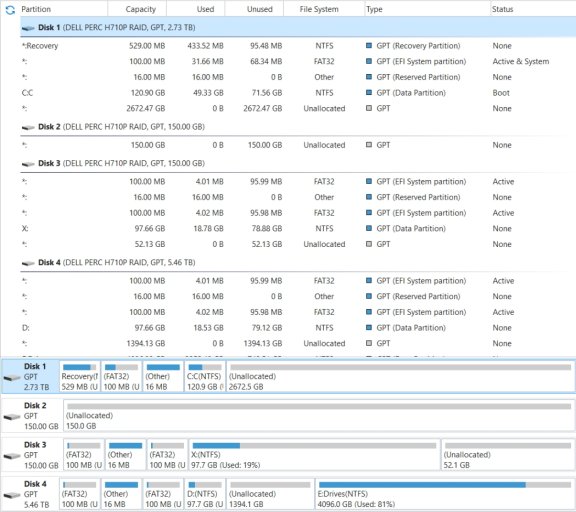
=====================================================
EasyBCD Overview:
There are a total of 3 entries listed in the bootloader.
Default: Windows 10ENT
Timeout: 30 seconds
EasyBCD Boot Device: C:\
Entry #1
Name: Windows 10ENT
BCD ID: {default}
Drive: D:\
Bootloader Path: \Windows\system32\winload.efi
Entry #2
Name: Windows 10
BCD ID: {current}
Drive: C:\
Bootloader Path: \Windows\system32\winload.efi
Entry #3
Name: Windows 10ENT-2
BCD ID: {f45f8c5b-0321-11ed-82b3-b8ca3af5fb7a}
Drive: X:\
Bootloader Path: \Windows\system32\winload.efi
=====================================================
EasyBCD Detailed:
Windows Boot Manager
--------------------
identifier {9dea862c-5cdd-4e70-acc1-f32b344d4795}
device partition=\Device\HarddiskVolume2
path \efi\microsoft\boot\bootmgfw.efi
description Windows EFI Boot Manager
locale en-US
inherit {7ea2e1ac-2e61-4728-aaa3-896d9d0a9f0e}
default {c3508d3c-f371-11ec-8d58-b8ca3af5fb7c}
resumeobject {4a489fc9-e47e-11ec-b5bd-bfdf825978b6}
displayorder {c3508d3c-f371-11ec-8d58-b8ca3af5fb7c}
{4a489fca-e47e-11ec-b5bd-bfdf825978b6}
{f45f8c5b-0321-11ed-82b3-b8ca3af5fb7a}
toolsdisplayorder {b2721d73-1db4-4c62-bf78-c548a880142d}
timeout 30
displaybootmenu Yes
Windows Boot Loader
-------------------
identifier {c3508d3c-f371-11ec-8d58-b8ca3af5fb7c}
device partition=D:
path \Windows\system32\winload.efi
description Windows 10ENT
locale en-US
loadoptions DDISABLE_INTEGRITY_CHECKS
inherit {6efb52bf-1766-41db-a6b3-0ee5eff72bd7}
recoverysequence {c3508d3d-f371-11ec-8d58-b8ca3af5fb7c}
displaymessageoverride Recovery
recoveryenabled Yes
isolatedcontext Yes
allowedinmemorysettings 0x15000075
osdevice partition=D:
systemroot \Windows
resumeobject {c3508d3b-f371-11ec-8d58-b8ca3af5fb7c}
nx OptIn
bootmenupolicy Standard
Windows Boot Loader
-------------------
identifier {4a489fca-e47e-11ec-b5bd-bfdf825978b6}
device partition=C:
path \Windows\system32\winload.efi
description Windows 10
locale en-US
loadoptions DDISABLE_INTEGRITY_CHECKS
inherit {6efb52bf-1766-41db-a6b3-0ee5eff72bd7}
recoverysequence {4a489fcb-e47e-11ec-b5bd-bfdf825978b6}
displaymessageoverride Recovery
recoveryenabled Yes
isolatedcontext Yes
allowedinmemorysettings 0x15000075
osdevice partition=C:
systemroot \Windows
resumeobject {4a489fc9-e47e-11ec-b5bd-bfdf825978b6}
nx OptIn
bootmenupolicy Standard
Windows Boot Loader
-------------------
identifier {f45f8c5b-0321-11ed-82b3-b8ca3af5fb7a}
device partition=X:
path \Windows\system32\winload.efi
description Windows 10ENT-2
locale en-US
loadoptions DDISABLE_INTEGRITY_CHECKS
osdevice partition=X:
systemroot \Windows
resumeobject {fdb2631c-03a9-11ed-82b5-806e6f6e6963}
My goal:
1. Combine DISKS 1+4 into one RAID6 disk.
2. Keep Disk 4 Windows 10ENT as the only OS on that disk.
Questions:
3. Can I do this:
Boot into Disk 4 (BCD Entry #1).
Edit BCD to remove Disk 1 (Entry #2).
Reboot, go to Perc setup.
Delete Disk 1 in Perc.
Expand Disk 4 using Disk 1 space.
Boot into Windows 10ENT (BCD Entry #1)
4. Do I need to keep Disk 1 Partition 2 (Windows Boot Manager)? Something tells me yes.
5. Will losing the Disk 1 Partition #1 (Recovery) do anything? I don't see it on other Disks, so assume no?
Any guidance is appreciated.
=====================================================
My setup:
Disk1
HDD0,1: RAID1, 3TB
Recovery partition #1
EFI partition #2 Windows EFI Boot Manager
Reserved partition #3
Boot partition #4, Windows 10
Unallocated partition #5
Disk2
HDD7,8: RAID1, 150GB
Unallocated
Disk3 (Macrium Reflect copy of Disk 4 for OS)
HDD7,8: RAID1, 450GB
EFI partition #1
Reserved partition #2
EFI partition #3
Boot partition #4, Windows 10ENT-2
Unallocated partition #5
Disk4
HDD3,4,5,6: RAID6, 6TB
EFI partition #1
Reserved partition #2
EFI partition #3
Boot partition #4, Windows 10ENT
Unallocated partition #5
Data partition #6
=====================================================
Minitool drive map:
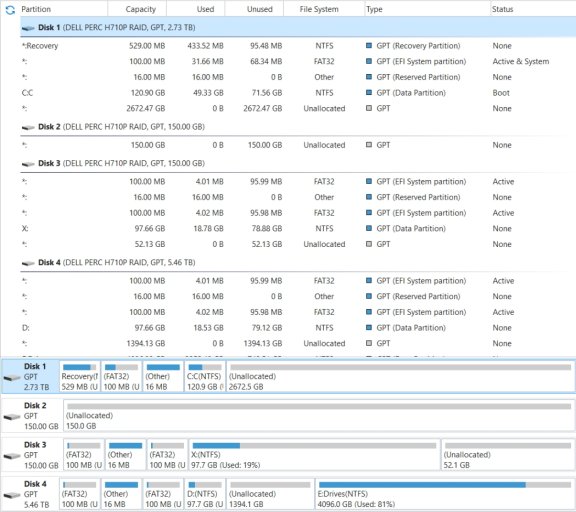
=====================================================
EasyBCD Overview:
There are a total of 3 entries listed in the bootloader.
Default: Windows 10ENT
Timeout: 30 seconds
EasyBCD Boot Device: C:\
Entry #1
Name: Windows 10ENT
BCD ID: {default}
Drive: D:\
Bootloader Path: \Windows\system32\winload.efi
Entry #2
Name: Windows 10
BCD ID: {current}
Drive: C:\
Bootloader Path: \Windows\system32\winload.efi
Entry #3
Name: Windows 10ENT-2
BCD ID: {f45f8c5b-0321-11ed-82b3-b8ca3af5fb7a}
Drive: X:\
Bootloader Path: \Windows\system32\winload.efi
=====================================================
EasyBCD Detailed:
Windows Boot Manager
--------------------
identifier {9dea862c-5cdd-4e70-acc1-f32b344d4795}
device partition=\Device\HarddiskVolume2
path \efi\microsoft\boot\bootmgfw.efi
description Windows EFI Boot Manager
locale en-US
inherit {7ea2e1ac-2e61-4728-aaa3-896d9d0a9f0e}
default {c3508d3c-f371-11ec-8d58-b8ca3af5fb7c}
resumeobject {4a489fc9-e47e-11ec-b5bd-bfdf825978b6}
displayorder {c3508d3c-f371-11ec-8d58-b8ca3af5fb7c}
{4a489fca-e47e-11ec-b5bd-bfdf825978b6}
{f45f8c5b-0321-11ed-82b3-b8ca3af5fb7a}
toolsdisplayorder {b2721d73-1db4-4c62-bf78-c548a880142d}
timeout 30
displaybootmenu Yes
Windows Boot Loader
-------------------
identifier {c3508d3c-f371-11ec-8d58-b8ca3af5fb7c}
device partition=D:
path \Windows\system32\winload.efi
description Windows 10ENT
locale en-US
loadoptions DDISABLE_INTEGRITY_CHECKS
inherit {6efb52bf-1766-41db-a6b3-0ee5eff72bd7}
recoverysequence {c3508d3d-f371-11ec-8d58-b8ca3af5fb7c}
displaymessageoverride Recovery
recoveryenabled Yes
isolatedcontext Yes
allowedinmemorysettings 0x15000075
osdevice partition=D:
systemroot \Windows
resumeobject {c3508d3b-f371-11ec-8d58-b8ca3af5fb7c}
nx OptIn
bootmenupolicy Standard
Windows Boot Loader
-------------------
identifier {4a489fca-e47e-11ec-b5bd-bfdf825978b6}
device partition=C:
path \Windows\system32\winload.efi
description Windows 10
locale en-US
loadoptions DDISABLE_INTEGRITY_CHECKS
inherit {6efb52bf-1766-41db-a6b3-0ee5eff72bd7}
recoverysequence {4a489fcb-e47e-11ec-b5bd-bfdf825978b6}
displaymessageoverride Recovery
recoveryenabled Yes
isolatedcontext Yes
allowedinmemorysettings 0x15000075
osdevice partition=C:
systemroot \Windows
resumeobject {4a489fc9-e47e-11ec-b5bd-bfdf825978b6}
nx OptIn
bootmenupolicy Standard
Windows Boot Loader
-------------------
identifier {f45f8c5b-0321-11ed-82b3-b8ca3af5fb7a}
device partition=X:
path \Windows\system32\winload.efi
description Windows 10ENT-2
locale en-US
loadoptions DDISABLE_INTEGRITY_CHECKS
osdevice partition=X:
systemroot \Windows
resumeobject {fdb2631c-03a9-11ed-82b5-806e6f6e6963}