Found this tool listed in a few places and hoping it can help but i've no real idea how to use it for the purpose i want and frankly everywhere else i've asked on the web has given me zero answers. I could theoretically do a complete re-install if i can find the safe place i put my win 8.1 install disk, (yes i really put it so safe i can't find it, but that was 5 years ao so erm yeah), but it would mean reinstalling a ton of stuff despite having most stuff on other drives.
Anyway my issue is that when i upgraded to my new system i wanted to keep my old Vista install. Bad move in hindsight but i was rightfully worried about some of my older games . Anyway i asked a local computer shop to set it up as a vista win8.1 dual boot using an image of my old vista install. Due to neither them nor me later being able to find MB drivers vista basically got abandoned and i recently decided to disable it completely in MSconfig. I've since yanked the bits off the partition and am ready to do a deletion so i can merge the space with my Win 8.1 partition. I've now discovered however the win Vista partition is the system disk which means it has the boot info on it. I need to fix this and i have no clue how.
. Anyway i asked a local computer shop to set it up as a vista win8.1 dual boot using an image of my old vista install. Due to neither them nor me later being able to find MB drivers vista basically got abandoned and i recently decided to disable it completely in MSconfig. I've since yanked the bits off the partition and am ready to do a deletion so i can merge the space with my Win 8.1 partition. I've now discovered however the win Vista partition is the system disk which means it has the boot info on it. I need to fix this and i have no clue how.
I think my MB might be UEFI, (ASrock Z97 Extreme 4), though not 100% sure. I could do with a tutorial on exactly how to fix this. Ideally with the option to revert if anything goes wrong, (i can go back and merge the disks after i've confirmed everything is booting.
Image of my disks, pardon the data on the data drive,s quite a bit of duplication there for variou reasons ATM.
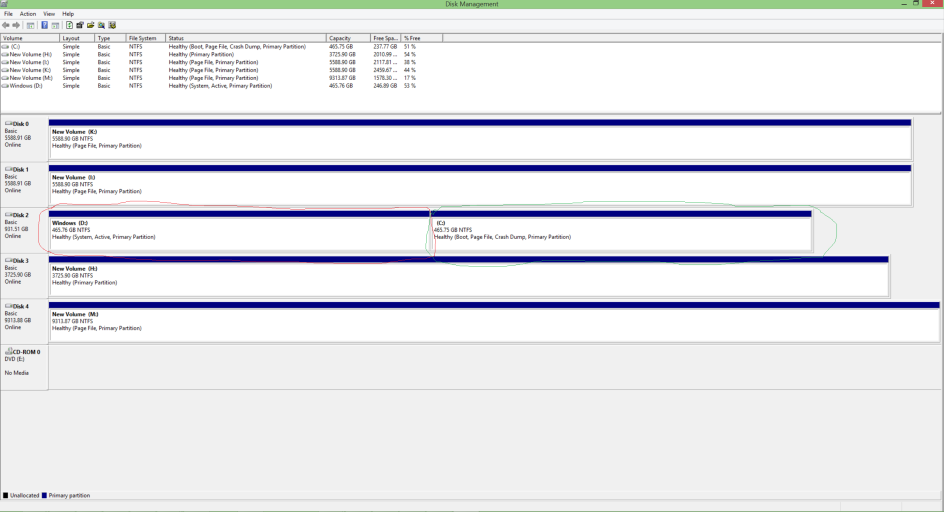
C is my win 8.1, D is the vista i want to remove so i can merge the space into one partition.
Anyway my issue is that when i upgraded to my new system i wanted to keep my old Vista install. Bad move in hindsight but i was rightfully worried about some of my older games
I think my MB might be UEFI, (ASrock Z97 Extreme 4), though not 100% sure. I could do with a tutorial on exactly how to fix this. Ideally with the option to revert if anything goes wrong, (i can go back and merge the disks after i've confirmed everything is booting.
Image of my disks, pardon the data on the data drive,s quite a bit of duplication there for variou reasons ATM.
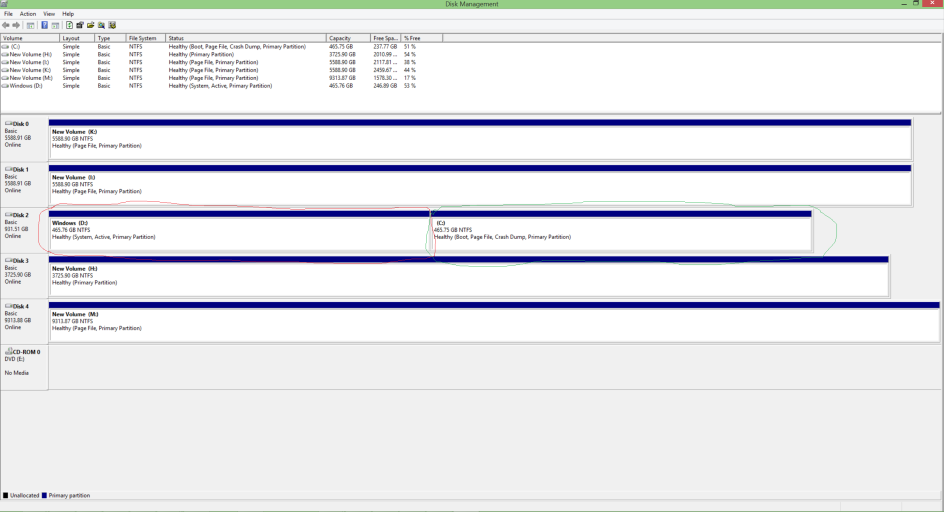
C is my win 8.1, D is the vista i want to remove so i can merge the space into one partition.
