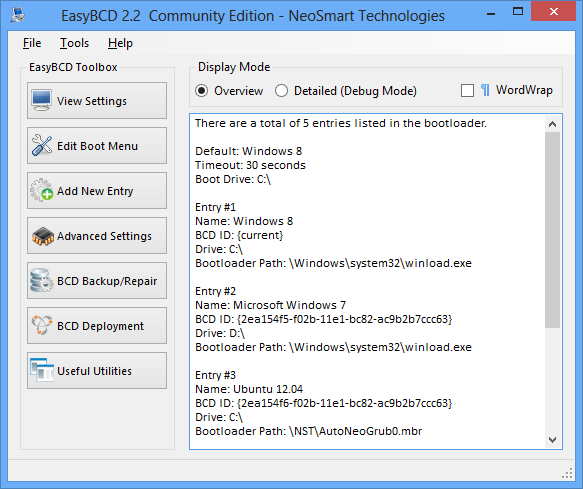You are using an out of date browser. It may not display this or other websites correctly.
You should upgrade or use an alternative browser.
You should upgrade or use an alternative browser.
Location of the BCD that is loaded by default
- Thread starter Greg Webb
- Start date
(Assuming you have administrative user privileges). Windows Explorer page (e.g. Control Panel) > Top toolbar: Tools/Folder Options > View tab; scroll down to Hide protected operating system files (Recommended). Uncheck it and click Apply then OK.
Then go to Administrative Tools > Computer Management > Disk Management and you should be able to see a small partition that normally is invisible. That's where the BCD is hidden if it's not already showing in your Computer files and folders of the existing OS. EasyBCD merely makes altering that folder or customizing it, easier.
Then go to Administrative Tools > Computer Management > Disk Management and you should be able to see a small partition that normally is invisible. That's where the BCD is hidden if it's not already showing in your Computer files and folders of the existing OS. EasyBCD merely makes altering that folder or customizing it, easier.
Disk Management marks the partition containing the boot files as "system"
Disk Management flags have the following meanings
"boot" = "this is the system you're running"
"system" = "this is where I found the boot files for the currently running system"
"active" (on the first HDD in the BIOS boot sequence) = "this is where I started the search for the boot files"
"active" (on subsequent HDDs in the BIOS boot sequence) ="this is where I will look if I don't find something in the MBR on the first HDD"
Disk Management flags have the following meanings
"boot" = "this is the system you're running"
"system" = "this is where I found the boot files for the currently running system"
"active" (on the first HDD in the BIOS boot sequence) = "this is where I started the search for the boot files"
"active" (on subsequent HDDs in the BIOS boot sequence) ="this is where I will look if I don't find something in the MBR on the first HDD"
Thanks Ex_Brit and Terry60. Both answers have added to my knowledge.
I didn't word my initial question very well.
I have two hard disks and both have boot systems on them. I use the second hard disk to boot if the first one fails.
Both hard disks have Active partitions and both have a BCD menus on them. The menus are the same. The menus have options to start from three systems.
I know which hard disk is loaded first and as a consequence I know which BCD file will be used to display the menu. I also know which system is loaded by default.
However, in times of crisis, the system may take it's menu from the next device. In such circumstances I may use EasyBCD to make changes to a menu to get me out of trouble. When I open EasyBCD, it loads it's 'default' BCD file. That file come from the first device or it may come from the second device. In a crisis I will not know. EasyBCD allows me to open the BCD file on other partitions but it does not tell me where the 'default' is located. In a crisis this becomes critical information.
Terry60 has given me a good pointer: The Disk Management column 'Status' will show which partition is providing the current system ("system" = "this is where I found the boot files for the currently running system" ).
I think this is the answer. Check to see where the current system is running from. The EasyBCD 'default' BCD file will be on that partition.
I know there will be exceptions but this method is pretty good in the absence of any display by EasyBCD.
BTW, I'm not using UEFI.
I didn't word my initial question very well.
I have two hard disks and both have boot systems on them. I use the second hard disk to boot if the first one fails.
Both hard disks have Active partitions and both have a BCD menus on them. The menus are the same. The menus have options to start from three systems.
I know which hard disk is loaded first and as a consequence I know which BCD file will be used to display the menu. I also know which system is loaded by default.
However, in times of crisis, the system may take it's menu from the next device. In such circumstances I may use EasyBCD to make changes to a menu to get me out of trouble. When I open EasyBCD, it loads it's 'default' BCD file. That file come from the first device or it may come from the second device. In a crisis I will not know. EasyBCD allows me to open the BCD file on other partitions but it does not tell me where the 'default' is located. In a crisis this becomes critical information.
Terry60 has given me a good pointer: The Disk Management column 'Status' will show which partition is providing the current system ("system" = "this is where I found the boot files for the currently running system" ).
I think this is the answer. Check to see where the current system is running from. The EasyBCD 'default' BCD file will be on that partition.
I know there will be exceptions but this method is pretty good in the absence of any display by EasyBCD.
BTW, I'm not using UEFI.
Your final section is correct.
EasyBCD doesn't have a "default" BCD (unless you've told it always to load a specific BCD in the Tools > Options menu)
It will use the "system" BCD. i.e. the one Windows has indicated in Disk Management as the one it used to start the OS
EasyBCD doesn't have a "default" BCD (unless you've told it always to load a specific BCD in the Tools > Options menu)
It will use the "system" BCD. i.e. the one Windows has indicated in Disk Management as the one it used to start the OS
Thanks, Terry60.
I've taken a few days thinking about my question and the extra information I've been given in this thread.
The question I was really trying to answer was, Which BCD file was used in the Boot process. I have two Sata drives, both have Active partitions, both have systems and \Boot\BCD files. One is usually an identical copy of the other, hence both BCD files are the same. I thought I could use EasyBCD to identify the actual BCD file used in the Boot procees. When there is a problem with the boot process this would be useful information to have. Alas, there is no way EasyBCD or any other program can answer that question.
I've created a diagram to show why it's not possible. (Archie 'C' is one of the disks.)
EasyBCD opens the BCD file from the system that was used to boot the system. My problem is that both BCD files are the same and both default to the same system to start. Hence EasyBCD will always see the one BCD file from the System Boot partition which may not be the one used by the BIOS.
Thanks Everyone for your help.
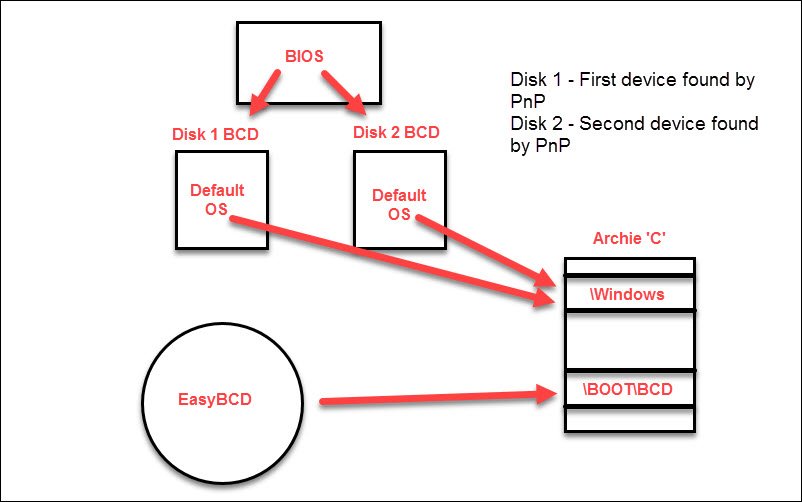
I've taken a few days thinking about my question and the extra information I've been given in this thread.
The question I was really trying to answer was, Which BCD file was used in the Boot process. I have two Sata drives, both have Active partitions, both have systems and \Boot\BCD files. One is usually an identical copy of the other, hence both BCD files are the same. I thought I could use EasyBCD to identify the actual BCD file used in the Boot procees. When there is a problem with the boot process this would be useful information to have. Alas, there is no way EasyBCD or any other program can answer that question.
I've created a diagram to show why it's not possible. (Archie 'C' is one of the disks.)
EasyBCD opens the BCD file from the system that was used to boot the system. My problem is that both BCD files are the same and both default to the same system to start. Hence EasyBCD will always see the one BCD file from the System Boot partition which may not be the one used by the BIOS.
Thanks Everyone for your help.
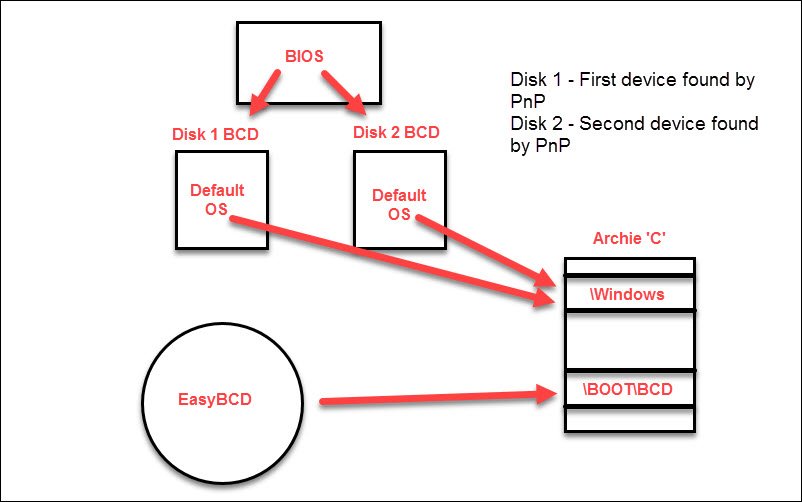
Whatever Disk Management marks as "system" IS the location of the BCD which was used to start the OS regardless of the duplication.
Try it.
If you point the BIOS one way then the other, even though you end up in the same OS ("boot" flag stays the same), the BCD used to get there will switch ("system" flag will move)
Try it.
If you point the BIOS one way then the other, even though you end up in the same OS ("boot" flag stays the same), the BCD used to get there will switch ("system" flag will move)
Last edited:
Terry60. Thank you. You are absoluetly right. The terms 'System' and 'Boot' are very confusing for the uninitiated. As you say, the System flag points to the volume where the BCD is read from and the Boot flag is the volume the current system is running from. Without proper knowledge, it's easy to understand the terms with the opposite's meaning. In fact a Wikipedia article highlights this - see Common and Microsoft definitions in System partition and boot partition - Wikipedia.
I'll change my diagram as it is WRONG. I can't see how to edit the message and so I'll post an updated diagram in a new message.
Thanks, Terry60, you've set me on the right path.
I'll change my diagram as it is WRONG. I can't see how to edit the message and so I'll post an updated diagram in a new message.
Thanks, Terry60, you've set me on the right path.
EasyBCD may, depending on your system configuration and how the BCD was loaded, also show you information pertaining to either the real boot device or a pseudo boot device used to store boot-related files created/managed by EasyBCD. You can see it in the first section in the overview mode where it'll say either "EasyBCD boot device":
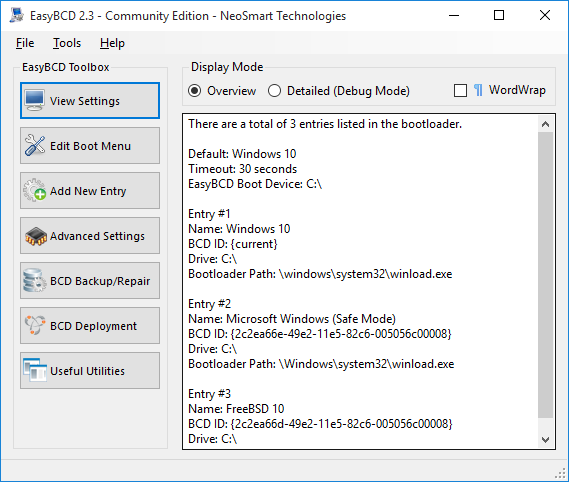
By contrast, when the system boot device is used, it'll look something more like this:
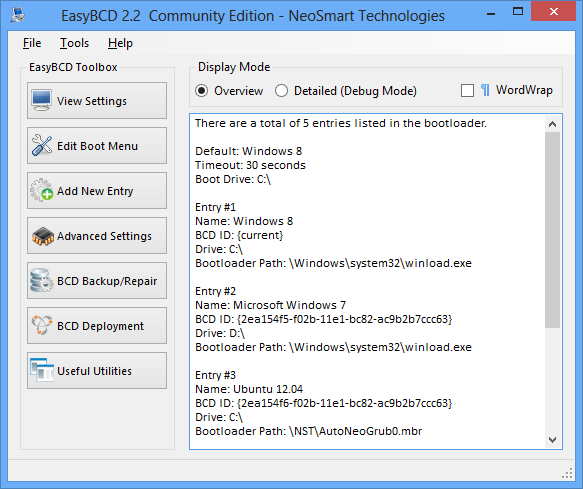
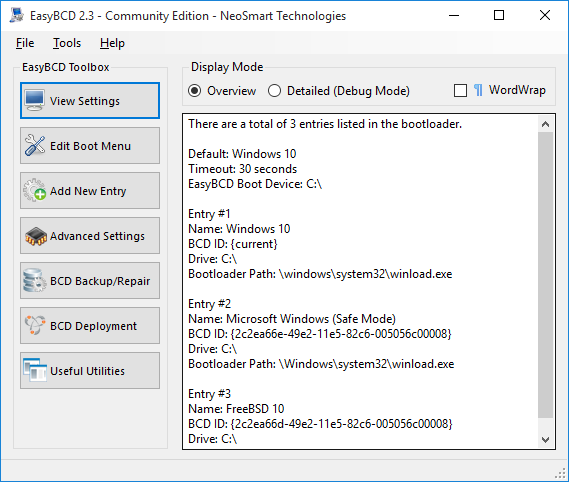
By contrast, when the system boot device is used, it'll look something more like this: