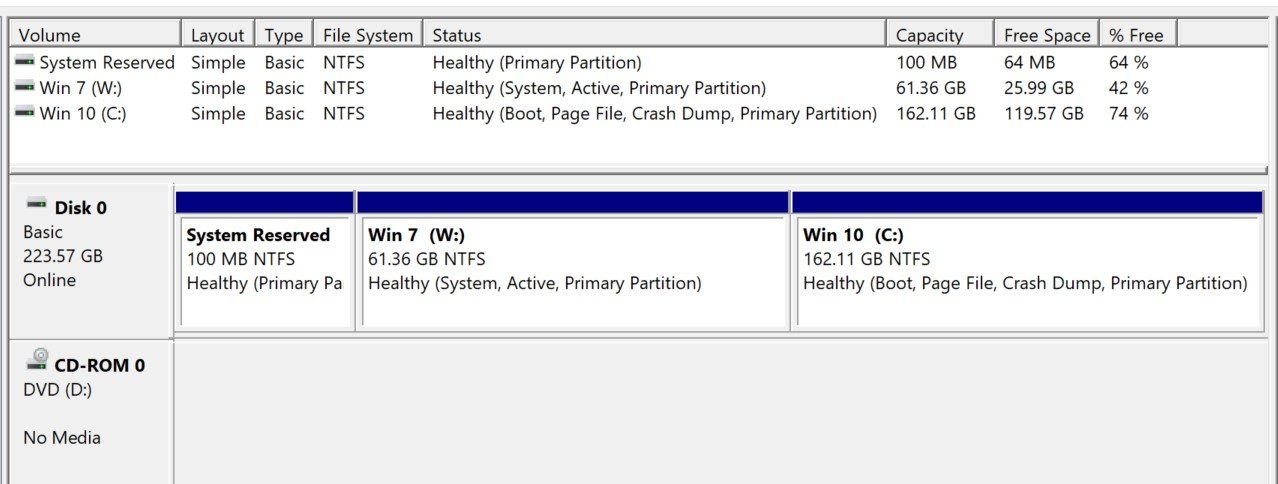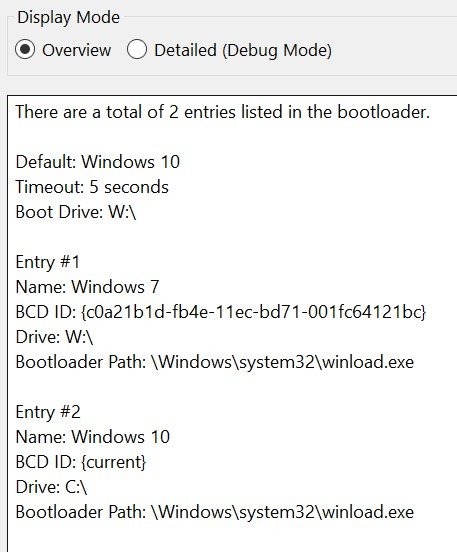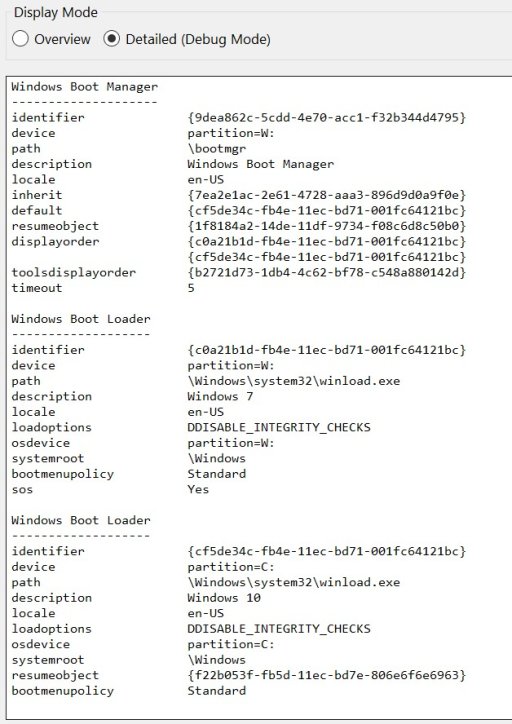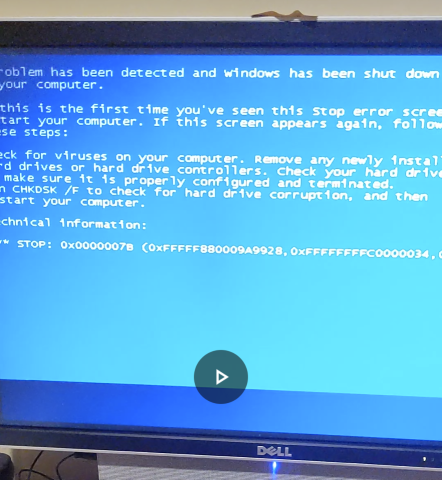I had, well until this morning, a very stable dual boot where my PC would show the metro bootloader (blue gui screen) with the OS selection (set to 5 sec autoload). Well it is no longer doing that it just boots directly into windows 10. Once loaded I can see the windows 7 drive in explorer and everything is as expected in disk management with 3 primary partitions visible, and their respective characteristics, i.e. active, boot, pagefile, crash dump, etc. Originally, I had installed 7 then made some space on the SSD and installed 10 so the dual boot was created effortlessly. Since then I have been using EasyBCD and iReboot, to configure and monitor booting, and today I again used EasyBCD to add the missing windows 7 entry. But I am booting into 10 and even if I change the default to 7 it will ignore it and still boot into 10. I do not want to have to reinstall windows, and I am not really using the windows 7 much, it being obsolete etc, I just have it occasionally as testing ground to try software. Is there anything EasyBCD can do to help me restore the dual boot as it was before? As far as I know, there is no other issue with these 2 windows installations and the windows 7 partition is fully visible and its files accessible. What can be wrong? Thanks in advance for your feedback!
You are using an out of date browser. It may not display this or other websites correctly.
You should upgrade or use an alternative browser.
You should upgrade or use an alternative browser.
Windows 7 and 10 (both x64) dual boot problem
- Thread starter dimipana
- Start date
Sure thing here they are. Plus I should have mentioned that at startup I do get the b&w selection menu (instead for the blue metro bootloader screen) and it is set to automatically go to windows 10 . But if I select windows 7 it loads the drivers (sos mode) and then after a small pause at the next screen (where it's checking the disk, I think) it fails with the usual BSOD (0x0000007B). At this point if I can boot both OSes from the b&w screen, that would be great, and I can worry about the metro screen another time. Thank you!
Attachments
You have a System Reserved partition indicating that when you first installed W7 it located the boot files there (that's Setup's default behaviour), but now you are booting from the W7 partition itself.
Did you do a "Change boot partition" at some time ?
If so why ?
Is there still a /boot folder with a BCD in that partition ?
Has W10 just done a major update ?
If so check whether it has turned the fast boot option back on
Did you do a "Change boot partition" at some time ?
If so why ?
Is there still a /boot folder with a BCD in that partition ?
Has W10 just done a major update ?
If so check whether it has turned the fast boot option back on
Hi, indeed I first installed Win7 then later installed Win10. I was testing some software on Win7 and messed with the registry which made Win7 inoperable. Even when booted into Win10 I was unable to see the Win7 (W partition?! But I was prepared and made a backup before hand so I was able to restore the registry and make the Win7 partition visible again. But it's then when the dual booting issue started. I believe I did use the "change boot partition" in EasyBCD while trying to fix the problem and was succesful (I think) to bring up the standard selection screen (not Metro) at startup but Win7 would not boot. At some point, I was trying to enable the Metro bootloader so I ran this command: bcdboot C:\Windows /addlast /d . It did work, blue Metro screen came up, but Win7 will just not boot and throw a BSOD. As you can tell, I am no expert but I know enough to be dangerous. So what do I have to do to clean up all existing/erroneous BCD store in all three existing partitions and restore the previous configuration which worked flawlessly for over 10 years!? If I recall correctly the system reserved partition should be listed as 'system, active, primary' and when I boot into Win10 the C: partition should be listed as 'boot, page, crash dump, primary' and the Win7 partition (e.g. W
partition?! But I was prepared and made a backup before hand so I was able to restore the registry and make the Win7 partition visible again. But it's then when the dual booting issue started. I believe I did use the "change boot partition" in EasyBCD while trying to fix the problem and was succesful (I think) to bring up the standard selection screen (not Metro) at startup but Win7 would not boot. At some point, I was trying to enable the Metro bootloader so I ran this command: bcdboot C:\Windows /addlast /d . It did work, blue Metro screen came up, but Win7 will just not boot and throw a BSOD. As you can tell, I am no expert but I know enough to be dangerous. So what do I have to do to clean up all existing/erroneous BCD store in all three existing partitions and restore the previous configuration which worked flawlessly for over 10 years!? If I recall correctly the system reserved partition should be listed as 'system, active, primary' and when I boot into Win10 the C: partition should be listed as 'boot, page, crash dump, primary' and the Win7 partition (e.g. W should be listed as just 'primary' (and vice versa when I boot into Win7). But currently this is NOT the case. Is this a good assessment to start off my troubleshooting and if yes what are the steps to back to this working configuration? Thanks for taking the time to help me out. (btw, no major W10 updates and no fast boot option turned on; and yes there is still a /Boot/BCD in the system partition).
should be listed as just 'primary' (and vice versa when I boot into Win7). But currently this is NOT the case. Is this a good assessment to start off my troubleshooting and if yes what are the steps to back to this working configuration? Thanks for taking the time to help me out. (btw, no major W10 updates and no fast boot option turned on; and yes there is still a /Boot/BCD in the system partition).
While I was at it, I assigned a letter to the 'system reserved' partition, enabled "show system files" in folder options and attempted to load the BCD I found in there. What I got is the screenshot below. Any ideas why ?!? come to think about it, recently, I did try to put Win7 in hibernation but it failed and it wouldn't wake up. I had to forcefully shut down and restart a few times to get it going. I suspect something wrong with the mobo/bios, it is a very old PC.
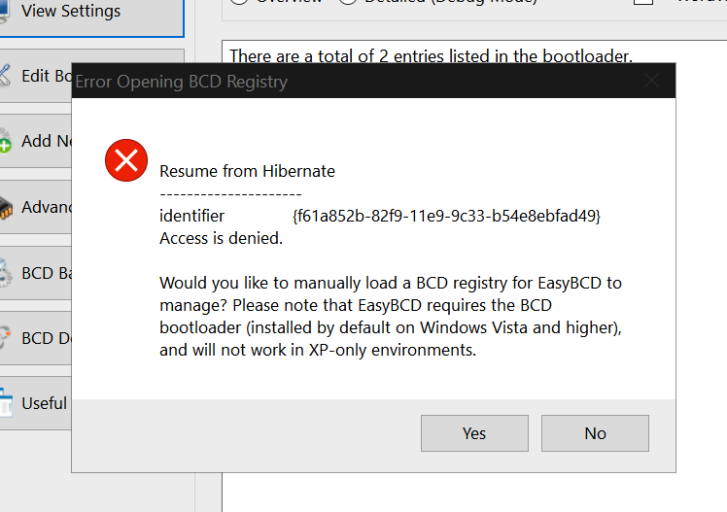
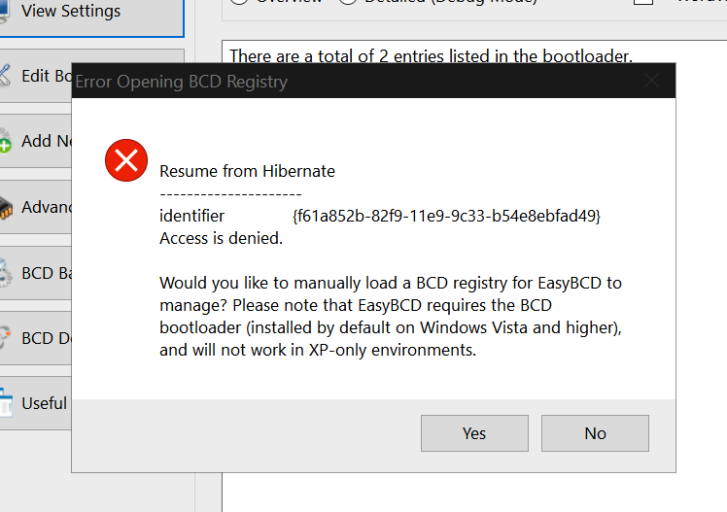
I don't think your problem is related to the BCD. The boot sequence is
1.After pressing the power button, the PC’s firmware initiates a Power-On Self Test (POST) and loads firmware settings. This pre-boot process ends when a valid system disk is detected.
2.Firmware reads the master boot record (MBR), and then starts Bootmgr.exe. Bootmgr.exe finds and starts the Windows loader (Winload.exe) on the Windows boot partition.
3.Essential drivers required to start the Windows kernel are loaded and the kernel starts to run, loading into memory the system registry hive and additional drivers that are marked as BOOT_START.
4.The kernel passes control to the session manager process (Smss.exe) which initializes the system session, and loads and starts the devices and drivers that are not marked BOOT_START.
5.Winlogon.exe starts, the user logon screen appears, the service control manager starts services, and any Group Policy scripts are run. When the user logs in, Windows creates a session for that user.
6.Explorer.exe starts, the system creates the desktop window manager (DWM) process, which initializes the desktop and displays it.
The fact that W10 boots normally shows that the MBR and BCD are OK so something from Winload.exe onward on W7 is causing the failure.
I would guess that you broke W7 when you were editing and restoring the registry, and that "last known good config" or safe mode and system restore to a previous point are your best options.
Set the System Reserved partition active to return to the original boot files and restore the W7 partition from a backup possibly.
Sometimes Windows breaks. I had a Vista OS sitting on a non-spinning HDD and therefore "impossible" to corrupt, go from working perfectly when last used to terminally broken when I next tried to use it in a quad-boot with XP W7 and Linux. I spent months trying to fix it (didn't actually need it) on and off but eventually had to resort to a reinstall.
1.After pressing the power button, the PC’s firmware initiates a Power-On Self Test (POST) and loads firmware settings. This pre-boot process ends when a valid system disk is detected.
2.Firmware reads the master boot record (MBR), and then starts Bootmgr.exe. Bootmgr.exe finds and starts the Windows loader (Winload.exe) on the Windows boot partition.
3.Essential drivers required to start the Windows kernel are loaded and the kernel starts to run, loading into memory the system registry hive and additional drivers that are marked as BOOT_START.
4.The kernel passes control to the session manager process (Smss.exe) which initializes the system session, and loads and starts the devices and drivers that are not marked BOOT_START.
5.Winlogon.exe starts, the user logon screen appears, the service control manager starts services, and any Group Policy scripts are run. When the user logs in, Windows creates a session for that user.
6.Explorer.exe starts, the system creates the desktop window manager (DWM) process, which initializes the desktop and displays it.
The fact that W10 boots normally shows that the MBR and BCD are OK so something from Winload.exe onward on W7 is causing the failure.
I would guess that you broke W7 when you were editing and restoring the registry, and that "last known good config" or safe mode and system restore to a previous point are your best options.
Set the System Reserved partition active to return to the original boot files and restore the W7 partition from a backup possibly.
Sometimes Windows breaks. I had a Vista OS sitting on a non-spinning HDD and therefore "impossible" to corrupt, go from working perfectly when last used to terminally broken when I next tried to use it in a quad-boot with XP W7 and Linux. I spent months trying to fix it (didn't actually need it) on and off but eventually had to resort to a reinstall.