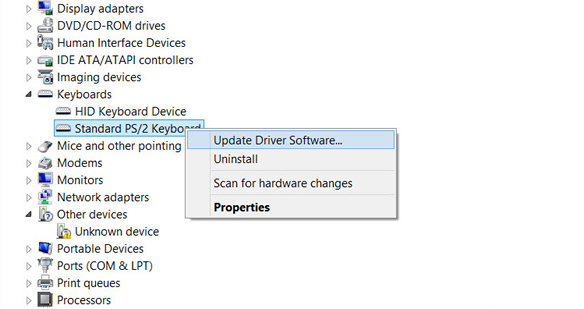Get the fix to the 0x000000BE: ATTEMPTED WRITE TO READONLY MEMORY error message affecting Windows XP, Windows Vista, Windows 7, Windows 8, Windows 8.1 and Windows 10.
Contents
About the “0x000000BE” error
The following information on this error has been compiled by NeoSmart Technologies, based on the information gathered and reported by our global network of engineers, developers, and technicians or partner organizations.
Description and Symptoms
The error messages, alerts, warnings, and symptoms below are tied to this error.
Symptom 1: 0x000000BE error screen
This error is triggered when a driver tries to write on a read-only segment of your computer’s memory. If the system manages to identify the driver that caused the error, that driver is going to be mentioned near the STOP message on the Blue Screen of Death screen.
The most popular causes that can trigger this error:
- Faulty or corrupt device driver
- Incompatible firmware software
- Corrupt system services
A problem has been detect and Windows has been shut down to prevent damage to your computer. An attempt was made to write to read-only memory. If this is the first time you’ve seen this Stop error screen, restart your computer. If this screen appears again, follow these steps: Check to be sure you have adequate disk space. If a driver is identified in the Stop message, disable the driver or check with the manufacturer for driver updates. Try changing video adapters. Check with your hardware vendor for any BIOS updates. Disable BIOS memory options such as caching or shadowing. If you need to use Safe Mode to remove or disable components, restart your computer, press F8 to select Advanced Startup options, and then select Safe Mode. Technical information: *** STOP: 0x000000BE (0x0000000000, 0x0000000000)
Causes of this Error
This error has been known to occur as a result of one or more of the following:
Cause 1: Corrupt or outdated device drivers
Sometimes the device drivers may become misconfigured, corrupt or outdated. That may also happen after a Windows update or a Windows downgrade from a newer system to an older one.
Fixing “0x000000BE” on Windows
Fix #1: Update or disable drivers
To check if the error is caused by a faulty drive, run an automatic driver update or manually update the drivers to the latest available versions.
To manually update a driver, follow these steps:
- Click Start
- Type in
devmgmt.mscin the search box - Click devmgmt from results list
- Right-click on the driver
- To update the driver, select Update Driver Software.
- To disable the driver, select Disable.
- To uninstall the driver, select Uninstall.
To run an automatic driver update, follow these steps:
- Click Start
- Go to Devices and Printers
- Right-click on your computer
- Select Device Installation Settings
- Select Yes, do this automatically
- Click Save Changes
- Follow the necessary steps to continue the process
Fix #2: Uninstall recent software
If you recently installed a new software application, try to uninstall it to check if this software is the cause for the error:
- Click Start
- Click Control Panel
- Click Programs and Features
- Select the recent software you’ve installed and click Uninstall
Fix #3: Update Windows
If the 0x000000BE error isn’t caused by a corrupt driver, try to update your Windows with the latest available updates:
- Type
updatein the search box - Click Windows Updates from the results
- Click Check for Updates from the left pane and wait for Windows to look for new updates
- Click Install Now if there are new updates to be installed
- Restart your computer once the updates are installed
More Information
Support Links
- Easy Recovery Essentials for Windows – our repair and recovery disk.
It’s an easy-to-use and automated diagnostics disk. It’s available for Windows 8, Windows 7 and Windows Vista. It’s also available for Windows XP and Windows Server.Read more at Windows Recovery Disks.
- The NeoSmart Support Forums, member-to-member technical support and troubleshooting.
- Get a discounted price on replacement setup and installation discs: Windows XP, Windows Vista, Windows 7, Windows 8, Windows 10.
Applicable Systems
This Windows-related knowledgebase article applies to the following operating systems:
- Windows XP (all editions)
- Windows Vista (all editions)
- Windows 7 (all editions)
- Windows 8 (all editions)
- Windows 8.1 (all editions)
- Windows 10 (all editions)