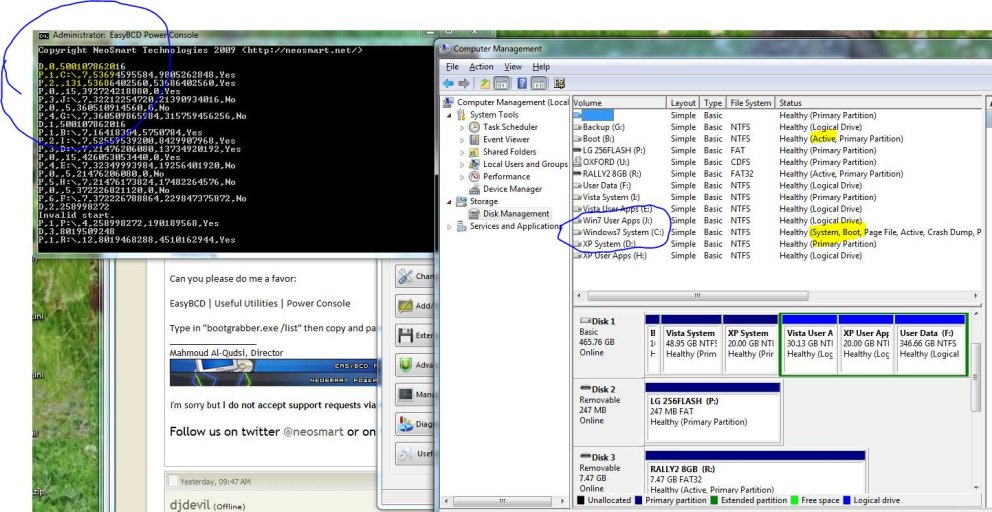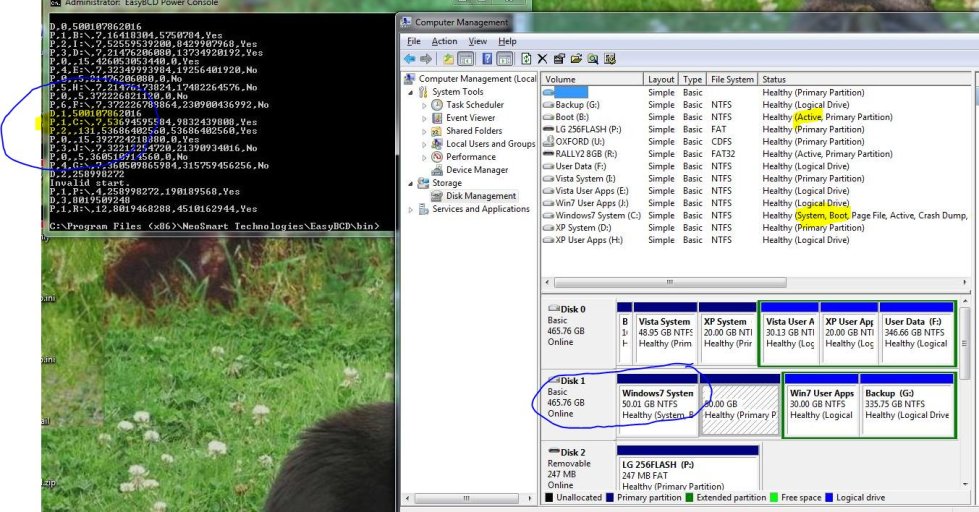Hello All,
I am getting this error while dual booting XP and Windows 7, i have read the F.A.Qs and tried what it say but nothing seems to help.
"Windows could not start because the following file is missing or corrupt:
<Windows root>\system32\ntoskrnl.exe.
Please re-install a copy of the above file"
View Settings in Easy BCD 2.0
There are a total of 2 entries listed in the bootloader.
Default: Windows 7
Timeout: 30 seconds.
Boot Drive: C:\
Entry #1
Name: Windows 7
BCD ID: {current}
Drive: C:\
Bootloader Path: \Windows\system32\winload.exe
Entry #2
Name: Microsoft Windows XP
BCD ID: {f087dce2-0d41-11df-9e21-be39c8e4ae2a}
Drive: C:\
Bootloader Path: \NTLDR
i have tried deleting and creating a new entry for xp several times but it didn't work
below is the content of boot.ini
[boot loader]
timeout=30
default=multi(0)disk(0)rdisk(0)partition(1)\WINDOWS
[operating systems]
multi(0)disk(0)rdisk(0)partition(1)\WINDOWS="Microsoft Windows XP Professional"/fastdetect
i have tried chaning the values to rdisk(1)partition(1)
and serveral other values for rdisk and partition
but nothing seems to work.
FYI Windows 7 is Installed in C: Drive and Windows XP is install in D:
Please help me out.
EDIT: PROBLEM SOLVED, sorry for posting this thread, i re-read the XP Troubleshooting and understood how the numbering works for the different partitions and tried a couple of combination, finally it worked.
Thanks a lot. Your Site helped me a lot.
Sorry again for posting this thread.
I am getting this error while dual booting XP and Windows 7, i have read the F.A.Qs and tried what it say but nothing seems to help.
"Windows could not start because the following file is missing or corrupt:
<Windows root>\system32\ntoskrnl.exe.
Please re-install a copy of the above file"
View Settings in Easy BCD 2.0
There are a total of 2 entries listed in the bootloader.
Default: Windows 7
Timeout: 30 seconds.
Boot Drive: C:\
Entry #1
Name: Windows 7
BCD ID: {current}
Drive: C:\
Bootloader Path: \Windows\system32\winload.exe
Entry #2
Name: Microsoft Windows XP
BCD ID: {f087dce2-0d41-11df-9e21-be39c8e4ae2a}
Drive: C:\
Bootloader Path: \NTLDR
i have tried deleting and creating a new entry for xp several times but it didn't work
below is the content of boot.ini
[boot loader]
timeout=30
default=multi(0)disk(0)rdisk(0)partition(1)\WINDOWS
[operating systems]
multi(0)disk(0)rdisk(0)partition(1)\WINDOWS="Microsoft Windows XP Professional"/fastdetect
i have tried chaning the values to rdisk(1)partition(1)
and serveral other values for rdisk and partition
but nothing seems to work.
FYI Windows 7 is Installed in C: Drive and Windows XP is install in D:
Please help me out.
EDIT: PROBLEM SOLVED, sorry for posting this thread, i re-read the XP Troubleshooting and understood how the numbering works for the different partitions and tried a couple of combination, finally it worked.
Thanks a lot. Your Site helped me a lot.
Sorry again for posting this thread.
Last edited: