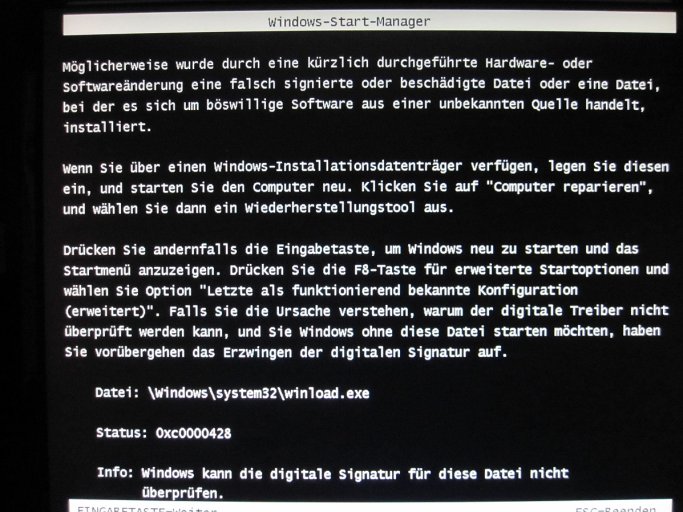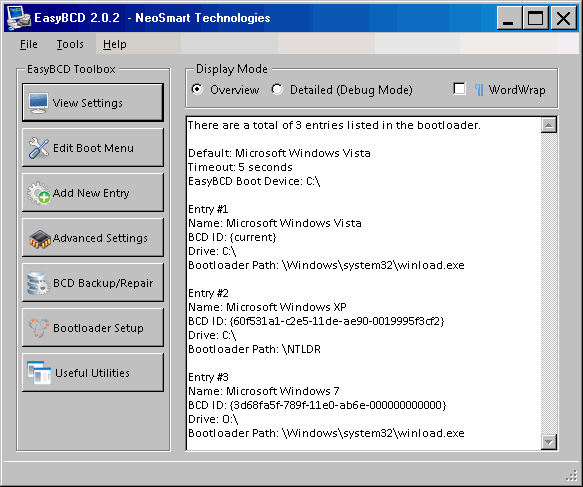Mausebaer
Distinguished Member
Hi!
I have 3 disc drives.
I have Vista on drive c: (first partition) and WinXP on the second partition (drive "d:") of the first drive. WinXP has been installed after Vista.
The second drive contains only data. The third drive is partitioned in three parts.
With support of EasyBCD I managed to have dual-Boot with these two OS.
However, when I switch over to WinXP, the system-drive letter is k: oint:
oint:
But that's not the issue. The dual boot works quite well (exept of the known problem with the system restore points...)
I'd like to test Win7.
Now, to prevent any harm to the working OS & data mentioned above, I disconnected the respective disc drives 1 and 2 and installed Win7 tentatively on drive3 (first partition).
In this configuration Win7 runs quite well...
But now I'd like to make this entry available to the dual-boot.
So I added a third entry with EasyBCD.
Booting the computer there are shown three entries now, indeed...
But choosing the Win7 entry gives me an error message, that winload.exe is not found.
From view of the first system (Vista) the respective partition is shown as drive "o:"
I'm aware of it, that I presumably made a mistake installing Win7 without the the other drives and need to reinstall it...
Now the questions:
Can I install Win7 riskless on drive o: (first partition of the trird drive) and what do I have to do to have three entries (at boot time) where I can choose one of it (especially Win7)
Which adjustments do I need to make in EasyBCD (I'm unsing EasyBCD 2.0.2.117)?
Thanks a lot for your support.
Regards,
Wolfgang
I have 3 disc drives.
I have Vista on drive c: (first partition) and WinXP on the second partition (drive "d:") of the first drive. WinXP has been installed after Vista.
The second drive contains only data. The third drive is partitioned in three parts.
With support of EasyBCD I managed to have dual-Boot with these two OS.
However, when I switch over to WinXP, the system-drive letter is k:
But that's not the issue. The dual boot works quite well (exept of the known problem with the system restore points...)
I'd like to test Win7.
Now, to prevent any harm to the working OS & data mentioned above, I disconnected the respective disc drives 1 and 2 and installed Win7 tentatively on drive3 (first partition).
In this configuration Win7 runs quite well...
But now I'd like to make this entry available to the dual-boot.
So I added a third entry with EasyBCD.
Booting the computer there are shown three entries now, indeed...
But choosing the Win7 entry gives me an error message, that winload.exe is not found.
From view of the first system (Vista) the respective partition is shown as drive "o:"
I'm aware of it, that I presumably made a mistake installing Win7 without the the other drives and need to reinstall it...
Now the questions:
Can I install Win7 riskless on drive o: (first partition of the trird drive) and what do I have to do to have three entries (at boot time) where I can choose one of it (especially Win7)
Which adjustments do I need to make in EasyBCD (I'm unsing EasyBCD 2.0.2.117)?
Thanks a lot for your support.
Regards,
Wolfgang