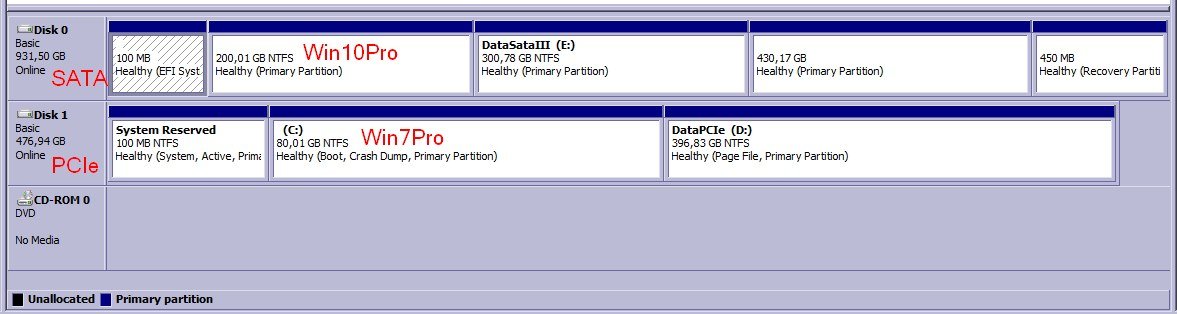OK, so it's slightly more complicated than the title, but read on...
It sounds like something that should be repaired/corrected in the registry or BCDstore, but I'm a bit hesitant to TRY fixes/repairs in these areas without being 100% sure of what's going on, because at this very moment I have a perfectly working system, and not BREAKING things is the most important. In particular NOT BREAKING my current Win7Pro installation.
So I've got a DELL Precision 7510 laptop with:
- 512GB M.2 PCIe SSD, with Win7Pro System partition
*** this is currently still the OS that I use 95% of the time, and my priority would be to KEEP this functional ***
*** EVEN if it would mean that I wouldn't be able to boot into the Win10 for a while until I reinstall everything when Win7 support stops ***
- 1TB SAMSUNG 2"5 SATA SSD, with Win10Pro System partition, and the main data partitions for the Win7Pro
When I installed the system 3 years ago, I went through quite a bit of trouble (making Win7 able to boot from PCIe for example) to get this into a dual-boot config. On top of that, and I'm not 100% sure to what extent this complicates matters, the Win7Pro System partition is encrypted with TrueCrypt. Too long ago to remember the exact details of how and in which order I achieved this.
When I boot the laptop I first have to provide the TrueCrypt password, I then get the "Windows 7 style" black text screen choice of which OS to boot, in which I also have an entry for the (not encrypted) Win10 Pro on the 1TB SATA SSD, and I can boot into either of them.
I now wanted to replace the 1TB 2"5 SATA with a new 2TB 2"5 SATA because of diskspace shortage. (both current and new SSD are SAMSUNG EVO). This sounded like a piece of cake to me, as in just cloning the contents of this drive, and it should be smooth and transparant because in my view any "important" references should all be residing on the M.2 (?)
First approach was to boot into the Win10 on the current SATA SSD, and use the Samsung data migration tool to just clone the system partition "live". However this fails at the very end of trying to transfer this system partition (offers no clues why). I then used the free "AOMEI Partition Assistant" tool, and this seems to do totally fine with for example "Disk Clone", it reports that cloning is successful, I find the partitions on there etc.
So I remove the 1TB SATA and put the 2 TB SATA with the cloned contents in the system.
BUT... WHATEVER I try(cloning partitions or full disk, sector-by-sector or just data...), not only does the Win10Pro on the new SSD fail to boot with this error:
File: \WINDOWS\system32\winload.exe
Error code: 0xc000000e
EVEN the Win7Pro (which boots from the PCIe SSD that wasn't touched!) bluescreens with:
"UNMOUNTABLE_BOOT_VOLUME"
STOP: 0x000000ED
I finally did some additional tests, trying to at least get the Win7Pro to work with the new 2TB SSD as new data drive, and forgetting about the Win10 for the moment:
- when I use EasyBCD in the Win7Pro to remove the Win10 entry from the bootmenu screen, and I also remove the driveletters from all partitions that were NOT on the PCIe SSD in the hope that NOTHING would still be referenced on other disks than the M.2, the Win7Pro (on the M.2 SSD !) STILL bluescreens with the error
- when I remove ALL partitions again from the 2 TB SSD and put it in the system, the Win7Pro (on the M.2 SSD !) STILL bluescreens with the error
- when I remove the 2 TB SSD COMPLETELY (empty slot), the Win7Pro only goes through "diskcheck" requests, but then boots just fine
Can someone explain what is going on here EXACTLY??? WHERE is Win7 referring to / depending on the original 1TB SATA, and in such a way that it ONLY is a problem when an actual disk is populating the slot, but NOT when it's entirely missing???
If there is an EASY solution that allows me to ONLY use the Win7Pro, but with the 2TB SATA available to it as datadrive, then I would be satisfied already! But I'm really hesitant to try any "automatic fix" options that could potentially bork the ability to boot my Win7Pro.
It sounds like something that should be repaired/corrected in the registry or BCDstore, but I'm a bit hesitant to TRY fixes/repairs in these areas without being 100% sure of what's going on, because at this very moment I have a perfectly working system, and not BREAKING things is the most important. In particular NOT BREAKING my current Win7Pro installation.
So I've got a DELL Precision 7510 laptop with:
- 512GB M.2 PCIe SSD, with Win7Pro System partition
*** this is currently still the OS that I use 95% of the time, and my priority would be to KEEP this functional ***
*** EVEN if it would mean that I wouldn't be able to boot into the Win10 for a while until I reinstall everything when Win7 support stops ***
- 1TB SAMSUNG 2"5 SATA SSD, with Win10Pro System partition, and the main data partitions for the Win7Pro
When I installed the system 3 years ago, I went through quite a bit of trouble (making Win7 able to boot from PCIe for example) to get this into a dual-boot config. On top of that, and I'm not 100% sure to what extent this complicates matters, the Win7Pro System partition is encrypted with TrueCrypt. Too long ago to remember the exact details of how and in which order I achieved this.
When I boot the laptop I first have to provide the TrueCrypt password, I then get the "Windows 7 style" black text screen choice of which OS to boot, in which I also have an entry for the (not encrypted) Win10 Pro on the 1TB SATA SSD, and I can boot into either of them.
I now wanted to replace the 1TB 2"5 SATA with a new 2TB 2"5 SATA because of diskspace shortage. (both current and new SSD are SAMSUNG EVO). This sounded like a piece of cake to me, as in just cloning the contents of this drive, and it should be smooth and transparant because in my view any "important" references should all be residing on the M.2 (?)
First approach was to boot into the Win10 on the current SATA SSD, and use the Samsung data migration tool to just clone the system partition "live". However this fails at the very end of trying to transfer this system partition (offers no clues why). I then used the free "AOMEI Partition Assistant" tool, and this seems to do totally fine with for example "Disk Clone", it reports that cloning is successful, I find the partitions on there etc.
So I remove the 1TB SATA and put the 2 TB SATA with the cloned contents in the system.
BUT... WHATEVER I try(cloning partitions or full disk, sector-by-sector or just data...), not only does the Win10Pro on the new SSD fail to boot with this error:
File: \WINDOWS\system32\winload.exe
Error code: 0xc000000e
EVEN the Win7Pro (which boots from the PCIe SSD that wasn't touched!) bluescreens with:
"UNMOUNTABLE_BOOT_VOLUME"
STOP: 0x000000ED
I finally did some additional tests, trying to at least get the Win7Pro to work with the new 2TB SSD as new data drive, and forgetting about the Win10 for the moment:
- when I use EasyBCD in the Win7Pro to remove the Win10 entry from the bootmenu screen, and I also remove the driveletters from all partitions that were NOT on the PCIe SSD in the hope that NOTHING would still be referenced on other disks than the M.2, the Win7Pro (on the M.2 SSD !) STILL bluescreens with the error
- when I remove ALL partitions again from the 2 TB SSD and put it in the system, the Win7Pro (on the M.2 SSD !) STILL bluescreens with the error
- when I remove the 2 TB SSD COMPLETELY (empty slot), the Win7Pro only goes through "diskcheck" requests, but then boots just fine
Can someone explain what is going on here EXACTLY??? WHERE is Win7 referring to / depending on the original 1TB SATA, and in such a way that it ONLY is a problem when an actual disk is populating the slot, but NOT when it's entirely missing???
If there is an EASY solution that allows me to ONLY use the Win7Pro, but with the 2TB SATA available to it as datadrive, then I would be satisfied already! But I'm really hesitant to try any "automatic fix" options that could potentially bork the ability to boot my Win7Pro.