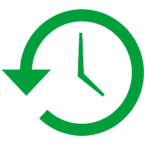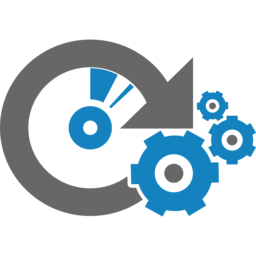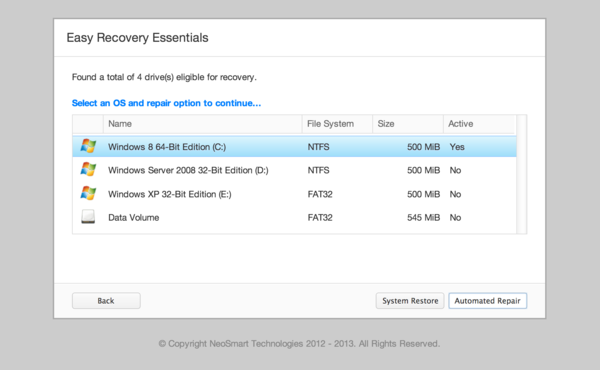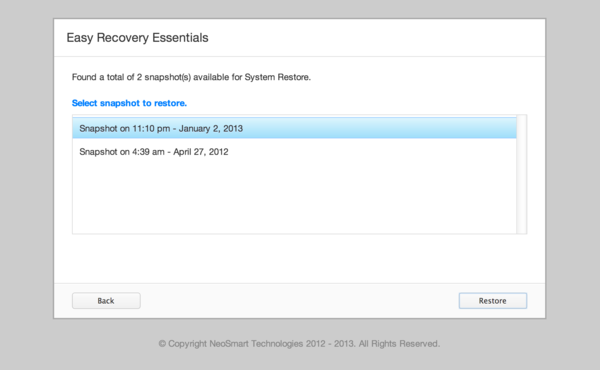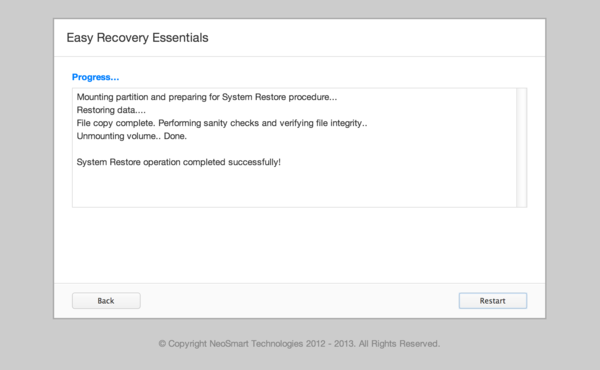Restore Windows, keep your files
System Restore points are invaluable as they represent snapshots of system configuration. Unlike restoring a full PC backup, restoring system restore snapshots only affects Windows' configuration.
It'll reset your Windows installation to one of the available restore dates, but keep your documents, pictures, media, and other files safe and sound.
Registry Corruption
The Windows registry is susceptible to corruption and infection, whether from viruses, improper/unsafe shutdown, or poorly written software. EasyRE lets you restore your system registry to a working condition,
taking care of many of the following issues
- Blue screens of death (BSODs) at startup
- Corrupted user profiles
- Automatic restarts when booting into Windows
- Reboot loops (Windows never starts)
Driver Issues
Installing new drivers can cause unexpected headache and downtime. Incorrect, buggy, or incompatible drivers can often stop Windows from booting, either causing a blue screen of death, a black screen, a reboot loop,
or just a stuck PC. Restoring to a previous date with EasyRE lets you revert to a point prior to installing the new drivers.