Information about known causes and solutions for the boot-time error message “No g2ldr” and other g2ldr errors affecting the boot-up sequence for Windows XP or Windows Vista, Windows 7, and Windows 8 or 8.1
Contents
About “No g2ldr”
The following information on this error has been compiled by NeoSmart Technologies, based on the information gathered and reported by our global network of engineers, developers, and technicians or partner organizations.
Description and Symptoms
The error messages, alerts, warnings, and symptoms below are tied to this error.
Symptom 1: “No g2ldr” seen on reboot
When attempting to start up a PC, an error stating “No g2ldr” is shown on the screen. It may or may not be accompanied with other error details or warning texts:
The full text:
No g2ldr
Causes of this Error
This error has been known to occur as a result of one or more of the following:
Cause 1: Failed Linux installation
G2LDR, short for “GRUB2 Loader,” is a variation/fork of the GRUB2 and Grub4Dos bootloaders.
In particular, it is an updated version of Grub4Dos (aka GRLDR) compatible with/designed around the GNU GRUB 2 bootloader (instead of legacy GRUB). Some Linux distributions use the g2ldr bootloader to load the GRUB 2 bootloader from a “Windows” partition — basically, NTFS or FAT32.
A failed such Linux installation can result in the “no g2ldr” error upon boot.
It is also possible for g2ldr to be correctly installed and used for some time, before the error presents itself as a result of a Windows Update or Automatic Update that involved and update or upgrade of one or more of the core boot components (in this case, BOOTMGR or the bootsector).
Case 2: Failed recovery of the bootsector
Certain Windows recovery utilities employ G2LDR (the GRUB2 loader for Windows) to load BOOTMGR from the disk.
Normally, this is attempted when the “regular” bootsector used by Windows Vista, Windows 7, and Windows 8 to locate and load BOOTMGR from the boot partition has failed. In these cases, the G2LDR loader is sometimes used as a proxy to attempt a round-about fashion of locating and loading BOOTMGR.
Fix no g2ldr in Windows XP
Windows Setup CD/DVD Required!
Some of the solutions below require the use of the Microsoft Windows setup CD or DVD. If your PC did not come with a Windows installation disc or if you no longer have your Windows setup media, you can use Easy Recovery Essentials for Windows instead. EasyRE will automatically find and fix many problems, and can also be used to solve this problem with the directions below.
Fix #1: Manually attempt recreation of boot.ini
For Windows XP machines seeing the “no G2LDR” error at boot, the following instructions detailing the correct (re)installation of the bootsector and Windows XP NTLDR bootloader as well as the recreation of the BOOT.INI boot entry configuration file can repair the issue:
A boot.ini file is used by Windows to configure and display its operating system options. Instructions on manually recreating the boot.ini file are also available, but require a moderate level of computer expertise. The instructions below will guide you on recreating boot.ini automatically from the Windows XP setup CD.
Unable to boot into the Windows setup CD?
See our guide on setting up a PC to boot from the CD or DVD for troubleshooting and more detailed instructions.
- Insert your Windows XP CD and restart your computer.
- Press a key to boot into the CD when you see the “Press any key to boot from CD” message.
- When you arrive at the “Welcome to Setup” message, press R to start the Recovery Console.
- Type in your Administrator password; hit Enter
- The next command you need to write is below; hit Enter afterwards:
bootcfg /rebuild
The above command, bootcfg /rebuild, will scan your computer for installed Windows copies. If you have Windows XP, here are the next steps:
- Press Y if the command prompt shows a message similar to the one below:
Total Identified Windows Installs: 1 [1] C:\Windows Add installation to boot list? (Yes/No/All)
- When you receive a message like this:
Enter Load Identifier
You are being asked to provide a name to be assigned and shown in the boot menu for the installation you picked in the previous step. Examples:
Enter Load Identifier: Windows XP Professional (Recovered)
- (Optional) When you receive a message like this:
Enter OS Load options
Type in
/fastdetectfollowed by Enter - Restart your computer.
Fix no g2ldr in Windows Vista, 7, 8 or 8.1
Windows Setup CD/DVD Required!
Some of the solutions below require the use of the Microsoft Windows setup CD or DVD. If your PC did not come with a Windows installation disc or if you no longer have your Windows setup media, you can use Easy Recovery Essentials for Windows instead. EasyRE will automatically find and fix many problems, and can also be used to solve this problem with the directions below.
Fix #1: Manual recreation of the BCD
As the “no g2ldr” startup error is normally associated with the presence of a non-standard bootsector, the following instructions on fully reinitializing the MBR and bootsector with the default BOOTMGR-loading code can usually resolve the issue:
Problems booting up Windows can often be traced back to errors in the bootloader installation or configuration. Rebuilding your PC’s master boot record (MBR), partition bootsectors, and boot configuration data (BCD) can fix various problems with the BOOTMGR bootloader.
You can rebuild the BCD using bootrec.exe, a tool built found in the Windows Recovery Environment. Follow these steps:
- Insert your Windows installation DVD into your PC’s CD-ROM drive,
- Fully power down your PC, and make sure it has fully shut off,
- Power up your PC,
- Press any key when you see “Press any key to boot from CD or DVD..”
- Click the link titled “Repair your computer” in the bottom-lefthand corner, after first selecting your language and keyboard options.

- Wait for Startup Repair to scan your PC for Windows installations, then select your install from the list it shows:

- Choose “Command Prompt” from the list of available recovery options to begin:

- Once the command line has launched, type in the following commands in the Command Prompt and hit Enter after each command:
bootrec /fixmbr bootrec /fixboot bootrec /rebuildbcd
Unable to boot into the Windows setup CD?
See our guide on setting up a PC to boot from the CD or DVD for troubleshooting and more detailed instructions.
BCD not getting rebuilt?
There is an entire entry in our wiki dedicated to advanced manual repair of the bootloader that can also be followed, if necessary.
Fix #2: Use EasyBCD to configure Linux entries
If this g2ldr error is encountered in the process of installing a Linux distribution that attempts to use a “DOS-based”1 version of GRUB2, then it may be possible to set up the existing, standard BOOTMGR bootloader for Windows Vista, Windows 7, and Windows 8 to “chainload” the Linux installation and its copy of GRUB2.
Instructions on using EasyBCD and creating a dual-boot with Linux can be found in the EasyBCD-specific section of our knowledgebase.
More Information
Linked Knowledgebase Entries
The errors below have been verified as being associated with or related to this problem:
- Cannot find GRLDR, a similar error but for the legacy GNU GRUB version of g2ldr
- bootcfg
- bootrec
Support Links
- Easy Recovery Essentials for Windows – our repair and recovery disk.
It’s an easy-to-use and automated diagnostics disk. It’s available for Windows 8, Windows 7 and Windows Vista. It’s also available for Windows XP and Windows Server.Read more at Windows Recovery Disks.
- The NeoSmart Support Forums, member-to-member technical support and troubleshooting.
- Get a discounted price on replacement setup and installation discs: Windows XP, Windows Vista, Windows 7, Windows 8.
Applicable Systems
This Windows-related knowledgebase article applies to the following operating systems:
- Windows XP (all editions)
- Windows Vista (all editions)
- Windows 7 (all editions)
- Windows 8 (all editions)
- Windows 8.1 (all editions)
- Windows Server 2003 (all editions)
- Windows Server 2008 (all editions)
- Windows Server 2012 (all editions)
-
While GRLDR and G2LDR are originally from a project known as “GRUB 4 Dos” or “GRUB for DOS,” in reality, DOS has nothing to do with it. The GRLDR/G2LDR projects focus on loading GRUB or GRUB2 from Windows-based partitions, namely FAT32 and NTFS. ↩