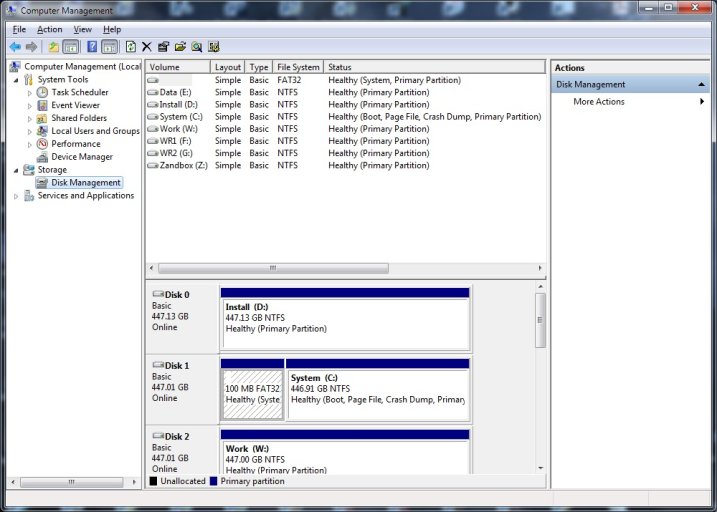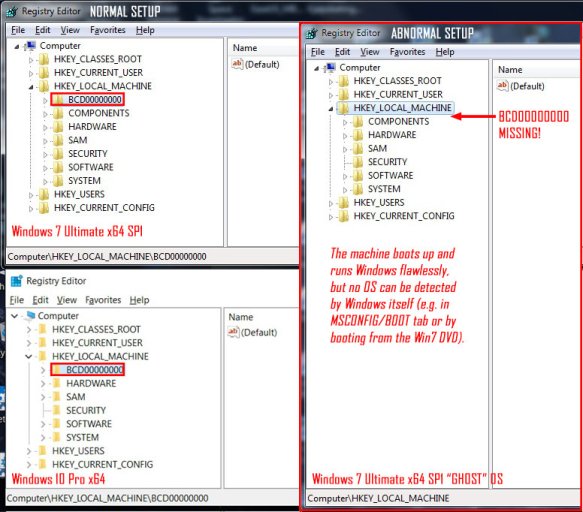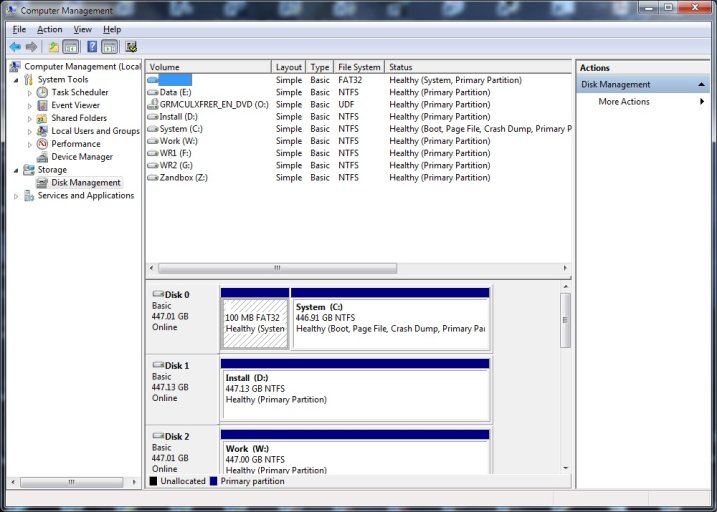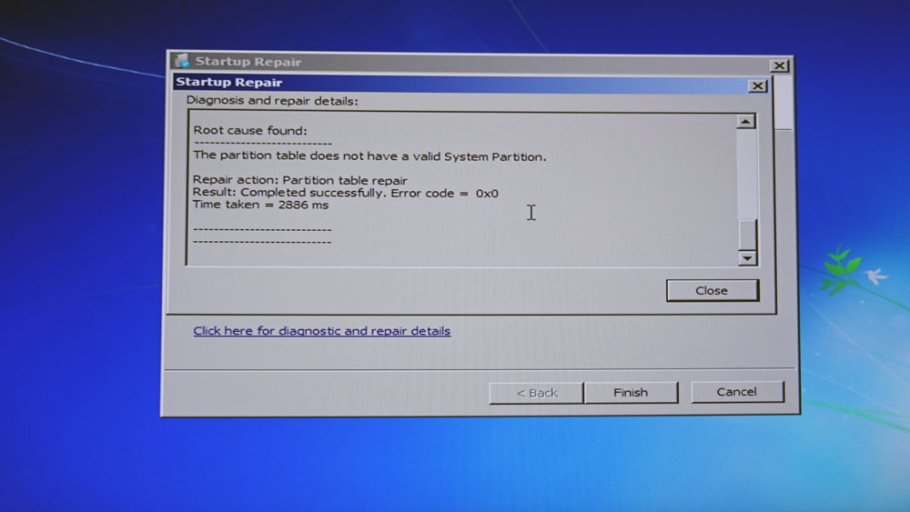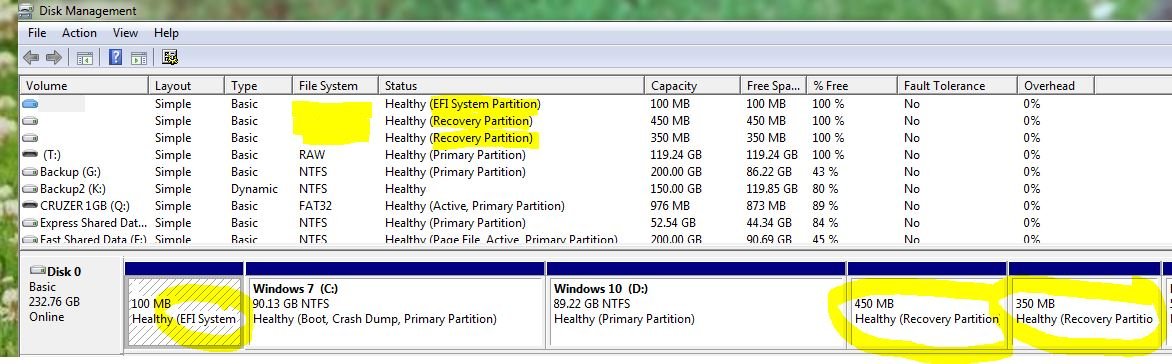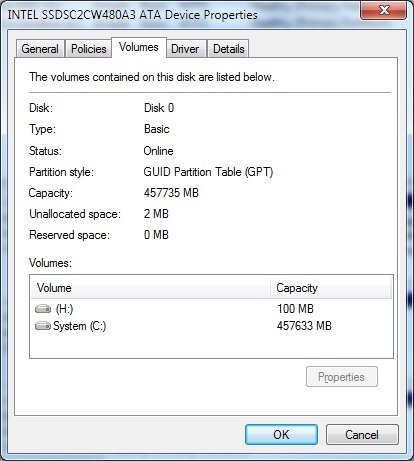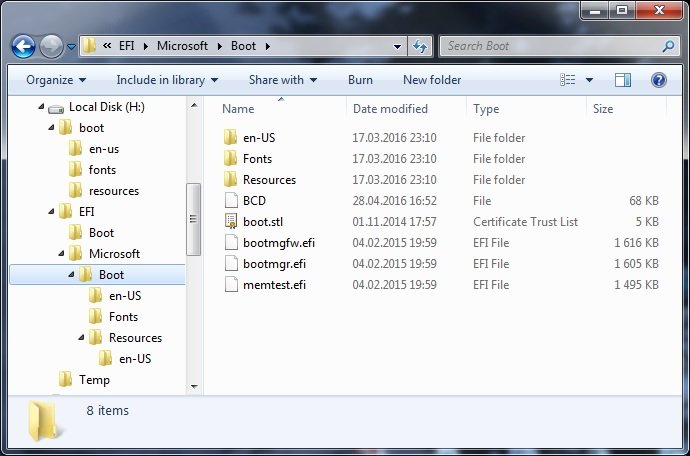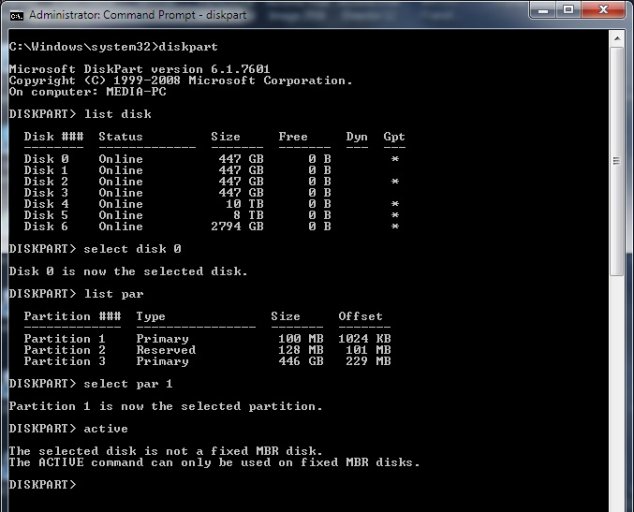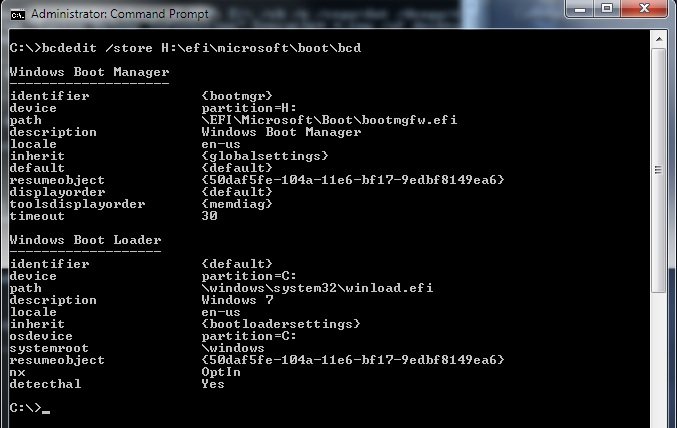WillyK
Member
After recovering my Win 7 UEFI installation (long story...), I ended up with a GPT system disk with 2 partitions (EFI and System). Windows is booting persistently Ok and everything seems to be working just fine, but ...
1. No OS can be detected by Windows or EasyBCD or ... any tool, including Windows DVD / System Repair
2. Consequently, no OS is listed in the MSCONFIG -> BOOT Tab and nothing there is "clickable" (dead tab)
3. Checks like SFC /SCANNOW, CHKDSK, etc. etc. do not report any kind of errors - Everything's Ok!
Now, since the PC is working, maybe I shouldn't worry too much about all this, but it's obviously not normal to have such a "ghost" of an OS that even Windows itself cannot detect, and I'd like to fix that without having to go thru a complete clean reinstall (I have so many programs and settings that would have taken weeks to reinstall).
Any suggestions? How can I use EasyBCD to fix my UEFI configuration on a GTP disk making Windows (and others) see the light again? Basically, I just can't figure out what's wrong with the current setup (I've tried hard!)
Please advise. Thank you!
_____________________________
PS: I've already donated ...
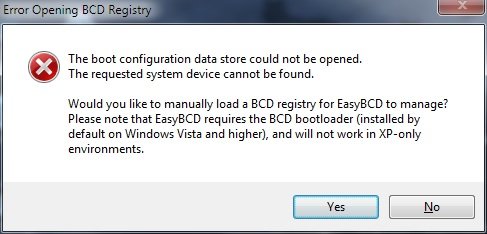
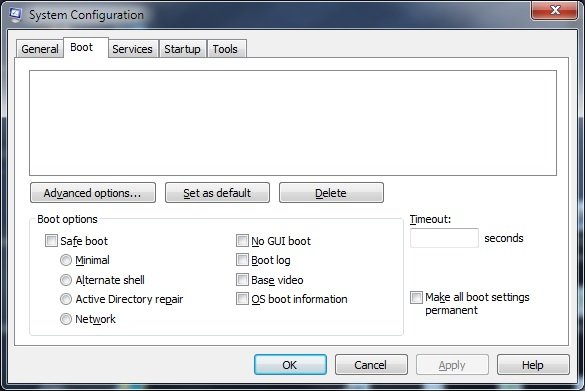
1. No OS can be detected by Windows or EasyBCD or ... any tool, including Windows DVD / System Repair
2. Consequently, no OS is listed in the MSCONFIG -> BOOT Tab and nothing there is "clickable" (dead tab)
3. Checks like SFC /SCANNOW, CHKDSK, etc. etc. do not report any kind of errors - Everything's Ok!
Now, since the PC is working, maybe I shouldn't worry too much about all this, but it's obviously not normal to have such a "ghost" of an OS that even Windows itself cannot detect, and I'd like to fix that without having to go thru a complete clean reinstall (I have so many programs and settings that would have taken weeks to reinstall).
Any suggestions? How can I use EasyBCD to fix my UEFI configuration on a GTP disk making Windows (and others) see the light again? Basically, I just can't figure out what's wrong with the current setup (I've tried hard!)
Please advise. Thank you!
_____________________________
PS: I've already donated ...
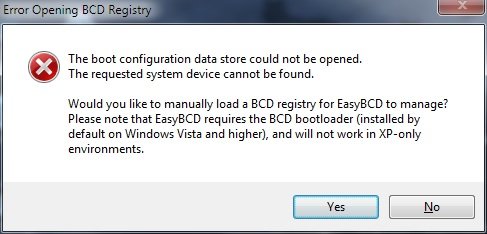
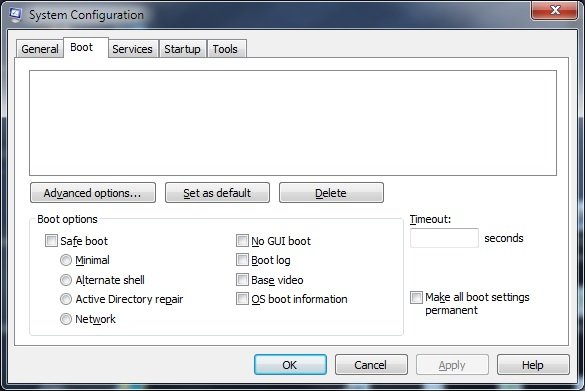
Last edited: