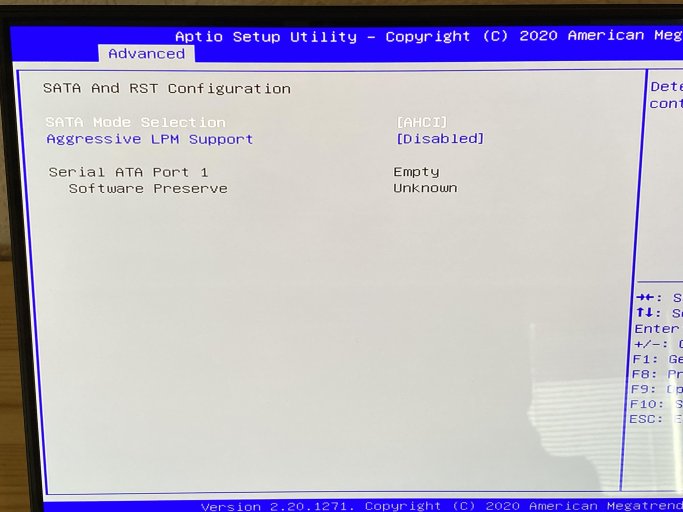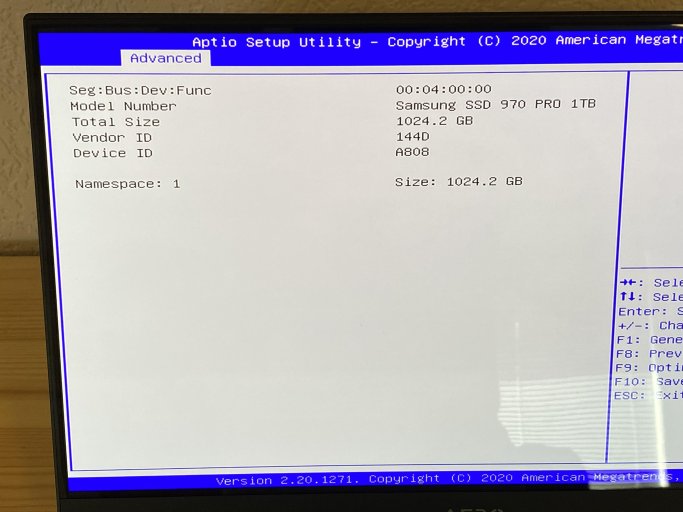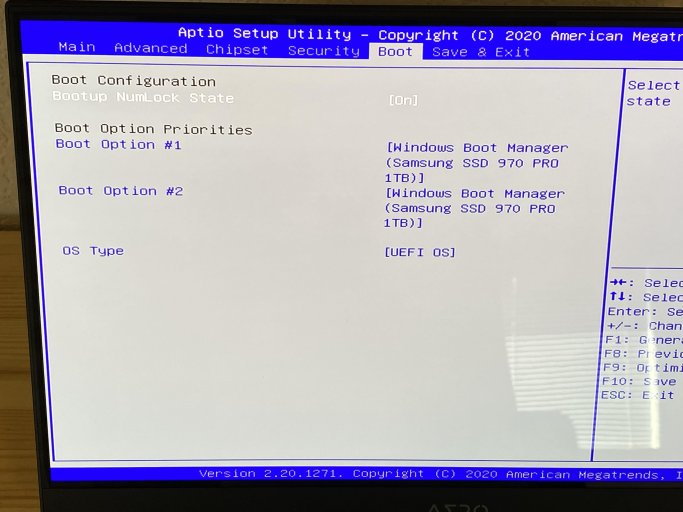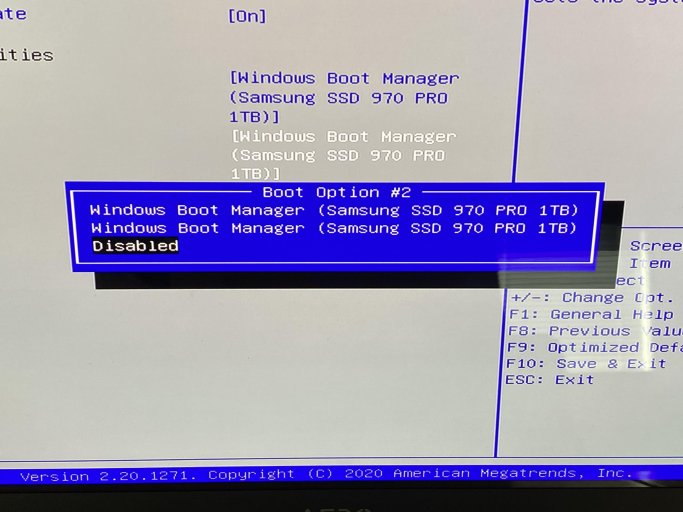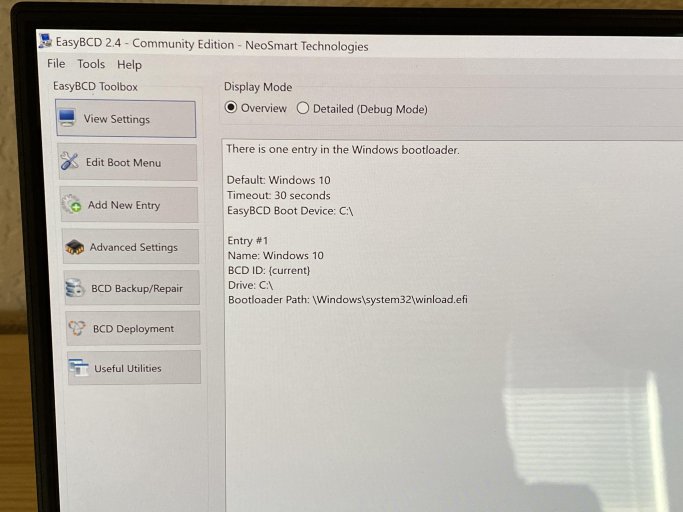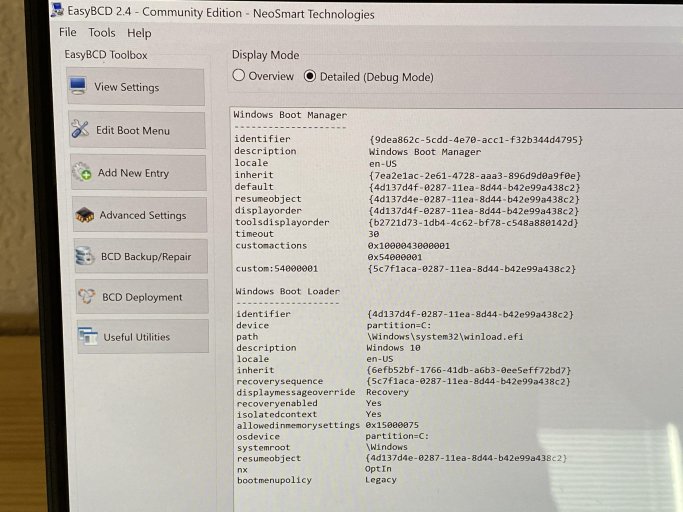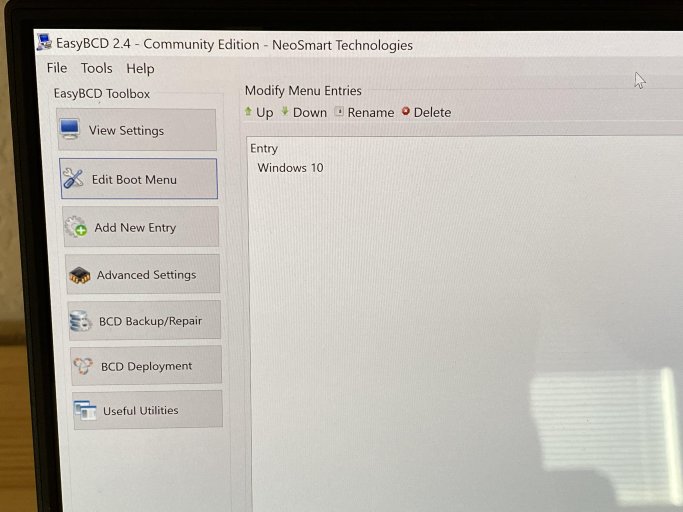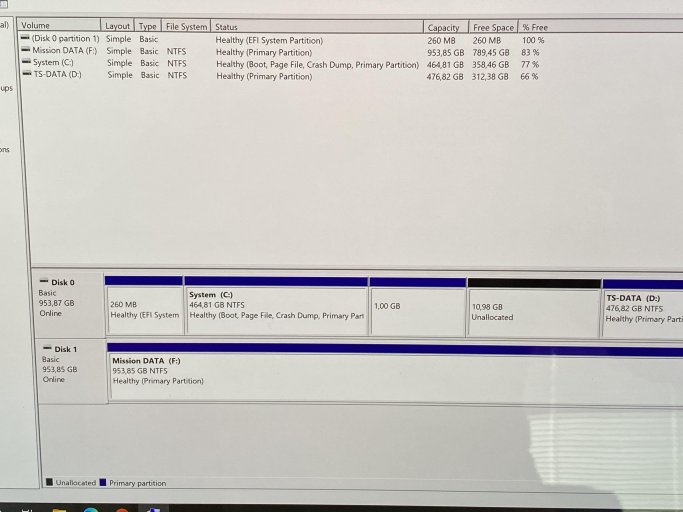Hello people,
I have a strange thing going on on my laptop.
At least, to me it's strange (coming from a simple MBR Windows 7 system).
From factory, I have laptop with 1 NVMe drive.
Both in the BIOS/UEFI as well as after pressing F12 (boot menu) during startup, I see 2 boot managers.
The first one starts up Windows 10 Pro as usual.
The second one results in the typical Windows 10 "something went wrong, select an option" with Smart Repair, Advanced, etc. screen.
At one time, the laptop started up in this "there is a problem" screen. After restart and F12, I choose the first boot manager and all went well. For a while..
From one moment to the next, after starting up my laptop, I ended up in that screen again. But now, F12 only showed 1 boot manager.
And that one resulted in the same "there is a problem" screen. The other boot manager (obviously the one that worked normally) disappeared.
I had made a Acronis True Image backup of the whole drive, but even after putting back the original drive in the original shape, it gave the same problem.
In the end, I used Windows 10 install USB stick and went through the first steps until reaching the option to install and erase partitions.
I removed all partitions, re-installed Windows 10 and then used Acronis True Image bootable USB stick to deploy the original image I made.
Except I did not include the 10GB Recovery Partition that was present from factory delivery.
The laptop booted fine after that and with minimum time needed (a few Windows updates, etc.) I was up and running again.
But.. now again, when looking at the BIOS, I again see 2 boot managers. And I can also select from 2 different boot managers when pressing F12 during startup.
So I wouldn't be surprised if this same thing will/can happen again.
Also, when looking into the Windows System Configuration - Boot tab, I only see 1 bootable option.
Despite of course being able to re-do all the steps above and fixing it again when it does, I would prefer to fix whatever caused this in the first place.
So, sorry for the long story, but I have a few questions:
I've added some screen shots to clarify my story.
(On 1 screenshot you can see a second NVMe drive I've installed. But during these problems, I also didn't have that second drive installed yet.)
I hope somebody can help me out..
(Thank you for your time and help in advance!)
Best regards,
Squawk
I have a strange thing going on on my laptop.
At least, to me it's strange (coming from a simple MBR Windows 7 system).
From factory, I have laptop with 1 NVMe drive.
Both in the BIOS/UEFI as well as after pressing F12 (boot menu) during startup, I see 2 boot managers.
The first one starts up Windows 10 Pro as usual.
The second one results in the typical Windows 10 "something went wrong, select an option" with Smart Repair, Advanced, etc. screen.
At one time, the laptop started up in this "there is a problem" screen. After restart and F12, I choose the first boot manager and all went well. For a while..
From one moment to the next, after starting up my laptop, I ended up in that screen again. But now, F12 only showed 1 boot manager.
And that one resulted in the same "there is a problem" screen. The other boot manager (obviously the one that worked normally) disappeared.
I had made a Acronis True Image backup of the whole drive, but even after putting back the original drive in the original shape, it gave the same problem.
In the end, I used Windows 10 install USB stick and went through the first steps until reaching the option to install and erase partitions.
I removed all partitions, re-installed Windows 10 and then used Acronis True Image bootable USB stick to deploy the original image I made.
Except I did not include the 10GB Recovery Partition that was present from factory delivery.
The laptop booted fine after that and with minimum time needed (a few Windows updates, etc.) I was up and running again.
But.. now again, when looking at the BIOS, I again see 2 boot managers. And I can also select from 2 different boot managers when pressing F12 during startup.
So I wouldn't be surprised if this same thing will/can happen again.
Also, when looking into the Windows System Configuration - Boot tab, I only see 1 bootable option.
Despite of course being able to re-do all the steps above and fixing it again when it does, I would prefer to fix whatever caused this in the first place.
So, sorry for the long story, but I have a few questions:
- How is it possible to have 2 boot managers on 1 NVMe drive?\
- Why do I only see I see 1 bootable option/boot manager in the Windows System Configuration - Boot?
- How can I remove the second one?
- Is this a problem that I can fix with EasyBCD?
- If it happens again, can I solve the issue with EasyBCD bootable repair USB stick?
I've added some screen shots to clarify my story.
(On 1 screenshot you can see a second NVMe drive I've installed. But during these problems, I also didn't have that second drive installed yet.)
I hope somebody can help me out..
(Thank you for your time and help in advance!)
Best regards,
Squawk