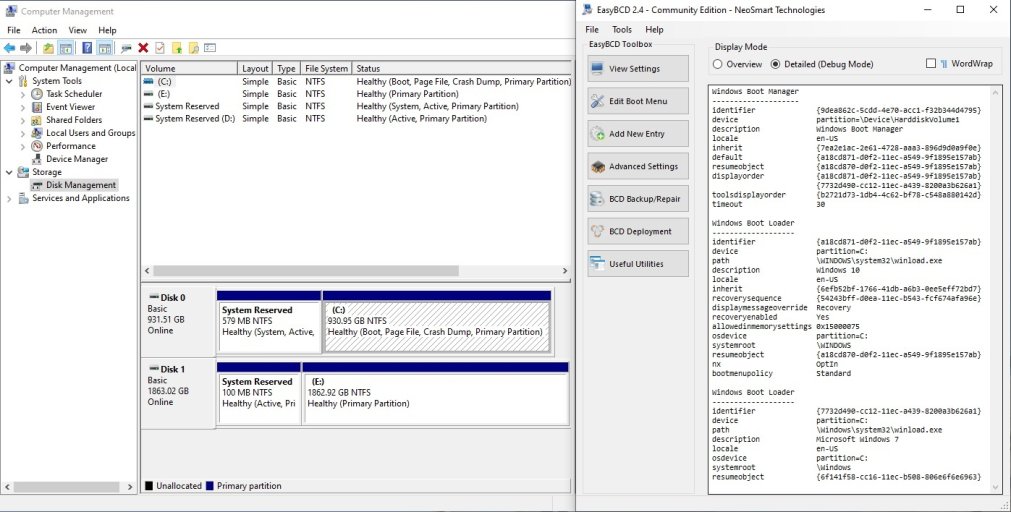I had an urgent need to get a Windows 10 system up and running so I put a 1tb SSD in a Windows 7 PC that I have. I fought with the boot order for over an hour but I could not get it to put the DVD drive first. I finally gave up and just unplugged the Win7 drive and installed Win10 with no other issues figuring that EasyBCD would be a quick remedy. Well, I thought I knew what I was doing but, I can't get Win7 to boot. It gives me the option on start up but boots through to Win10 regardless of which system I choose. I figure the answer is likely easy to you pros but I've looked for several hours. Can someone point me in the right direction?
Thanks for reading.
Thanks for reading.