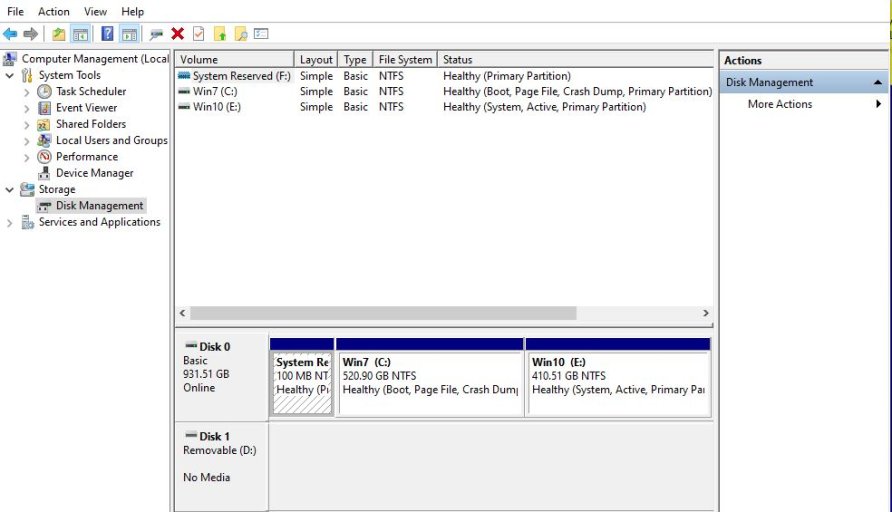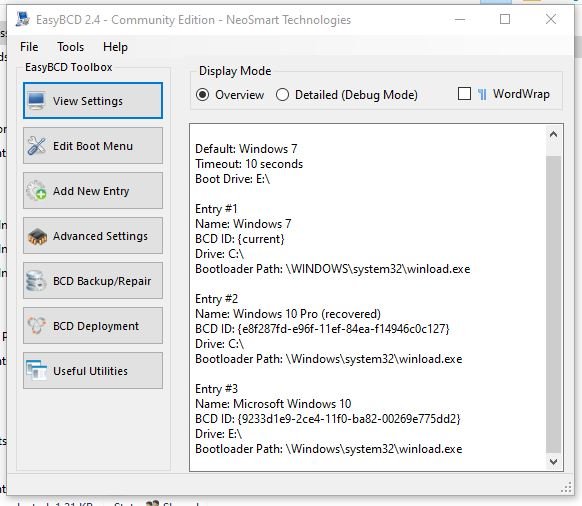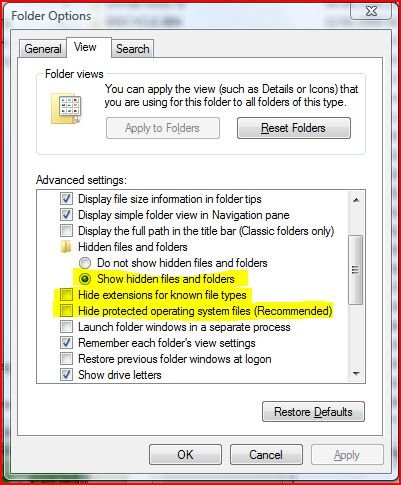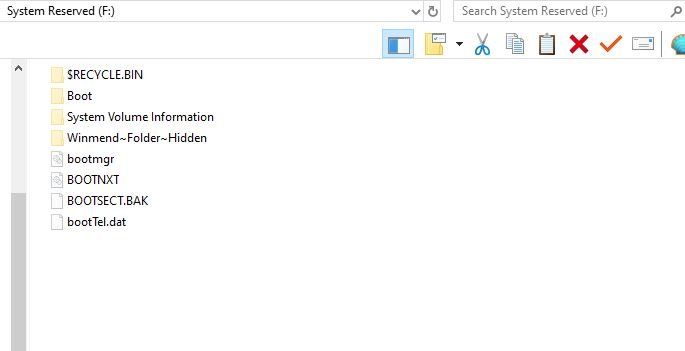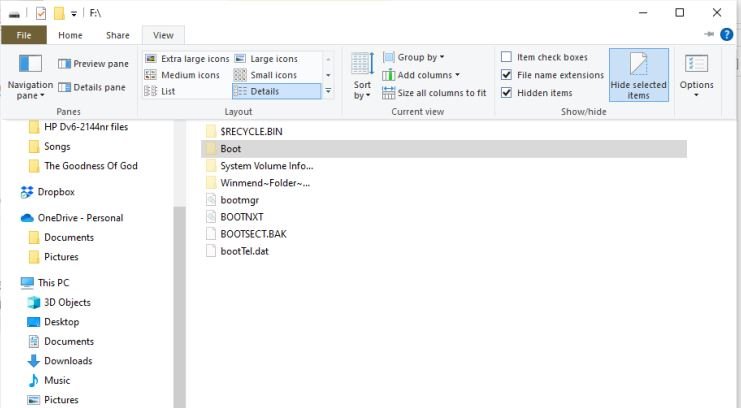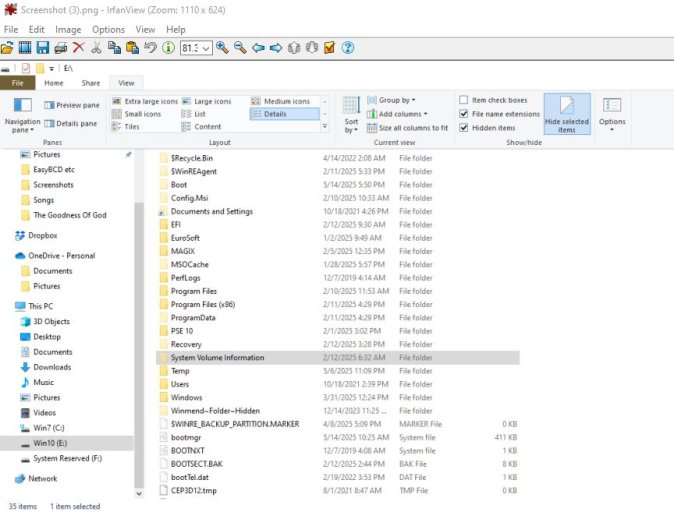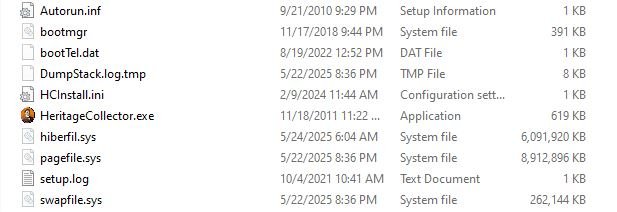RKelly5327
Member
This is my first shot at this, so forgive me if I don't do it right! Please! Laptop is older HP that can't boot from USB. It's dual boot Win 7 and Win 10 with Win 7 on C drive and Win 10 on E drive. It crashed eons ago and during attempt to recover the boot files got misconstrued so that it seems to boot from C when booting into Win 10. Looks like it's running in Win 10 because programs that won't run in Win 7 run okay. During recovery it picked up programs from Win 7 and runs them in 10. (??!!??) I'm going to try to copy the boot files and paste them here, if that will work. BTW, I'm 89 so that's why I don't have a newer machine.
Looks like they all copied okay! I really want to get this fixed so it boots right. I'm scared to do anything without getting help from someone who understands what these files mean and what they do. This machine is an AMD machine, not INTEL. I've had several laptops of this vintage and this is the only one that doesn't run hot! It's an HP DV6 10/15/2009 model. I set up the dual boot some time ago. I don't remember why it crashed. When trying to boot into the partition that says recovered, it is not recovered at all. It takes you to the Options page where you have to choose what to do to try to recover the partition. I do think all the files are there and okay, but the boot files aren't right. I DO hope someone can tell me what to do to get the machine to boot correctly so it will boot into the Win 7 partition okay and do the Win 10 partition correctly from the E: drive and not the C: drive.
Thanks so much to everyone who tosses me help!
Ron K.
The files:
OVERVIEW:
There are a total of 2 entries listed in the bootloader.
Default: Windows 10
Timeout: 10 seconds
Boot Drive: E:\
Entry #1
Name: Windows 10
BCD ID: {current}
Drive: C:\
Bootloader Path: \WINDOWS\system32\winload.exe
Entry #2
Name: Windows 10 Pro (recovered)
BCD ID: {e8f287fd-e96f-11ef-84ea-f14946c0c127}
Drive: C:\
Bootloader Path: \Windows\system32\winload.exe
DETAILED (Debug Mode)
Windows Boot Manager
--------------------
identifier {9dea862c-5cdd-4e70-acc1-f32b344d4795}
device partition=E:
description Windows Boot Manager
locale en-US
inherit {7ea2e1ac-2e61-4728-aaa3-896d9d0a9f0e}
default {879639df-e998-11ef-b8ea-f2cc100155a7}
resumeobject {879639de-e998-11ef-b8ea-f2cc100155a7}
displayorder {879639df-e998-11ef-b8ea-f2cc100155a7}
{e8f287fd-e96f-11ef-84ea-f14946c0c127}
toolsdisplayorder {b2721d73-1db4-4c62-bf78-c548a880142d}
timeout 10
Windows Boot Loader
-------------------
identifier {879639df-e998-11ef-b8ea-f2cc100155a7}
device partition=C:
path \WINDOWS\system32\winload.exe
description Windows 10
locale en-US
inherit {6efb52bf-1766-41db-a6b3-0ee5eff72bd7}
recoverysequence {dd833425-e97f-11ef-ba70-be202479522e}
displaymessageoverride Recovery
recoveryenabled Yes
allowedinmemorysettings 0x15000075
osdevice partition=C:
systemroot \WINDOWS
resumeobject {879639de-e998-11ef-b8ea-f2cc100155a7}
nx OptIn
bootmenupolicy Standard
Windows Boot Loader
-------------------
identifier {e8f287fd-e96f-11ef-84ea-f14946c0c127}
device partition=C:
path \Windows\system32\winload.exe
description Windows 10 Pro (recovered)
locale en-US
osdevice partition=C:
systemroot \Windows
resumeobject {160e736e-1553-11f0-ba7e-806e6f6e6963}
safeboot Minimal
Looks like they all copied okay! I really want to get this fixed so it boots right. I'm scared to do anything without getting help from someone who understands what these files mean and what they do. This machine is an AMD machine, not INTEL. I've had several laptops of this vintage and this is the only one that doesn't run hot! It's an HP DV6 10/15/2009 model. I set up the dual boot some time ago. I don't remember why it crashed. When trying to boot into the partition that says recovered, it is not recovered at all. It takes you to the Options page where you have to choose what to do to try to recover the partition. I do think all the files are there and okay, but the boot files aren't right. I DO hope someone can tell me what to do to get the machine to boot correctly so it will boot into the Win 7 partition okay and do the Win 10 partition correctly from the E: drive and not the C: drive.
Thanks so much to everyone who tosses me help!
Ron K.
The files:
OVERVIEW:
There are a total of 2 entries listed in the bootloader.
Default: Windows 10
Timeout: 10 seconds
Boot Drive: E:\
Entry #1
Name: Windows 10
BCD ID: {current}
Drive: C:\
Bootloader Path: \WINDOWS\system32\winload.exe
Entry #2
Name: Windows 10 Pro (recovered)
BCD ID: {e8f287fd-e96f-11ef-84ea-f14946c0c127}
Drive: C:\
Bootloader Path: \Windows\system32\winload.exe
DETAILED (Debug Mode)
Windows Boot Manager
--------------------
identifier {9dea862c-5cdd-4e70-acc1-f32b344d4795}
device partition=E:
description Windows Boot Manager
locale en-US
inherit {7ea2e1ac-2e61-4728-aaa3-896d9d0a9f0e}
default {879639df-e998-11ef-b8ea-f2cc100155a7}
resumeobject {879639de-e998-11ef-b8ea-f2cc100155a7}
displayorder {879639df-e998-11ef-b8ea-f2cc100155a7}
{e8f287fd-e96f-11ef-84ea-f14946c0c127}
toolsdisplayorder {b2721d73-1db4-4c62-bf78-c548a880142d}
timeout 10
Windows Boot Loader
-------------------
identifier {879639df-e998-11ef-b8ea-f2cc100155a7}
device partition=C:
path \WINDOWS\system32\winload.exe
description Windows 10
locale en-US
inherit {6efb52bf-1766-41db-a6b3-0ee5eff72bd7}
recoverysequence {dd833425-e97f-11ef-ba70-be202479522e}
displaymessageoverride Recovery
recoveryenabled Yes
allowedinmemorysettings 0x15000075
osdevice partition=C:
systemroot \WINDOWS
resumeobject {879639de-e998-11ef-b8ea-f2cc100155a7}
nx OptIn
bootmenupolicy Standard
Windows Boot Loader
-------------------
identifier {e8f287fd-e96f-11ef-84ea-f14946c0c127}
device partition=C:
path \Windows\system32\winload.exe
description Windows 10 Pro (recovered)
locale en-US
osdevice partition=C:
systemroot \Windows
resumeobject {160e736e-1553-11f0-ba7e-806e6f6e6963}
safeboot Minimal