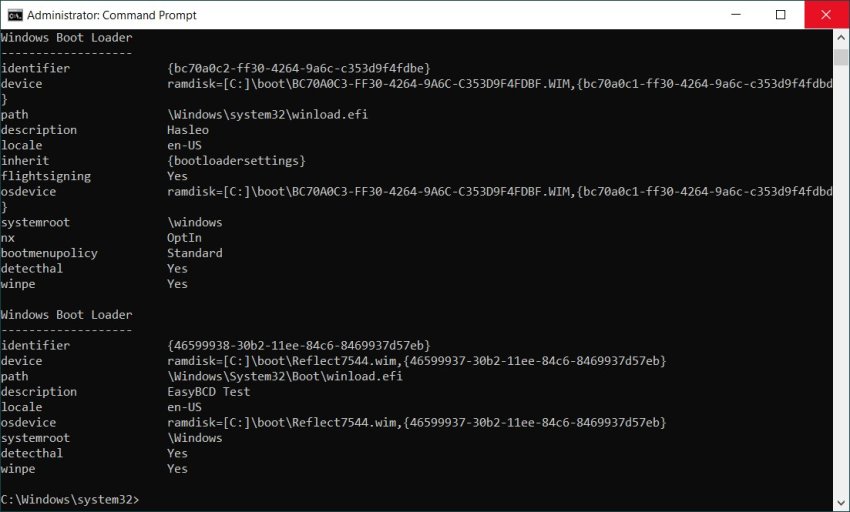FroggieTheGremlin
Member
OK, I've read all the referenced documents and came back with this post...
Greetings! Have been using EasyBCD for eons both on Legacy/MBR and UEFI/GPT Systems. When moving to UEFI Systems, I use it mostly for adding WIM entries to my BCD without issue.
All of a sudden, when configuring a newish HP Z2 G5 Workstation (UEFI, Win10 IoT Enterprise LTSC), strange things are happening. When an installed app adds a BOOT menu entry, no problem with the BCD. When I try and add a WIM (WinPE) to the BOOT menu via EasyBCD, the addition goes well but the entry does not BOOT with the dreaded "Can't find device" error and the 0xc000000e error code. This has always worked previously with UEFI Systems. I look at the entry specs via EasyBCD and all looks like it always has.
I then tried something simple... I used EasyBCD to change only the entry name of the entry produced automatically by the app mentioned above. EasyBCD sees the entry name change, BCDedit also sees the entry name changed, but when BOOTing the System, the BOOT menu offered has the old original name when the entry was created... very weird.
It's almost like the BCD is in some protected mode (which I'm not aware of) although BCDedit and EasyBCD always see the same thing, exactly what I expect. This may be some "standard" System protection thing I'm not aware of (who knew?). Any help with this issue, greatly appreciated.
Am I possibly dealing with a strange UEFI firmware issue here...??
Greetings! Have been using EasyBCD for eons both on Legacy/MBR and UEFI/GPT Systems. When moving to UEFI Systems, I use it mostly for adding WIM entries to my BCD without issue.
All of a sudden, when configuring a newish HP Z2 G5 Workstation (UEFI, Win10 IoT Enterprise LTSC), strange things are happening. When an installed app adds a BOOT menu entry, no problem with the BCD. When I try and add a WIM (WinPE) to the BOOT menu via EasyBCD, the addition goes well but the entry does not BOOT with the dreaded "Can't find device" error and the 0xc000000e error code. This has always worked previously with UEFI Systems. I look at the entry specs via EasyBCD and all looks like it always has.
I then tried something simple... I used EasyBCD to change only the entry name of the entry produced automatically by the app mentioned above. EasyBCD sees the entry name change, BCDedit also sees the entry name changed, but when BOOTing the System, the BOOT menu offered has the old original name when the entry was created... very weird.
It's almost like the BCD is in some protected mode (which I'm not aware of) although BCDedit and EasyBCD always see the same thing, exactly what I expect. This may be some "standard" System protection thing I'm not aware of (who knew?). Any help with this issue, greatly appreciated.
Am I possibly dealing with a strange UEFI firmware issue here...??
Last edited: