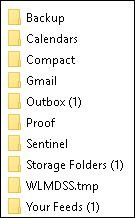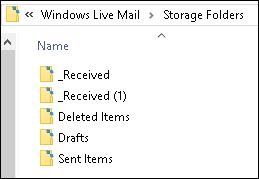Sebastian42
Member
In 2014, Terry 60 gave advice in this forum relevant to this topic, but that thread is locked - I hope he is still around to help me.
My WLM client works satisfactorily, but since I may want to move my storage elsewhere, I would first like to remove the anomalies from the Storage folders.
1. The bulk of my stored email is in a folder tree sub-branch of 'Recovered Items' - but my WLM Client has no such folder as 'Recovered Items'.
2. A top folder in my WLM Client is 'ByName', but in the storage, 'ByName' folder has only a small number of empty folders, which get recreated if I delete them.
3. 'Received' folder in storage is empty, but in my WLM Client it is well populated.
I hope this shows that there is a great disconnect between the storage folders and the items in the Client.
My WLM client works satisfactorily, but since I may want to move my storage elsewhere, I would first like to remove the anomalies from the Storage folders.
1. The bulk of my stored email is in a folder tree sub-branch of 'Recovered Items' - but my WLM Client has no such folder as 'Recovered Items'.
2. A top folder in my WLM Client is 'ByName', but in the storage, 'ByName' folder has only a small number of empty folders, which get recreated if I delete them.
3. 'Received' folder in storage is empty, but in my WLM Client it is well populated.
I hope this shows that there is a great disconnect between the storage folders and the items in the Client.