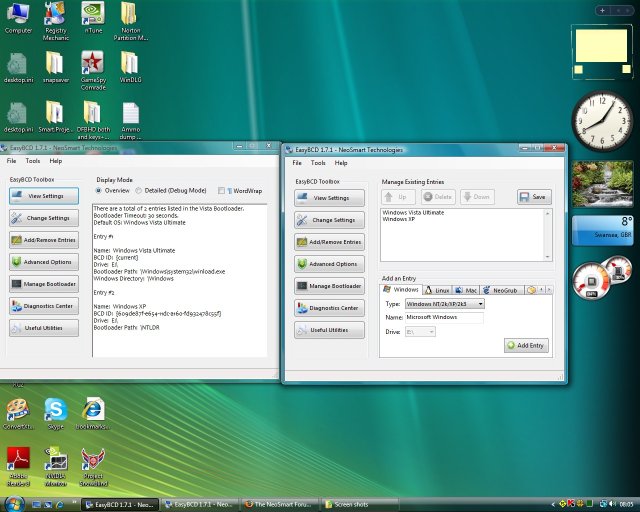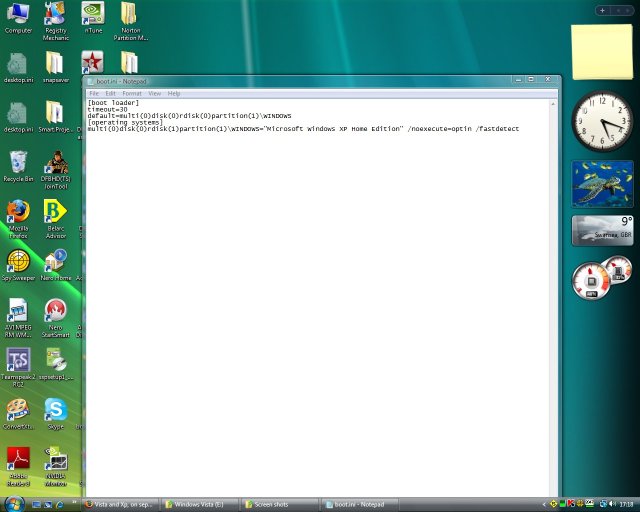Hi all,
After many hours searching around on the net, I eventually came upon this site using iReboot help link. (right in front of me :lol
The problem is this:
After successfully dual booting Vista ultimate 32 bit and XP home edition, on one drive 2 partitions, I decided to place xp on it's own drive, then format the original drive and re-install Vista. (Vista first )
They have both installed fine, and I have just rebooted again after using Vista for a few hours, to boot into XP, and I have the usual ntldr is missing or corrupt, so I re-install the files, unsuccessfully (using several tools) .
I can boot Vista no probs, But XP just will not boot for me.
I have even done a fresh install again, I also have an image file of XP and Vista from using acronis - just in case.
Can anyone please help me? Is it at all possible to dual boot xp and Vista using two separate hard drives without constantly arranging bios (from what I've read, it can be the case sometimes) and without Vista corrupting XP ntldr?
I've looked thorugh the forum, but I couldn't find any posts/threads with similar issue, so I apologise if I have double posted
I really would appreciate any advice and help with this. I thank you all in advance.
Here's my specs if needed: (home build)
3 WD sata2 160 hd
Intel Core 2 duo E6750 @ 2.66 mgz ea.
Nvidia GTs8800 oc, ddr3
4GB dual channel 800mgz ram
ASrock conroe 1333 fsb e-sata motherboard
Addendum:
Oh and also - sorry,
My Vista is on E drive and XP is on G drive.
For some reason I have a C drive which is 86.2 MB in size with 28MB used? System folders and hdd recycler.
Will this have any affect?
Thank you again.
After many hours searching around on the net, I eventually came upon this site using iReboot help link. (right in front of me :lol
The problem is this:
After successfully dual booting Vista ultimate 32 bit and XP home edition, on one drive 2 partitions, I decided to place xp on it's own drive, then format the original drive and re-install Vista. (Vista first )
They have both installed fine, and I have just rebooted again after using Vista for a few hours, to boot into XP, and I have the usual ntldr is missing or corrupt, so I re-install the files, unsuccessfully (using several tools) .
I can boot Vista no probs, But XP just will not boot for me.
I have even done a fresh install again, I also have an image file of XP and Vista from using acronis - just in case.
Can anyone please help me? Is it at all possible to dual boot xp and Vista using two separate hard drives without constantly arranging bios (from what I've read, it can be the case sometimes) and without Vista corrupting XP ntldr?
I've looked thorugh the forum, but I couldn't find any posts/threads with similar issue, so I apologise if I have double posted
I really would appreciate any advice and help with this. I thank you all in advance.
Here's my specs if needed: (home build)
3 WD sata2 160 hd
Intel Core 2 duo E6750 @ 2.66 mgz ea.
Nvidia GTs8800 oc, ddr3
4GB dual channel 800mgz ram
ASrock conroe 1333 fsb e-sata motherboard
Addendum:
Oh and also - sorry,
My Vista is on E drive and XP is on G drive.
For some reason I have a C drive which is 86.2 MB in size with 28MB used? System folders and hdd recycler.
Will this have any affect?
Thank you again.
Last edited: