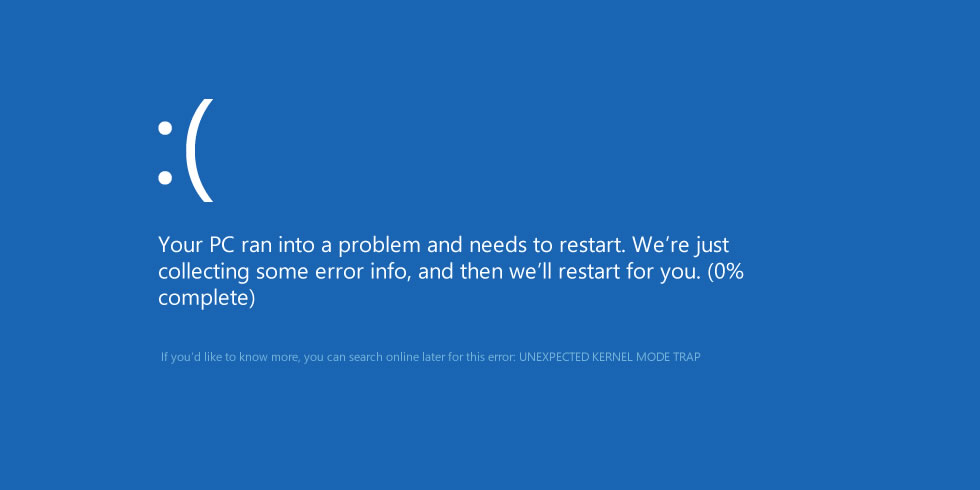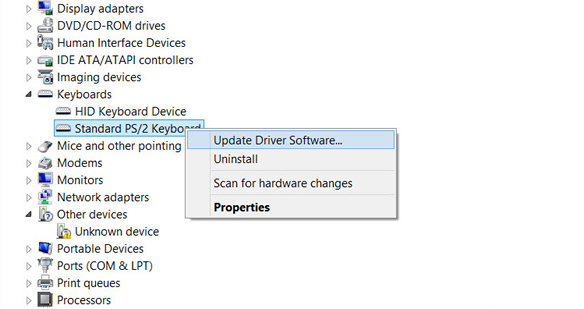Get the fix to the 0x0000007F: UNEXPECTED KERNEL MODE TRAP error message affecting Windows XP, Windows Vista, Windows 7, Windows 8, Windows 8.1 and Windows 10.
Contents
About the “0x0000007F” error
The following information on this error has been compiled by NeoSmart Technologies, based on the information gathered and reported by our global network of engineers, developers, and technicians or partner organizations.
Description and Symptoms
The error messages, alerts, warnings, and symptoms below are tied to this error.
Symptom 1: 0x0000007F error screen
The error is usually triggered by two situations that occur in the kernel mode: either the CPU generated a condition that the kernel is not allowed to catch or the condition is an unrecoverable error.
The most common cause is hardware failure, mostly due to faulty or mismatched memory. There can be cases when faulty software currently installed on your computer can also make this error appear.
A problem has been detect and Windows has been shut down to prevent damage to your computer. If this is the first time you’ve seen this Stop error screen, restart your computer. If this screen appears again, follow these steps: Check to be sure you have adequate disk space. If a driver is identified in the Stop message, disable the driver or check with the manufacturer for driver updates. Try changing video adapters. Check with your hardware vendor for any BIOS updates. Disable BIOS memory options such as caching or shadowing. If you need to use Safe Mode to remove or disable components, restart your computer, press F8 to select Advanced Startup options, and then select Safe Mode. Technical information: *** STOP: 0x0000007F (0x0000000000, 0x0000000000)
On computers with Windows 8 the error code is replaced with UNEXPECTED _KERNEL_MODE_TRAP:
:( Your PC ran into a problem and needs to restart. We’re just collecting some error info, and then we’ll restart for you. (0% complete) If you’d like to know more, you can search online later for this error: UNEXPECTED KERNEL MODE TRAP
Causes of this Error
This error has been known to occur as a result of one or more of the following:
Cause 1: Faulty RAM module
The most common cause of this error is a faulty RAM module that periodically gives read/write errors. If that’s the case, then it is advisable to scan the system memory and replace the faulty RAM module.
Cause 2: Corrupt or outdated device drivers
Sometimes the device drivers may become misconfigured, corrupt or outdated. That may also happen after a Windows update or a Windows downgrade from a newer system to an older one.
Fixing “0x0000007F” on Windows
Fix #1: Check new hardware
If the error occurs after a recent hardware installation, it’s most likely that the error is caused by that specific hardware piece.
In order to fix the error, simply remove the new hardware and restart your computer.
If the error was caused after you’ve installed the driver of the new hardware, go to Fix #3.
Fix #2: Test RAM memory
The error can be triggered by faulty or mismatched memory.
If 0x0000007F occurs immediately after you’ve plugged-in a new RAM memory, shut down your computer, remove it and then restart your computer and check if the error was fixed.
If the error is caused by a faulty RAM memory, check your RAM using the Windows Memory Diagnostic Tool.
To do so, follow these steps:
- Click Start
- Type in
Memory Diagnostics Toolin the search box - Right-click on Memory Diagnostics Tool
- Choose Run as Administrator
- Follow the instructions to begin the diagnostic process
If Windows Memory Diagnostic isn’t returning any results, you can also use Easy Recovery Essentials’ Automated Repair feature that can check your RAM, HDD and CPU in a single process:
- Download Easy Recovery Essentials
- Burn the ISO Image. Follow our instructions on how to burn a bootable ISO image. If you’d like to have a recovery USB instead, follow our instructions on how to make a recovery USB.
- Boot into Easy Recovery Essentials
- Select Automated Repair
- Click Continue and wait for the Automated Repair process to finish. Automated Repair process will report any issues found with your hard disk or RAM memory:

To download Easy Recovery Essentials, click here.
Fix #3: Update or disable drivers
To check if the error is caused by a faulty drive, run an automatic driver update or manually update the drivers to the latest available versions.
To manually update a driver, follow these steps:
- Click Start
- Type in
devmgmt.mscin the search box - Click devmgmt from results list
- Right-click on the driver
- To update the driver, select Update Driver Software.
- To disable the driver, select Disable.
- To uninstall the driver, select Uninstall.
To run an automatic driver update, follow these steps:
- Click Start
- Go to Devices and Printers
- Right-click on your computer
- Select Device Installation Settings
- Select Yes, do this automatically
- Click Save Changes
- Follow the necessary steps to continue the process
Fix #4: Disable memory caching from BIOS
Follow these steps to open your BIOS menu and disable Cache Memory to test if the 0x0000007F appears afterwards:
- Restart your computer
- Press F2 or Del key enter BIOS Setup
- Go to the Advanced menu
- Select Cache Memory
- Make sure it’s Disabled
- Press F10 to Save & Exit
- Choose Yes
More Information
Support Links
- Easy Recovery Essentials for Windows – our repair and recovery disk.
It’s an easy-to-use and automated diagnostics disk. It’s available for Windows 8, Windows 7 and Windows Vista. It’s also available for Windows XP and Windows Server.Read more at Windows Recovery Disks.
- The NeoSmart Support Forums, member-to-member technical support and troubleshooting.
- Get a discounted price on replacement setup and installation discs: Windows XP, Windows Vista, Windows 7, Windows 8, Windows 10.
Applicable Systems
This Windows-related knowledgebase article applies to the following operating systems:
- Windows XP (all editions)
- Windows Vista (all editions)
- Windows 7 (all editions)
- Windows 8 (all editions)
- Windows 8.1 (all editions)
- Windows 10 (all editions)