Get the fix to the 0x000000EF: CRITICAL PROCESS DIED boot error message affecting Windows Vista, Windows 7, Windows 8, Windows 8.1 and Windows 10.
Contents
About the “0x000000EF” error
The following information on this error has been compiled by NeoSmart Technologies, based on the information gathered and reported by our global network of engineers, developers, and technicians or partner organizations.
Description and Symptoms
The error messages, alerts, warnings, and symptoms below are tied to this error.
Symptom 1: 0x000000EF error screen on startup
This error occurs on Windows startup when a key Windows system process fails to run properly. This can be caused by system file corruption, incorrect device drivers, or damaged file system. Here is a screenshot of this error on newer systems:
Your PC ran into a problem and needs to restart. We're just collecting some error info, and then we'll restart for you. (0% complete) If you'd like to know more, you can search online for the error: CRITICAL_PROCESS_DIED
Causes of this Error
This error has been known to occur as a result of one or more of the following:
Cause 1: Bad device drivers on misconfigured Windows service
The most common cause of this error is a Windows service that encounters a serious error on startup, or a misconfigured or buggy device driver that crashes on startup.
Cause 2: Corrupt system files
A damaged system driver could also be a cause of this error. This may happen because of virus attacks, power outages or disk write errors.
Fixing “0x000000EF” on Windows
Windows Setup CD/DVD Required!
Some of the solutions below require the use of the Microsoft Windows setup CD or DVD. If your PC did not come with a Windows installation disc or if you no longer have your Windows setup media, you can use Easy Recovery Essentials for Windows instead. EasyRE will automatically find and fix many problems, and can also be used to solve this problem with the directions below.
Fix #1: Run a clean boot
Clean booting your Windows versions can help you troubleshoot if the 0x000000EF error is caused by third-party device or driver you’ve recently installed. When you clean boot Windows, your computer will boot only with the most necessary processes and services that Windows needs to run.
Follow these steps to clean boot a Windows XP, Vista or 7 system:
- Start Windows and click Start
- Type
msconfigin the search box (for Windows Vista and 7 systems) or open Run > typemsconfig(for Windows XP systems) - Press Enter
- Go to General

- Check Selective Startup
- Uncheck Load startup items
- Go to Services
- Check Hide all Microsoft service
- Click Disable all
- Click OK
- Restart your Windows
Follow these steps to clean boot a Windows 8 or 8.1 system:
- Follow the same steps from Windows XP/Vista/7 above
- Go to Startup
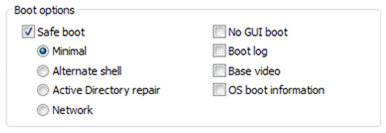
msconfig in Windows 8, 8.1
- Disable all startup items
- Restart your Windows 8/8.1
Fix #2: Update drivers
The error 0x000000EF might be triggered by a corrupt device driver or by a driver that hasn’t been updated to be compatible with your Windows version.
If you recently installed a new hardware device and/or device driver, follow these steps to open Device Manager and install the drivers manually for all your new hardware:
- Click Start
- Type
devmgmt.mscin the search box and click on devmgmt or Device Manager from the search results list - Right-click on the drive driver
- Click Update

Following these steps will update the device driver manually assuming you have the latest compatible version from the device manufacturer.
If you’d like to update the drivers automatically, follow these steps:
- Click Start
- Type
devices and printersin the search box - Right-click on your computer’s name from the list and then click Device Installation Settings
- Select Yes, do this automatically and then click Save Changes
Fix #3: Repair corrupted system files with the SFC command
On Windows Vista and Windows 7, it is possible to use the built-in Windows SFC(system file checker) tool to automatically scan a computer’s system files and repair them if necessary.
Here are the steps to run SFC:
- Boot from your Windows install disc
- Click on Repair your computer after selecting proper language, time and keyboard input.
- Select the Windows installation drive, which is usually
C:\, and click Next - Choose Command Prompt when the System Recovery Options box appears
- Write the following command and press Enter afterwards:
sfc /scannow /offbootdir=D:\ /offwindir=D:\Windows\
Replace D: with the letter of the driver where Windows is installed, and D:\Windows with the Windows folder location.
Here is an example of what the PC’s console output should look like once the sfc.exe scan is complete and missing files are successfully restored:
Fix #4: Reinstall Windows
If Fix #1 and Fix #2 doesn’t work to fix 0x000000EF error, you can try to reinstall your Windows.
Reinstalling Windows might cause your personal files to be deleted. You can use Easy Recovery Essentials’ Browse/Backup Files feature to backup your files before doing so, if you can’t boot into Windows.
To reinstall a Windows Vista or 7 system, follow these steps:
- Insert the install Windows Vista or 7 CD/DVD and restart your computer
- Press any key to boot from the CD/DVD when prompted to do so
- At Install Windows, select a language, time and keyboard method
- Click Next
- Click Install Now

Install Now (Windows 7)
- Follow the instructions to complete the process
More Information
Support Links
- Easy Recovery Essentials for Windows – our repair and recovery disk.
It’s an easy-to-use and automated diagnostics disk. It’s available for Windows 8, Windows 7 and Windows Vista. It’s also available for Windows XP and Windows Server.Read more at Windows Recovery Disks.
- The NeoSmart Support Forums, member-to-member technical support and troubleshooting.
- Get a discounted price on replacement setup and installation discs: Windows XP, Windows Vista, Windows 7, Windows 8, Windows 10.
Applicable Systems
This Windows-related knowledgebase article applies to the following operating systems:
- Windows XP (all editions)
- Windows Vista (all editions)
- Windows 7 (all editions)
- Windows 8 (all editions)
- Windows 8.1 (all editions)
- Windows 10 (all editions)

