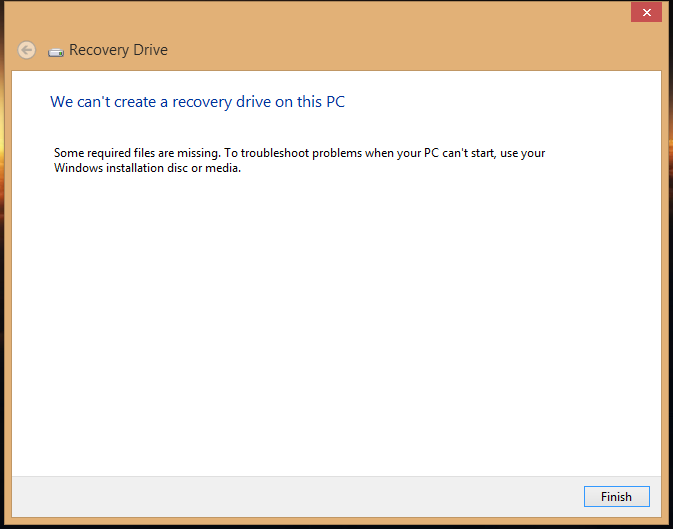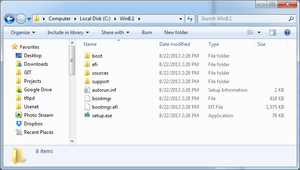Get the fix for the error We can’t create a recovery drive on this PC on Windows 8 or Windows 8.1.
Contents
About “We can’t create a recovery drive on this PC”
The following information on this error has been compiled by NeoSmart Technologies, based on the information gathered and reported by our global network of engineers, developers, and technicians or partner organizations.
Description and Symptoms
The error messages, alerts, warnings, and symptoms below are tied to this error.
Symptom 1: “We can’t create a recovery drive on this PC”
After upgrading to Windows 8.1, when attempting to create a recovery USB with the Windows recovery drive utility, an error stating “We can’t create a recovery drive on this PC” is shown on the screen. It may or may not be accompanied with other error details or warning texts:
We can’t create a recovery drive on this PC
Some required files are missing. To troubleshoot problems when your PC can’t start, use your Windows installation disc or media.
Causes of this Error
This error has been known to occur as a result of one or more of the following:
Cause 1: Missing recovery partition
On Windows 8 and Windows 8.1, a partition is set aside on the disk that contains a bootable recovery environment and is used to diagnose and repair issues with the PC. This partition is usually set aside by the computer manufacturer (OEM) at the time when the system image is created. This partition can be deleted or corrupted due to viruses, power loss, or disk failure.
Cause 2: Custom installation of Windows 8 or Windows 8.1
When manually installing Windows 8 or Windows 8.1 on a PC, the recovery partition is not created during Windows setup, and will be unavailable for Windows to access and use for the purposes of copying recovery files to a CD or USB, resulting in the error above.
Cause 3: Upgrade to Windows 8.1
It’s been determined that under certain circumstances, an upgrade to Windows 8.1 will make the existing recovery partition on a PC incompatible with the Windows 8.1 update, and attempting to create a recovery drive or USB will fail with the above error message because the partition contains files incompatible with the current Windows installation.
Fixing “Some required files are missing” on Windows 8.1
Windows Setup CD/DVD Required!
Some of the solutions below require the use of the Microsoft Windows setup CD or DVD. If your PC did not come with a Windows installation disc or if you no longer have your Windows setup media, you can use Easy Recovery Essentials for Windows instead. EasyRE will automatically find and fix many problems, and can also be used to solve this problem with the directions below.
Fix #1: Manually provide the missing files
To fix the problem explained above, it is necessary to copy the appropriate files from the Windows 8 or Windows 8.1 DVD to your PC, so that Windows can access and use them to create the recovery drive. Then, the recovery agent is configured with the new path to the setup files and the creation can proceed.
- Copy the contents of the Windows DVD to a folder on your C:\ drive. In the example below, the files are copied to C:\Win8.1\
If you do not have a copy of the Windows 8 or Windows 8.1 DVD, you will not be able to follow the steps below, and you’ll need to download a Windows 8.1 recovery CD for your PC instead.
- Launch an elevated command prompt window by typing in “cmd” in the search menu, and then pressing Ctrl + Shift + Enter.
- Type in the following to re-configure Windows to point to the correct setup files location:
reagentc /disable reagentc /setosimage /path C:\Win8.1\ reagentc /enable
- Verify the commands worked by typing in the following:
reagentc /info
More Information
Linked Knowledgebase Entries
The errors below have been verified as being associated with or related to this problem:
- Creating a recovery disc on Windows, a guide on creating a recovery CD or USB on Windows XP, Vista, 7, or 8.
Support Links
- Easy Recovery Essentials for Windows – our repair and recovery disk.
It’s an easy-to-use and automated diagnostics disk. It’s available for Windows 8, Windows 7 and Windows Vista. It’s also available for Windows XP and Windows Server.Read more at Windows Recovery Disks.
- The NeoSmart Support Forums, member-to-member technical support and troubleshooting.
- Get a discounted price on replacement setup and installation discs: Windows 8.
Applicable Systems
This Windows-related knowledgebase article applies to the following operating systems:
- Windows 8 (all editions)
- Windows 8.1 (all editions)