Contents
ToolTipFixer Installation and Usage
ToolTipFixer can be installed and run in one of two modes: “Set it and forget it” mode where it’ll automatically fix the tooltip issues for you, and manual invocation mode where you can run a command-line exe when you need to zap the problem into oblivion.
Download and Install
First things first: make sure you have the latest version of ToolTipFixer installed. You can always download the latest version from the official download link: http://neosmart.net/ToolTipFixer/
Modes of Operation
During setup, you will be prompted to install one (or both) of the two available ToolTipFixer modules:
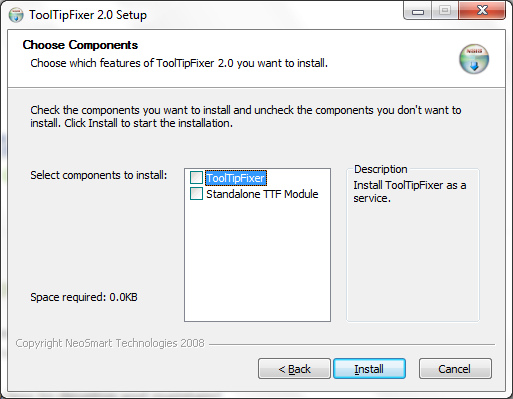
Automatic Mode
ToolTipFixer’s automatic mode (also known as “set it and forget it” mode) is the default choice, wherein TTF will automatically fix the problem in real-time, as it occurs.1
In the screenshot above, this is the “ToolTipFixer” checkbox. This is the default mode, and if you install by pressing “next, next, next”™ this is what you’ll get. No further work is needed on your behalf. Automatic mode is the recommended installation option on Windows 9x, Windows 2000, and Windows XP where the original hidden tooltip bug is a daily or even hourly occurrence.
Standalone Mode
ToolTipFixer’s standalone mode (also known as “manual-invocation” mode) can be used by more advanced users to provide manual control over when ToolTipFixer corrects tooltip behavior. If you select “Standalone TTF Module” as shown in the screenshot above (with or without the automatic option), an executable file ToolTipFixer.exe will be installed to C:\Program Files (x86)\NeoSmart Technologies\ToolTipFixer\ToolTipFixer.exe (or whichever path you elected to install TTF to).
You can either manually run this program from the start menu in the NeoSmart Technologies\ToolTipFixer folder when the problem occurs, create a shortcut to this exe and place it on your desktop or quick launch toolbar for easy access, or go the completely nerdy way and map a keyboard shortcut to launch this exe so TTF is never more than a keystroke (or two) away.
Manual-invocation mode is the recommended approach for Windows Vista, Windows 7, and Windows 8, where the problem occurs only from time to time.
-
This is accomplished via a background service consuming virtually no resources. ↩