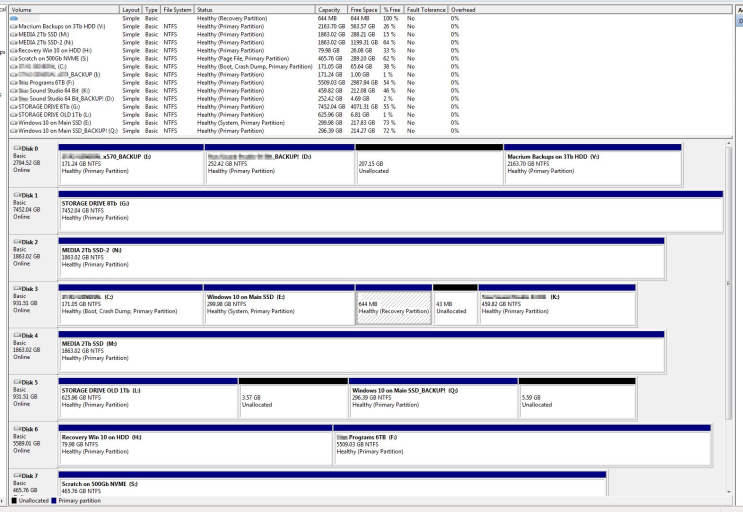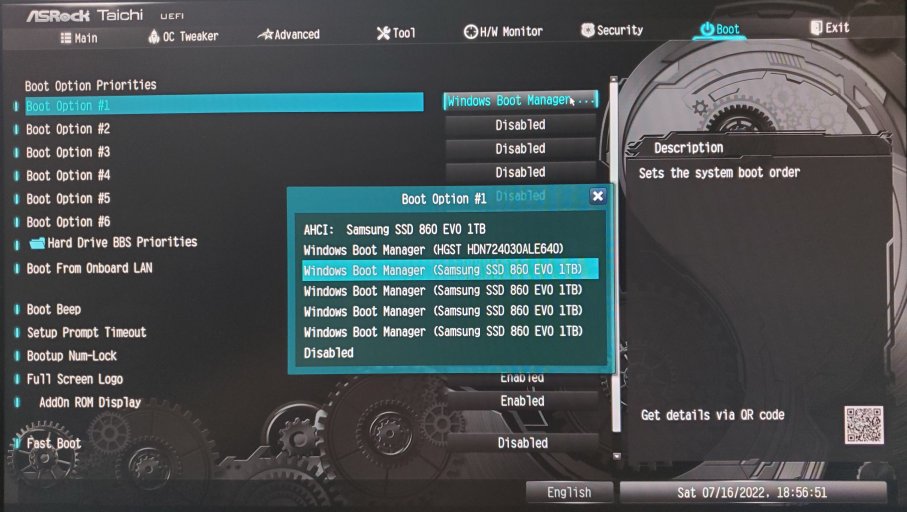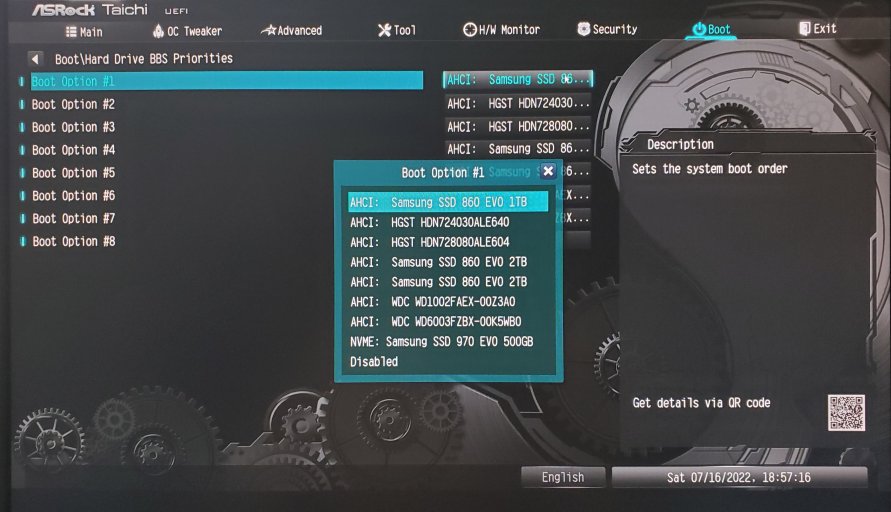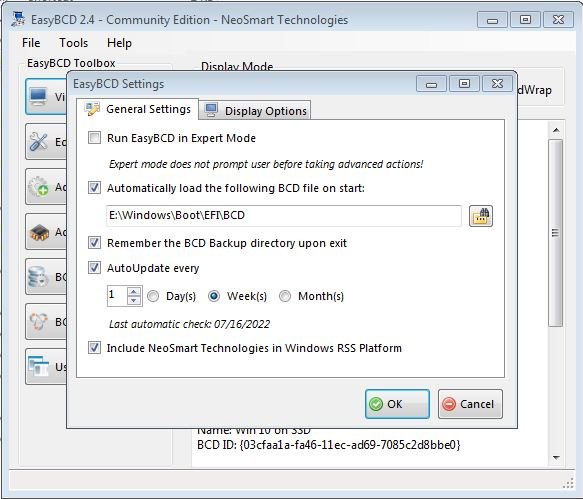SolelessSoul
Active Member
I have to admit I didn't fully understand how EasyBCD works. I now have some understanding, but far from complete.
So I have 4 systems multiboot. Two Win 7, and two Win 10. Every time I login into another OS, my boot menu changes or disappears all together. I keep editing it in EasyBCD but that edit keeps there for a while before it gets changed again. I tried to "Reset BCD Configuration" and "recreate boot menu again", most of the time that have worked, but recently it removed boot menu all together and I can't boot.
Sometimes completely new entries appear in boot menu, the ones that I've never entered! Such as "Windows 7" or "Windows Boot Manager"
After painful two complete days of messing with all that, two of my Win 7s are back, but Win 10s are not loading no matter what... Not knowing how this all works and trying to get rid of multiple duplicate (or so I thought) BCD files, I deleted 3 small hidden partitions next to a Win 7 and Win 10 via Minitool Partition Wizard. Now I think those partitions contained some important BCDs as well....
Windows installation media in "repair" option did not fix the booting...
Upon looking closely I discovered that each of my OS partitions have 3 ECD files.
1. In \boot\BCD
2. In \EFI\Microsoft\boot\BCD
3. In \windows\boot\EFI\BCD
In Win 7 (my main OS) I've been able to select C: EFI\Microsoft\boot in "Select BCD Store" until recently: but now it says that it doesn't have access to the file. Neither does it have access to ECD on both of my Win 10 partitions.
IEFI has multiple "Windows Boot Manager {drive name}" entries.
1. I've enabled viewing system and hidden files. Why am I getting "Unable to obtain exclusive access" message in EasyBCD when loading some BCD files, even though I granted absolutely all administrative rights and enabled all users with full access to all drives?
2. So it looks like I have 12 BCD files: 3 per each OS. How can I have only one, be able to edit it in EasyBCD, and always load from it?
3. Should I have only one BCD or should there be 1 per each OS partition? If latter is true, what is it's proper location of the 3 locations that I've mentioned?
This whole thing is causing me extreme pain. Please help!
So I have 4 systems multiboot. Two Win 7, and two Win 10. Every time I login into another OS, my boot menu changes or disappears all together. I keep editing it in EasyBCD but that edit keeps there for a while before it gets changed again. I tried to "Reset BCD Configuration" and "recreate boot menu again", most of the time that have worked, but recently it removed boot menu all together and I can't boot.
Sometimes completely new entries appear in boot menu, the ones that I've never entered! Such as "Windows 7" or "Windows Boot Manager"
After painful two complete days of messing with all that, two of my Win 7s are back, but Win 10s are not loading no matter what... Not knowing how this all works and trying to get rid of multiple duplicate (or so I thought) BCD files, I deleted 3 small hidden partitions next to a Win 7 and Win 10 via Minitool Partition Wizard. Now I think those partitions contained some important BCDs as well....
Windows installation media in "repair" option did not fix the booting...
Upon looking closely I discovered that each of my OS partitions have 3 ECD files.
1. In \boot\BCD
2. In \EFI\Microsoft\boot\BCD
3. In \windows\boot\EFI\BCD
In Win 7 (my main OS) I've been able to select C: EFI\Microsoft\boot in "Select BCD Store" until recently: but now it says that it doesn't have access to the file. Neither does it have access to ECD on both of my Win 10 partitions.
IEFI has multiple "Windows Boot Manager {drive name}" entries.
1. I've enabled viewing system and hidden files. Why am I getting "Unable to obtain exclusive access" message in EasyBCD when loading some BCD files, even though I granted absolutely all administrative rights and enabled all users with full access to all drives?
2. So it looks like I have 12 BCD files: 3 per each OS. How can I have only one, be able to edit it in EasyBCD, and always load from it?
3. Should I have only one BCD or should there be 1 per each OS partition? If latter is true, what is it's proper location of the 3 locations that I've mentioned?
This whole thing is causing me extreme pain. Please help!