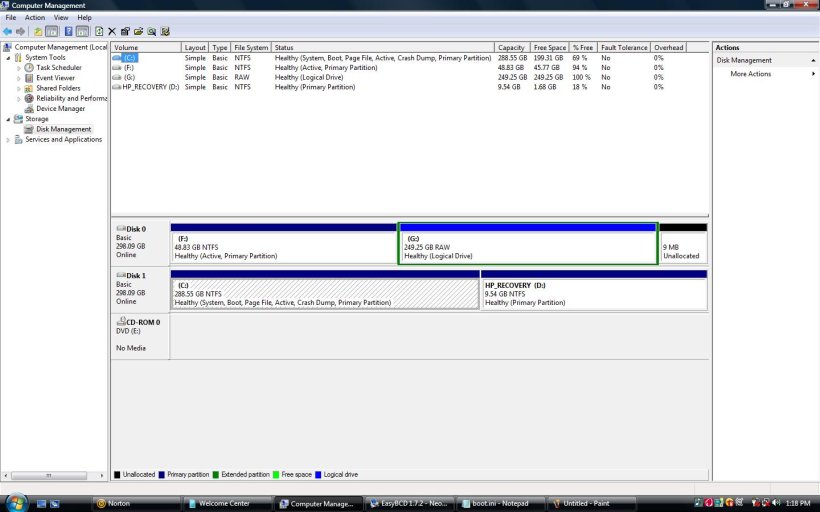Hi there,
I'm new to this forum and dearly hope someone can help me.
I have an HP DV7 1003TX. I've been trying to dual boot it with XP for 2 months since purchase.
I have no Vista install disks otherwise I would do it XP first then Vista. I also have no success installing XP after Vista. I've slip streamed SATA drivers etc but still have issues.
I know I can install XP smoothly so long as only one Hard Drive is in the laptop (It has 2).
My question is after I install XP and re-attach the Vista Hard Drive is it possible to get dual booting working with Easybcd?
I know one problem is that the Vista install doesn't recognise the XP install.
Can I do anything via easybcd to resolve this? I guess this means creating bcd and boot.ini files etc from scratch, I have no problem with this and have spent a lot of time reading but really need some guidance if it's even possible.
Your help would be so very very appreciated.
Regards,
Hatch
I'm new to this forum and dearly hope someone can help me.
I have an HP DV7 1003TX. I've been trying to dual boot it with XP for 2 months since purchase.
I have no Vista install disks otherwise I would do it XP first then Vista. I also have no success installing XP after Vista. I've slip streamed SATA drivers etc but still have issues.
I know I can install XP smoothly so long as only one Hard Drive is in the laptop (It has 2).
My question is after I install XP and re-attach the Vista Hard Drive is it possible to get dual booting working with Easybcd?
I know one problem is that the Vista install doesn't recognise the XP install.
Can I do anything via easybcd to resolve this? I guess this means creating bcd and boot.ini files etc from scratch, I have no problem with this and have spent a lot of time reading but really need some guidance if it's even possible.
Your help would be so very very appreciated.
Regards,
Hatch