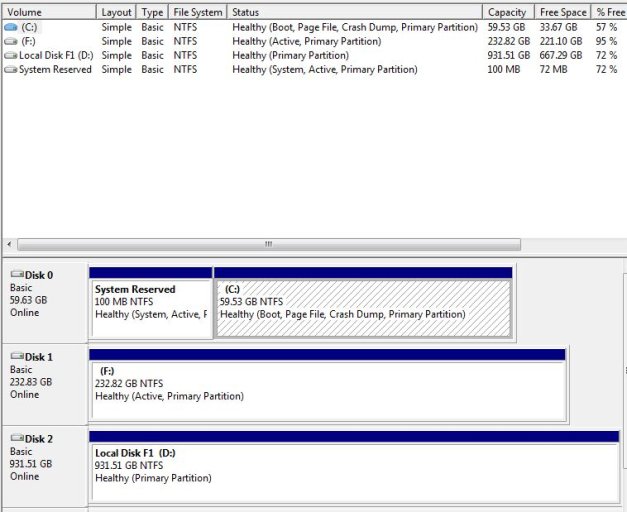roflcakes22
Member
Hi there,
I currently have Windows 7 x64 installed on my single sata disk. I have another disk spare and I want to install XP on this disk ... i think EasyBC will be ideal but which way should i do it:
1) add an entry in EasyBC, and then boot from my CD and install XP on to disk #2 or
2) remove my Win7 disk, install XP on disk #2, then put my win7 disk back in and boot up, then add the entry for XP in easybc
which way does it need to be done?
Thanks
I currently have Windows 7 x64 installed on my single sata disk. I have another disk spare and I want to install XP on this disk ... i think EasyBC will be ideal but which way should i do it:
1) add an entry in EasyBC, and then boot from my CD and install XP on to disk #2 or
2) remove my Win7 disk, install XP on disk #2, then put my win7 disk back in and boot up, then add the entry for XP in easybc
which way does it need to be done?
Thanks