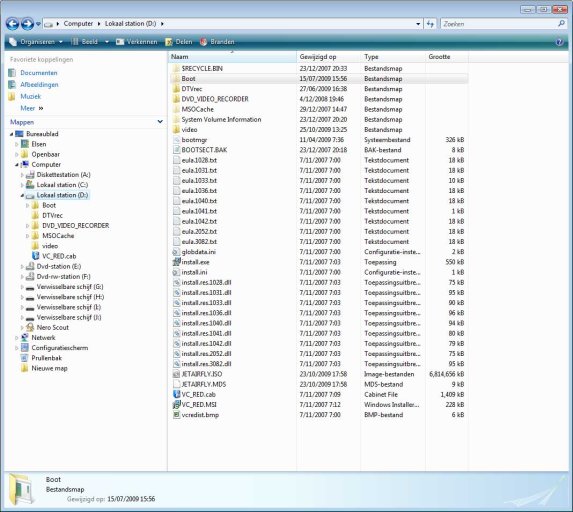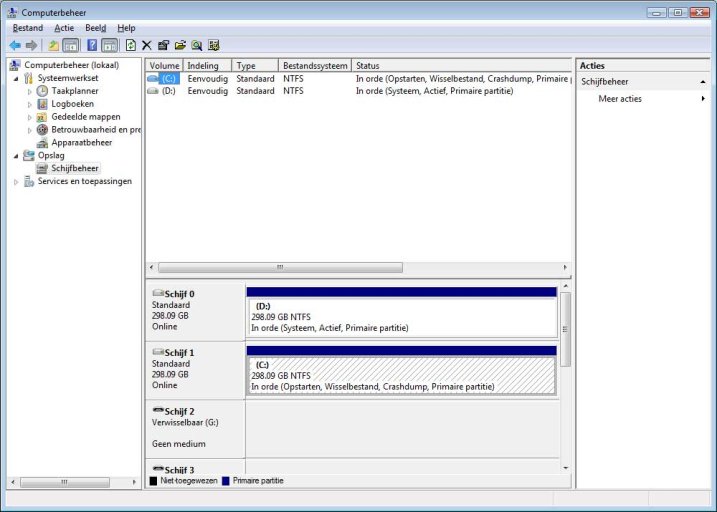Hi all,
I'm about to install XP on a Vista-machine for dual-boot.
But before I live up to my reputation and screw the whole thing up, I'd like to ask a couple of questions first. I've tried the search -function here already, but since I'm not a native English-speaker, I need some more clarification.
I've got two separate drives:
C-drive (0) SATA : Vista and everything else is on there.
D-drive (1) SATA : is currently empty. I want to put XP on this one
But, after investigation, it seems the D-drive is the "system, active" drive, and it has a file named BOOTSECT.BAK. Am I allowed/required to wipe this file before I install XP ?
Anything else I need to watch out for with this configuration ?
Thank you
I'm about to install XP on a Vista-machine for dual-boot.
But before I live up to my reputation and screw the whole thing up, I'd like to ask a couple of questions first. I've tried the search -function here already, but since I'm not a native English-speaker, I need some more clarification.
I've got two separate drives:
C-drive (0) SATA : Vista and everything else is on there.
D-drive (1) SATA : is currently empty. I want to put XP on this one
But, after investigation, it seems the D-drive is the "system, active" drive, and it has a file named BOOTSECT.BAK. Am I allowed/required to wipe this file before I install XP ?
Anything else I need to watch out for with this configuration ?
Thank you