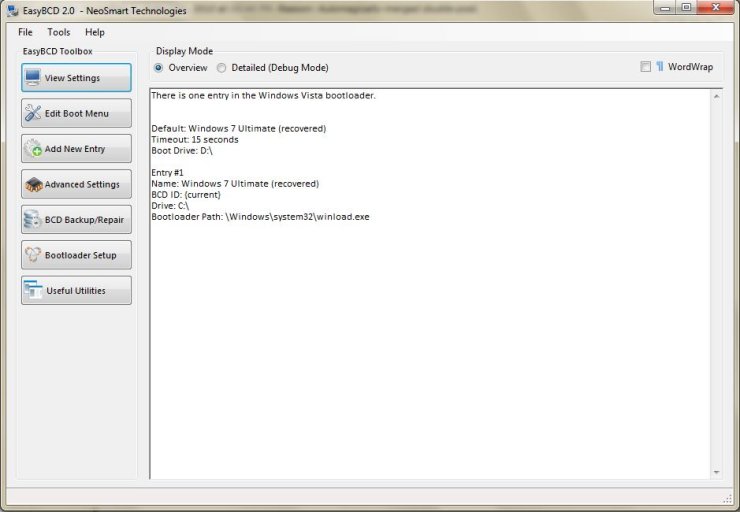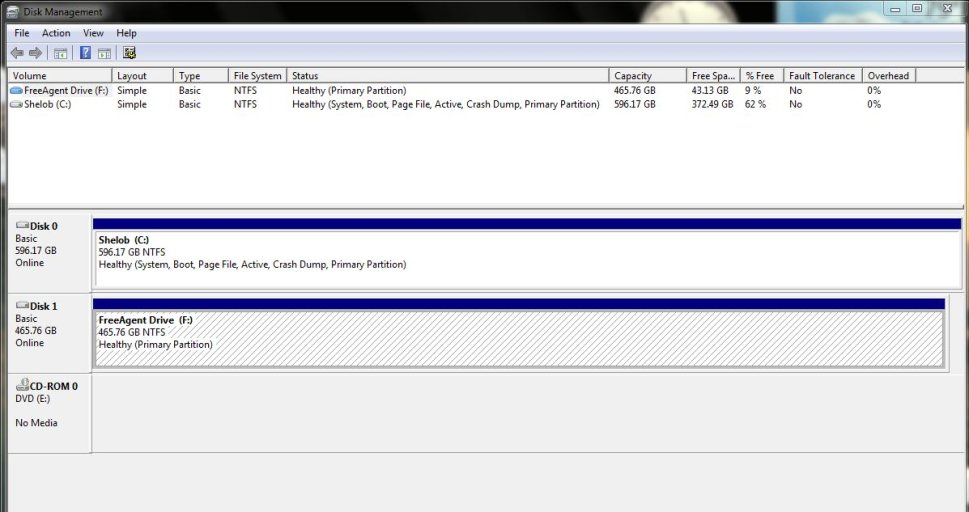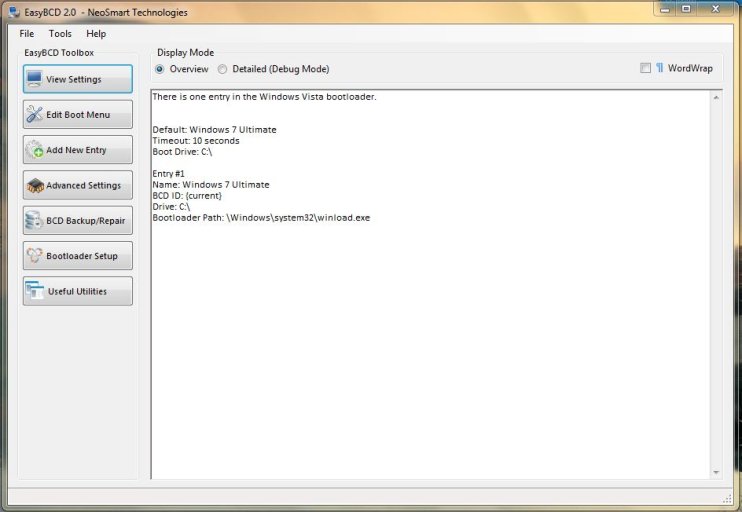moredhel_1
Member
I will try and be as succinct, formulaic, and precise as possible. Here goes:
I have a pc that I've been dual-booting for 2 months now. The first HD was XP, in SATA 1; I then added another HD, SATA 2, and then installed Win 7 64 Ultimate on it. Dual booting was all fine. Inside 7, I would play games via Steam; in one week, my 7 HD BSOD'd four times. After posting the minidumps online, the crashes were due to "video driver", and "hardware". I backed up all my data from my XP drive (only drive w/data) to an external drive; then I switched back to 7, un/re-installed my video driver, and lastly, did the most dreadful thing of all: updated the BIOS. I have an AMD proc, and Asus mobo, so used the AutoUpdate utility from ASUS, and flashed/updated my BIOS to the latest. My 7 HD took it w/out even flinching, fixed the outstanding errors it had, (yellow flag in Device Manager), and my game ran perfect; so I shut down, went to bed. The next morning I needed to get into my XP drive for some data, and it would not let me in; gave me the "cannot launch, do you want Safe Mode, SM w/Networking, Start Windows normally", etc. screen. I tried every one, and within seconds, it would BSOD and restart.
So then I tried to fix my XP drive, by doing the following:
--Putting in my XP disc, going to Repair, and went to Command line. Here it gave me two options: 1. C:WINDOWS, and 2. D:Windows. I chose C:, assuming it to be my XP HD. At the prompt, I typed: FIXBOOT, and rebooted. That caused another error, and from that point, I could not get into either drive. I even tried Repair of XP onto the XP HD by "Repair reinstalling", and that didn't work, either.
I then discovered that it was only when I put in the Win 7 disc into my DVD drive, and started up this way, that I could then finally get back to the dual-boot, "Which OS do you want, Previous version of Windows, or Windows 7" screen, and I could launch Win 7 normally. I then put all the data from XP onto my 7 HD, and then again backed that all up.
For reference point, here is how I have my BIOS:
--XP drive is SATA 1; 7 drive is SATA 2
--BIOS set to look at CD/DVD drive first, then HD second.
--Win 7 (SATA 2) is set as the first HD, then the XP HD is set as the second.
So that is where I am at. If I now reboot, and try to launch w/out the 7 DVD in my disc drive, I get a single black screen with the following message:
"Disk boot failure, insert disc and press enter."
And I cannot enter either OS. It is only if I put in the 7 DVD, and reboot, that I can then see the "Hit any key to launch from CD or DVD..." screen, and/or hit no key, when then finally took me into the dual-boot choice screen, at which time I can launch 7 normally. The reason for this, the 7 DVD has its own MBR on it, which is why this works.
So I now have tried the following:
--Launched from Win 7 DVD, went into 7 Repair, chose "Fix start up problems"; it did so, but did not work. Received the "Disk boot failure" line again.
--Launched into 7 from the DVD again, Installed EasyBCD, told it to "Recreate/repair boot files", restarted; "Disk boot failure" line again.
--Launched into 7 from the DVD again, went to the Edit Boot Menu button, and deleted the XP line; then went to the Bootloader Setup button, chose the "Install the Windows Vista/7 bootloader" radio button, and hit the "Write MBR" button; rebooted, received the same "Disk boot failure" line again.
--Shut off entire computer and unplugged, unhooked my 7 HD, rebooted, adjusted BIOS, tried to launch into just XP; did not work.
--Shut off entire computer/unplugged again, put back my 7 HD, unhooked the XP HD, started and adjusted the BIOS HD settings, tried to launch; received the "Disk boot failure" line.
--Leaving just my Win 7 HD connected (still no XP HD), rebooted using the Win 7 DVD, launched into the "hit any key" to get to the Win 7 menu, chose "Repair" to try and use the "Repair Startup" option, but a VERY IMPORTANT THING happened: the Win 7 Repair dialog screen (where you choose a HD and OS to repair) was BLANK. Repeat, it showed NO HD or OS to use Repair on. Keep in mind that my XP HD was still currently unplugged. I tried this AGAIN by shutting down and moving my 7 HD to the SATA 1 port; same thing happened; there was NO drive to choose from.
--Shut down again, reconnected both drives as they were originally (XP to SATA 1, 7 to SATA 2), adjusted the BIOS to the original way it was set up (which was actually to have SATA 2 launch first, then SATA 1), then rebooted from the 7 DVD, went into 7 Setup/Repair, and then the dialog box DID show my Windows 7 HD to choose from! I chose it, and once again tried the "Startup Repair" on it; said it made some adjustments; hit restart, took out the DVD (to try and launch "normally"), and again, the same error message: "Disk boot failure, insert disc and press enter."
So. That is everything I've tried, in that order, and that is where I am at. I am actually writing all of this from my 7 HD, because currently, the only way I can get in is if I keep my Win 7 DVD in the disc drive, and use the disc's MBR to launch directly into 7 (because I deleted the XP choice using EasyBCD, remember). So to me, it is painfully clear that still, somehow and someway, if we take the DVD out of the equation, Win 7 is still somehow attached and enthralled to my XP HD, and cannot boot w/out it plugged in or in use; but it can't boot even WITH it plugged in anyway, because my BIOS update has borked it.
Before I do the last step, which is to completely nuke the crap out of both drives - what else can I do with EasyBCD? What other steps can I take? What am I missing?
Please, I implore you, help me. And I apologize for the crazy length of this post, but I tried to be as helpful as possible by providing the background of what led to this, and the steps I've taken in trying to repair. It should also be noted that I'm really not that skilled or advanced; I've just done a lot of calling friends and web research; so please be very specific and detailed in a response. Thank you VERY much in advance. I love EasyBCD, but I am wondering if there is anything else I can do before I have to nuke, and try to reinstall an image using Acronis Home (which I've never done before, and pray to God it works).
Thank you VERY much in advance. I love EasyBCD, but I am wondering if there is anything else I can do before I have to nuke, and try to reinstall an image using Acronis Home (which I've never done before, and pray to God it works).
best, Dave.
I have a pc that I've been dual-booting for 2 months now. The first HD was XP, in SATA 1; I then added another HD, SATA 2, and then installed Win 7 64 Ultimate on it. Dual booting was all fine. Inside 7, I would play games via Steam; in one week, my 7 HD BSOD'd four times. After posting the minidumps online, the crashes were due to "video driver", and "hardware". I backed up all my data from my XP drive (only drive w/data) to an external drive; then I switched back to 7, un/re-installed my video driver, and lastly, did the most dreadful thing of all: updated the BIOS. I have an AMD proc, and Asus mobo, so used the AutoUpdate utility from ASUS, and flashed/updated my BIOS to the latest. My 7 HD took it w/out even flinching, fixed the outstanding errors it had, (yellow flag in Device Manager), and my game ran perfect; so I shut down, went to bed. The next morning I needed to get into my XP drive for some data, and it would not let me in; gave me the "cannot launch, do you want Safe Mode, SM w/Networking, Start Windows normally", etc. screen. I tried every one, and within seconds, it would BSOD and restart.
So then I tried to fix my XP drive, by doing the following:
--Putting in my XP disc, going to Repair, and went to Command line. Here it gave me two options: 1. C:WINDOWS, and 2. D:Windows. I chose C:, assuming it to be my XP HD. At the prompt, I typed: FIXBOOT, and rebooted. That caused another error, and from that point, I could not get into either drive. I even tried Repair of XP onto the XP HD by "Repair reinstalling", and that didn't work, either.
I then discovered that it was only when I put in the Win 7 disc into my DVD drive, and started up this way, that I could then finally get back to the dual-boot, "Which OS do you want, Previous version of Windows, or Windows 7" screen, and I could launch Win 7 normally. I then put all the data from XP onto my 7 HD, and then again backed that all up.
For reference point, here is how I have my BIOS:
--XP drive is SATA 1; 7 drive is SATA 2
--BIOS set to look at CD/DVD drive first, then HD second.
--Win 7 (SATA 2) is set as the first HD, then the XP HD is set as the second.
So that is where I am at. If I now reboot, and try to launch w/out the 7 DVD in my disc drive, I get a single black screen with the following message:
"Disk boot failure, insert disc and press enter."
And I cannot enter either OS. It is only if I put in the 7 DVD, and reboot, that I can then see the "Hit any key to launch from CD or DVD..." screen, and/or hit no key, when then finally took me into the dual-boot choice screen, at which time I can launch 7 normally. The reason for this, the 7 DVD has its own MBR on it, which is why this works.
So I now have tried the following:
--Launched from Win 7 DVD, went into 7 Repair, chose "Fix start up problems"; it did so, but did not work. Received the "Disk boot failure" line again.
--Launched into 7 from the DVD again, Installed EasyBCD, told it to "Recreate/repair boot files", restarted; "Disk boot failure" line again.
--Launched into 7 from the DVD again, went to the Edit Boot Menu button, and deleted the XP line; then went to the Bootloader Setup button, chose the "Install the Windows Vista/7 bootloader" radio button, and hit the "Write MBR" button; rebooted, received the same "Disk boot failure" line again.
--Shut off entire computer and unplugged, unhooked my 7 HD, rebooted, adjusted BIOS, tried to launch into just XP; did not work.
--Shut off entire computer/unplugged again, put back my 7 HD, unhooked the XP HD, started and adjusted the BIOS HD settings, tried to launch; received the "Disk boot failure" line.
--Leaving just my Win 7 HD connected (still no XP HD), rebooted using the Win 7 DVD, launched into the "hit any key" to get to the Win 7 menu, chose "Repair" to try and use the "Repair Startup" option, but a VERY IMPORTANT THING happened: the Win 7 Repair dialog screen (where you choose a HD and OS to repair) was BLANK. Repeat, it showed NO HD or OS to use Repair on. Keep in mind that my XP HD was still currently unplugged. I tried this AGAIN by shutting down and moving my 7 HD to the SATA 1 port; same thing happened; there was NO drive to choose from.
--Shut down again, reconnected both drives as they were originally (XP to SATA 1, 7 to SATA 2), adjusted the BIOS to the original way it was set up (which was actually to have SATA 2 launch first, then SATA 1), then rebooted from the 7 DVD, went into 7 Setup/Repair, and then the dialog box DID show my Windows 7 HD to choose from! I chose it, and once again tried the "Startup Repair" on it; said it made some adjustments; hit restart, took out the DVD (to try and launch "normally"), and again, the same error message: "Disk boot failure, insert disc and press enter."
So. That is everything I've tried, in that order, and that is where I am at. I am actually writing all of this from my 7 HD, because currently, the only way I can get in is if I keep my Win 7 DVD in the disc drive, and use the disc's MBR to launch directly into 7 (because I deleted the XP choice using EasyBCD, remember). So to me, it is painfully clear that still, somehow and someway, if we take the DVD out of the equation, Win 7 is still somehow attached and enthralled to my XP HD, and cannot boot w/out it plugged in or in use; but it can't boot even WITH it plugged in anyway, because my BIOS update has borked it.
Before I do the last step, which is to completely nuke the crap out of both drives - what else can I do with EasyBCD? What other steps can I take? What am I missing?
Please, I implore you, help me. And I apologize for the crazy length of this post, but I tried to be as helpful as possible by providing the background of what led to this, and the steps I've taken in trying to repair. It should also be noted that I'm really not that skilled or advanced; I've just done a lot of calling friends and web research; so please be very specific and detailed in a response.
best, Dave.