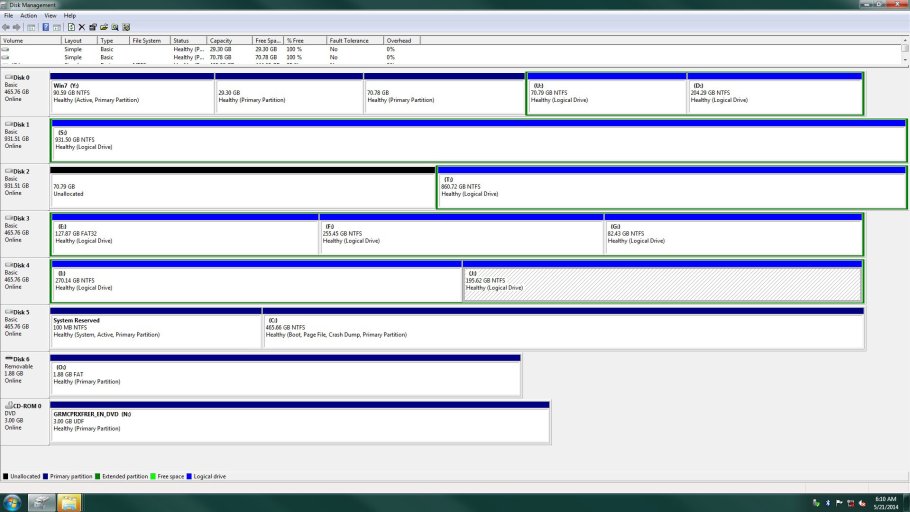nousndthem
Member
Greetings,
Currently I have a triple boot running well, using the old PQBoot from Powerquest Partition Magic 8.1.
My partition layout on Drive 0 is:
1) Win7 pro 64 - primary - (was an upgrade on top of XP and there is no 100mb system reserved partition the "boot" folder lives in: C:\windows\ ... not sure how that happened but it's running well so ... )
2) XP pro 32 - Audio - primary
3) XP pro 32 - Games etc. - primary
D:\ - logical drive ( data )
I need to install a new second Windows 7 pro 64 and keep the other 3 OS.
PQboot won't boot an OS that is on a logical drive. It also can't see an OS installed on an other physical drive.
PQboot works by hiding/unhiding partitions and also setting the one unhidden as active so currently all
3 of my OS partitions have C: as a drive letter.
Installing the new clean install of Win7 64 seems to require the 100 MB system reserved partition,
so my plan is to convert 1) 2) and 3) to logical drives slide them to the rear,
stacked in front of D:\ and inside of the extended partition and then leaving them hidden for now.
Then install the new Win7 64 on the unallocated space at the front.
If that goes well, then I'll unhide the 3 older OS partitions and give them drive letters like U,V,W.
I'm currently using D: through T: on 4 other physical drives, all logical drives, so that's why U,V,W.
Then I'll install Easy BCD on one at a time adding the others to the menu.
Will Easy BCD be able to then add those 1,2,and 3 to a menu and make them bootable?
I'd appreciate any input on how you see this plan.
Thank you!
Steve
Currently I have a triple boot running well, using the old PQBoot from Powerquest Partition Magic 8.1.
My partition layout on Drive 0 is:
1) Win7 pro 64 - primary - (was an upgrade on top of XP and there is no 100mb system reserved partition the "boot" folder lives in: C:\windows\ ... not sure how that happened but it's running well so ... )
2) XP pro 32 - Audio - primary
3) XP pro 32 - Games etc. - primary
D:\ - logical drive ( data )
I need to install a new second Windows 7 pro 64 and keep the other 3 OS.
PQboot won't boot an OS that is on a logical drive. It also can't see an OS installed on an other physical drive.
PQboot works by hiding/unhiding partitions and also setting the one unhidden as active so currently all
3 of my OS partitions have C: as a drive letter.
Installing the new clean install of Win7 64 seems to require the 100 MB system reserved partition,
so my plan is to convert 1) 2) and 3) to logical drives slide them to the rear,
stacked in front of D:\ and inside of the extended partition and then leaving them hidden for now.
Then install the new Win7 64 on the unallocated space at the front.
If that goes well, then I'll unhide the 3 older OS partitions and give them drive letters like U,V,W.
I'm currently using D: through T: on 4 other physical drives, all logical drives, so that's why U,V,W.
Then I'll install Easy BCD on one at a time adding the others to the menu.
Will Easy BCD be able to then add those 1,2,and 3 to a menu and make them bootable?
I'd appreciate any input on how you see this plan.
Thank you!
Steve