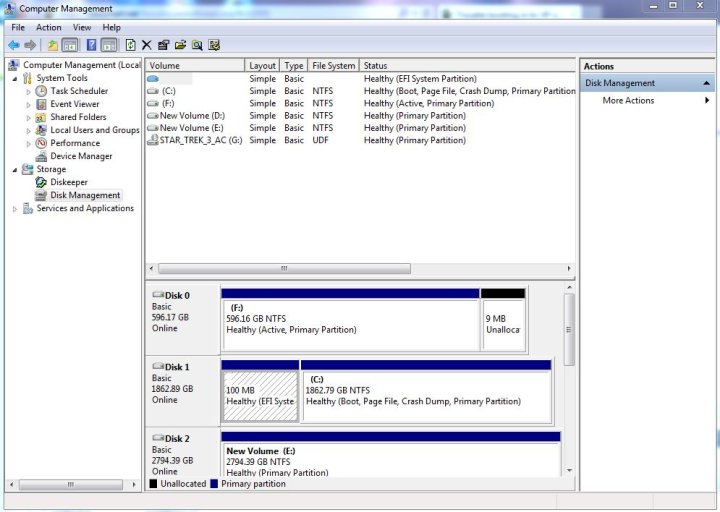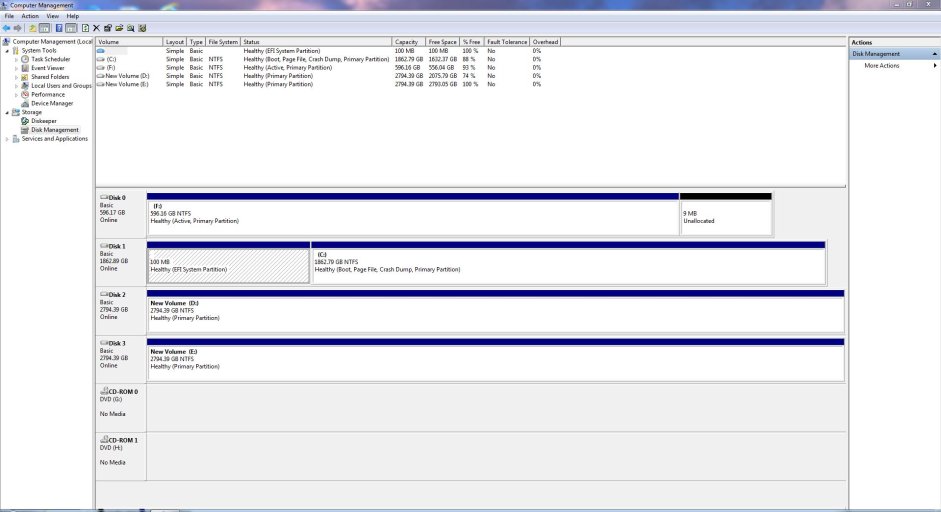I have a dual boot with Windows XP and Windows 7. When I select Windows 7 in the boot menu it boots OK. When I select XP I get a File: \NST\ntldr missing or corrupt status 0xc0000098. I have tried all the steps in the guides on this site to no avail. Xp is on the first physical drive(F drive in Windows 7) a 640 GB drive. Windows 7 is the second physical drive a 2 TB drive (C: of course). D: and E: are both 3 TB drives. I have tried everything form putting the files that the guide tells me to on every hard drive. I have downloaded the files and replaced them with the ones in the NST folder and the root directories of C;, D: and E:. I have tried putting the files on the 2 TB and 3 TB drives. One at a time and all at once. I have uninstalled and reinstalled EasyBCD. I have tried different versions of EasyBCD. I have tried everything I can think of. As far as I can tell Everything is pointing to the right places. Please help.
---------- Post added at 12:53 AM ---------- Previous post was at 12:50 AM ----------
I forgot to mention that Windows XP boots perfectly when I change the drive boot order in bios.
---------- Post added at 12:53 AM ---------- Previous post was at 12:50 AM ----------
I forgot to mention that Windows XP boots perfectly when I change the drive boot order in bios.