Special Note: I disabled Fast Startup in W8 before I installed second OS and it is still disabled.
I have a new Dell XPS8700. It came with Windows 8 installed on an SSD with an empty SATA drive. I updated the Windows 8 to Windows 8 Pro.
Then I installed Windows 7 Ultimate on the SATA drive. I won't go into all the details except it was nightmarish. What might be important is that I had to convert the SATA drive from GPT to MBR before partitioning. It has 3 volumes (D., E, F.) and I installed W7 on E: [Windows 7 would not install when the SATA drive was a GPT drive]
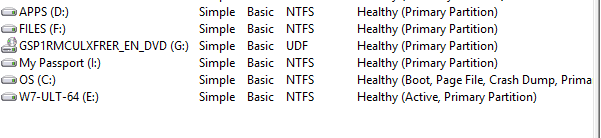
However, after the installation, there was no boot menu. (And,yes, I had disabled Fast Startup in Windows 8.1) So I downloaded EasyBCD and used it to create a boot menu for Windows 8.1 and Windows 7. When I select Windows 8.1, I boot into Windows 8.1 without any problem. When I select Windows 7, all I get is a bunch of symbols across the top of the monitor and the computer hangs. (see my p.p.s at bottom)
If, after shutting down the computer, I press F12 for advanced boot options and select Legacy Boot from the SATA drive, I get a different boot menu (still a text menu but not the BCD menu). If I select Windows 7, I get into it. If however, I reboot and again select Legacy Boot from the SATA drive and, from the boot menu, select Windows 8.1, I get an error that there is a problem with Windows 8.
SUMMARY
1. I have two drives. The SSD is a GPT drive; W8 is installed on it and was installed by Dell. The SATA drive is an MBR drive that I partitioned and formatted. A bare-bones W7 is installed on the E: Partition.
2. If I do a legacy boot from the SATA drive (F12) and select W7, I can log into W7. If I select W8, I get an error.
3. If I simply reboot/start up (no F12) and select W8 from the BCD menu, I get into W8 OK. If I select W7, it freezes with a single line of junk at the top of the screen.
Obviously, I want to be able to boot into either OS from a single boot menu that appears when I turn on the computer or reboot the computer.
Please, please help
P.S. I don't know if this is relevant, but at the moment I've got almost no drivers installed for Windows 7. Basically there's enough to log in but, for example, the installation did not install a network driver or video driver or anything. One Dell document cites that the Intel Rapid Storage Technology Driver and Wireless or Local Area Network drivers are key but I'm not sure how either of them could be related to this boot issue.
p.p.s. I'm guessing that maybe I have two boot menus, one on each drive? Also, what's odd is that last night after using Easy BCD to create a boot menu, I did test it and was able to get into both OSes. But today I couldn't: from cold start went into W8, restarted and couldn't get into W7.
I have a new Dell XPS8700. It came with Windows 8 installed on an SSD with an empty SATA drive. I updated the Windows 8 to Windows 8 Pro.
Then I installed Windows 7 Ultimate on the SATA drive. I won't go into all the details except it was nightmarish. What might be important is that I had to convert the SATA drive from GPT to MBR before partitioning. It has 3 volumes (D., E, F.) and I installed W7 on E: [Windows 7 would not install when the SATA drive was a GPT drive]
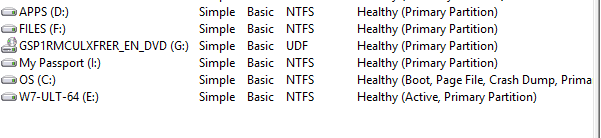
However, after the installation, there was no boot menu. (And,yes, I had disabled Fast Startup in Windows 8.1) So I downloaded EasyBCD and used it to create a boot menu for Windows 8.1 and Windows 7. When I select Windows 8.1, I boot into Windows 8.1 without any problem. When I select Windows 7, all I get is a bunch of symbols across the top of the monitor and the computer hangs. (see my p.p.s at bottom)
If, after shutting down the computer, I press F12 for advanced boot options and select Legacy Boot from the SATA drive, I get a different boot menu (still a text menu but not the BCD menu). If I select Windows 7, I get into it. If however, I reboot and again select Legacy Boot from the SATA drive and, from the boot menu, select Windows 8.1, I get an error that there is a problem with Windows 8.
SUMMARY
1. I have two drives. The SSD is a GPT drive; W8 is installed on it and was installed by Dell. The SATA drive is an MBR drive that I partitioned and formatted. A bare-bones W7 is installed on the E: Partition.
2. If I do a legacy boot from the SATA drive (F12) and select W7, I can log into W7. If I select W8, I get an error.
3. If I simply reboot/start up (no F12) and select W8 from the BCD menu, I get into W8 OK. If I select W7, it freezes with a single line of junk at the top of the screen.
Obviously, I want to be able to boot into either OS from a single boot menu that appears when I turn on the computer or reboot the computer.
Please, please help
P.S. I don't know if this is relevant, but at the moment I've got almost no drivers installed for Windows 7. Basically there's enough to log in but, for example, the installation did not install a network driver or video driver or anything. One Dell document cites that the Intel Rapid Storage Technology Driver and Wireless or Local Area Network drivers are key but I'm not sure how either of them could be related to this boot issue.
p.p.s. I'm guessing that maybe I have two boot menus, one on each drive? Also, what's odd is that last night after using Easy BCD to create a boot menu, I did test it and was able to get into both OSes. But today I couldn't: from cold start went into W8, restarted and couldn't get into W7.
Last edited:
