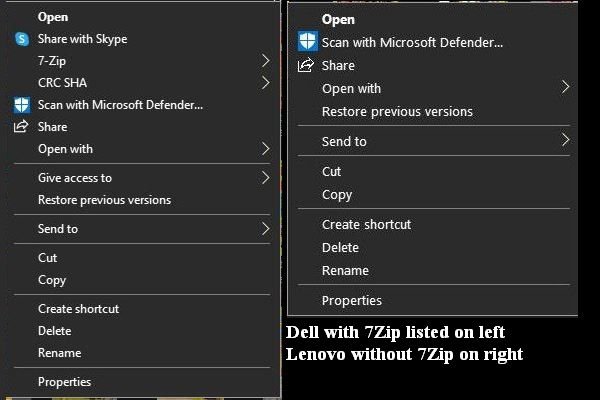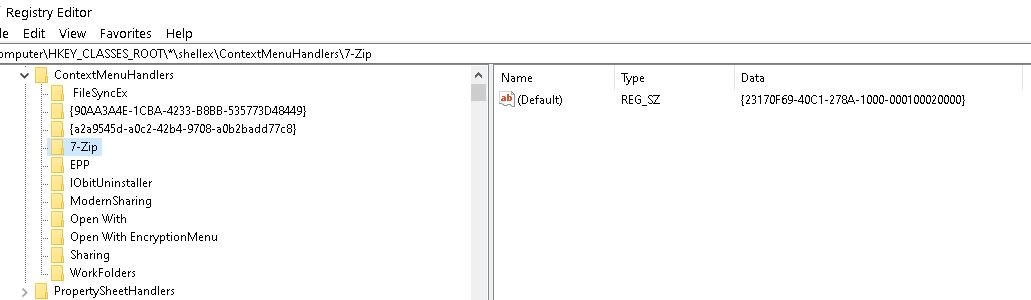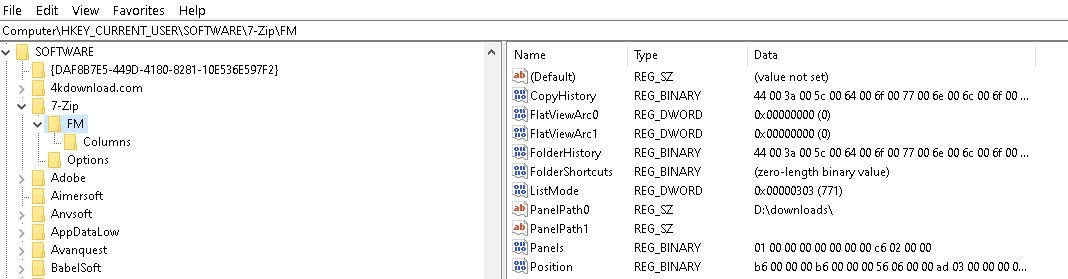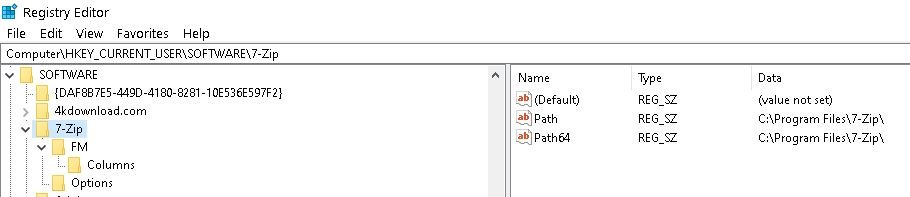whiteheater
Active Member
I've been using 7Zip for years Had no problems until recently when suddenly 7Zip no longer appears on the right click context menu! I'm using Windows 10 Pro version 21h2 and update windows regularly. That's on my main Lenovo desktop computer.
However, my Dell backup laptop with 7Zip still has 7Zip listed on the right click context menu! I've tried all the fixes I've seen online but none have worked!
I checked and on 7Zip file manager, under tools-options - Integrate 7Zip to shell context menu is checked. Don't like fooling with the registry but if the fix is there I'll give it a try. I do have the latest version of 7Zip too! I've uninstalled and reinstalled it too!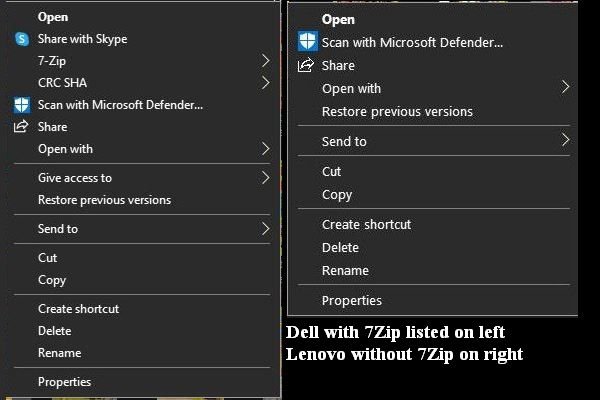
However, my Dell backup laptop with 7Zip still has 7Zip listed on the right click context menu! I've tried all the fixes I've seen online but none have worked!
I checked and on 7Zip file manager, under tools-options - Integrate 7Zip to shell context menu is checked. Don't like fooling with the registry but if the fix is there I'll give it a try. I do have the latest version of 7Zip too! I've uninstalled and reinstalled it too!