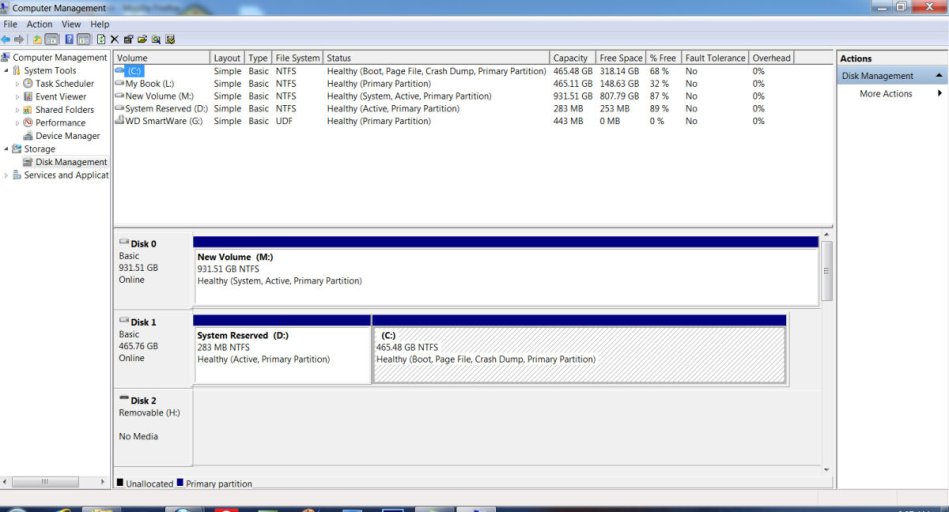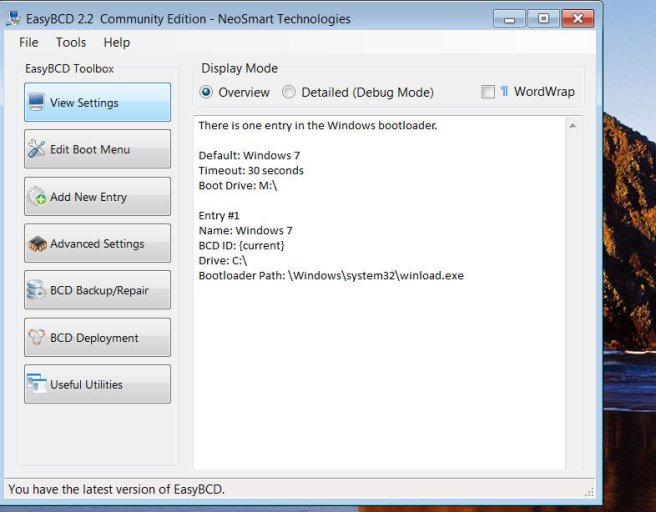I have 2 internal hard drives c: and M:
Out of ignorance, I some how have drive M: set as the Active Partition And C: which houses the WIN Home Premium does
not show as Active.
I was trying to do a system back up with EaseUS and ran into a problem.
Their Technical Support Department sent me this reply:
"We found M is 'System' partition and C is 'Boot' partition. You may use 'Data backup' -> 'Disk/Partition' to back up both of them. Or you may
use EasyBCD to change the 'System' to C so that you can do System backup
without issue".
I need some guidance on how to do this using Easy BCD. Any assistance is aprreciated. Thanks.
Out of ignorance, I some how have drive M: set as the Active Partition And C: which houses the WIN Home Premium does
not show as Active.
I was trying to do a system back up with EaseUS and ran into a problem.
Their Technical Support Department sent me this reply:
"We found M is 'System' partition and C is 'Boot' partition. You may use 'Data backup' -> 'Disk/Partition' to back up both of them. Or you may
use EasyBCD to change the 'System' to C so that you can do System backup
without issue".
I need some guidance on how to do this using Easy BCD. Any assistance is aprreciated. Thanks.