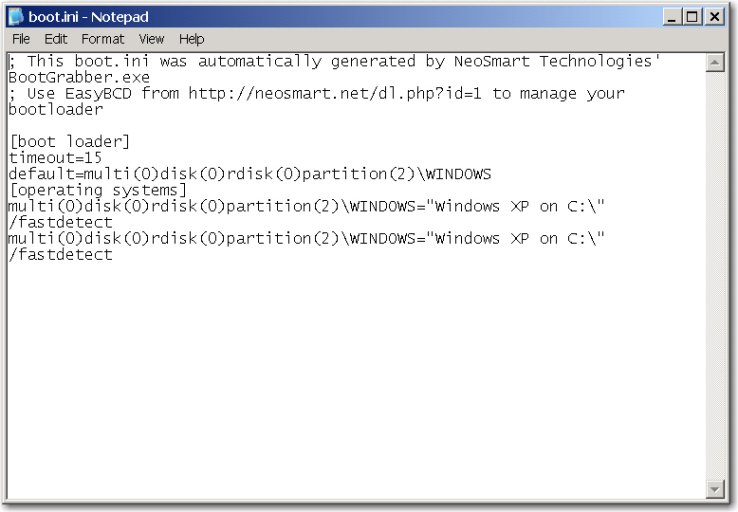Jake
Member
EasyBCD 1.7.2
500 GB HDD with five partitions.
Partition 1 Win XP Pro SP 3 PRI, System
Partition 2 Allocated but empty PRI
Partition 3 Server 2008
Partition 4 Archive Data
Partition 5 Active Data
EasyBCD is currently working fine with Partition 1 and 3. XP was installed first, W2K8 installed second, then EasyBCD was installed. Everything is Hunky-Dory.
Now I want to put another copy of XP (XP Test) on partition 2 (eventually it will contain Win 7 Ultimate). I am inclined to use Acronis True Image to restore an image of Partition 1 to Partition 2 and see if everything works. But being a cautious kinda guy, I’m going to ask for guidence first and shoot later.
My apologies in advance if this issue has been previously addressed, but my searches for an answer haven’t been successful.
Jake
500 GB HDD with five partitions.
Partition 1 Win XP Pro SP 3 PRI, System
Partition 2 Allocated but empty PRI
Partition 3 Server 2008
Partition 4 Archive Data
Partition 5 Active Data
EasyBCD is currently working fine with Partition 1 and 3. XP was installed first, W2K8 installed second, then EasyBCD was installed. Everything is Hunky-Dory.
Now I want to put another copy of XP (XP Test) on partition 2 (eventually it will contain Win 7 Ultimate). I am inclined to use Acronis True Image to restore an image of Partition 1 to Partition 2 and see if everything works. But being a cautious kinda guy, I’m going to ask for guidence first and shoot later.
My apologies in advance if this issue has been previously addressed, but my searches for an answer haven’t been successful.
Jake