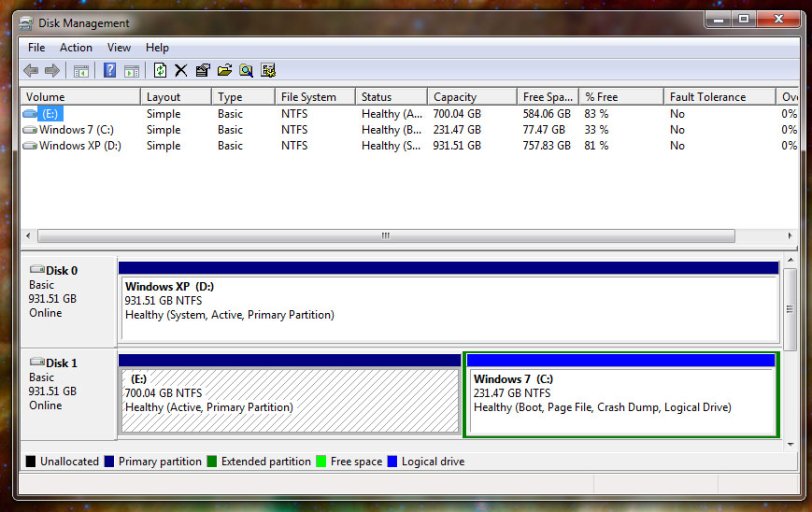My current system has 2 1TB hard drives - I have an old drive with my Windows XP install on it, and a second drive that has a 700 GB partition for data and backups, with the rest used for a Windows 7 partition. I'm using the Vista/7 bootloader and defaulting to Windows 7.
What I'd like to do is remove the XP partition, format it, move the data/backup files there, and use the entire second drive as a single Windows 7 partition without a boot loader. I have EasyBCD 2.0 build 105 installed.
Do I just need to delete Windows XP in the "Edit Boot Menu" section and check the "Skip the boot menu" box, then move things around with the Windows Disk Management and Explorer tools (after a restart, of course.)
What I'd like to do is remove the XP partition, format it, move the data/backup files there, and use the entire second drive as a single Windows 7 partition without a boot loader. I have EasyBCD 2.0 build 105 installed.
Do I just need to delete Windows XP in the "Edit Boot Menu" section and check the "Skip the boot menu" box, then move things around with the Windows Disk Management and Explorer tools (after a restart, of course.)