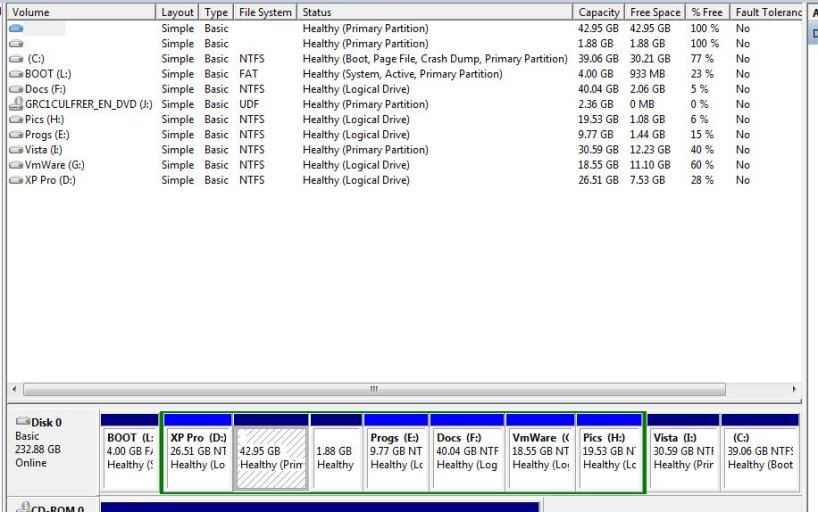errolgreer
Member
Before I start: I have read “The boot sequence programs” and the notes on “checking a few things before you post”. I have also read many posts re my problem, but to no avail !
I have a large sata drive with a C root partition, XP Pro on part D, Vista on part V and Ubuntu 9.10 on another partition. In Vista I ran Easybcd 2.0 beta (78 I think) and added “Microsoft Windows XP” with the auto config. All selections work well, imncluding Ubuntu.. When I select XP it brings up the text (see below) from boot.ini on the C Drive, and when I select “Microsoft Windows XP Pro” XP boots normally.
I Installed Win 7 RC1 in another partition. When I rebooted and selcted XP Pro, the screen went black and stayed that way. So, went back to Win & and using Easybcd 2.0 I deleted the entry XP entry and added a new XP with auto config etc. Now, when I select XP and it selects “XP Pro…” the screen goes black etc.
From within Vista, I deleted the Win 7 partition, then without doing anything with Easybcd, I rebooted and selecting XP Pro, it comes up as before.
So it seems that Win 7 is somehow getting in the way of XP booting ? Please see the info below.
(The following is extracted from within Win 7)
This is the text from Easybcd 2.0
There are a total of 4 entries listed in the bootloader.
Default: Windows 7
Timeout: 30 seconds.
Boot Drive: C:\
Entry #1
Name: Windows 7
BCD ID: {default}
Drive: E:\
Bootloader Path: \Windows\system32\winload.exe
Entry #2
Name: Microsoft Windows Vista
BCD ID: {current}
Drive: V:\
Bootloader Path: \Windows\system32\winload.exe
Entry #3
Name: Ubuntu 9.04
BCD ID: {8b924348-0c67-11df-9119-a2c5303c00cb}
Drive: C:\
Bootloader Path: \NST\NeoGrub.mbr
Entry #4
Name: Microsoft Windows XP
BCD ID: {8b92435e-0c67-11df-9119-a2c5303c00cb}
Device: boot
Bootloader Path: \NTLDR
The text below is my boot.ini file in my root drive.
;
;Warning: Boot.ini is used on Windows XP and earlier operating systems.
;Warning: Use BCDEDIT.exe to modify Windows Vista boot options.
;
[boot loader]
timeout=10
default=multi(0)disk(0)rdisk(0)partition(3)\WINDOWS
[operating systems]
multi(0)disk(0)rdisk(0)partition(3)\WINDOWS="Microsoft Windows XP Pro" /NOEXECUTE=OPTIN /FASTDETECT
c:\="Other systems"
Below is the screen display created by typing bcdedit in a command window from within Win 7.
Windows Boot Manager
--------------------
identifier {bootmgr}
device partition=C:
description Windows Boot Manager
locale en-US
inherit {globalsettings}
default {default}
resumeobject {8b924357-0c67-11df-9119-a2c5303c00cb}
displayorder {default}
{current}
{8b924348-0c67-11df-9119-a2c5303c00cb}
{8b92435e-0c67-11df-9119-a2c5303c00cb}
toolsdisplayorder {memdiag}
timeout 30
resume No
Windows Boot Loader
-------------------
identifier {default}
device partition=E:
path \Windows\system32\winload.exe
description Windows 7
locale en-US
inherit {bootloadersettings}
recoverysequence {8b924359-0c67-11df-9119-a2c5303c00cb}
recoveryenabled Yes
osdevice partition=E:
systemroot \Windows
resumeobject {8b924357-0c67-11df-9119-a2c5303c00cb}
nx OptIn
Windows Boot Loader
-------------------
identifier {current}
device partition=V:
path \Windows\system32\winload.exe
description Microsoft Windows Vista
locale en-US
inherit {bootloadersettings}
osdevice partition=V:
systemroot \Windows
resumeobject {389789c1-5d6c-11de-ade2-8c5e2e46ee8d}
nx OptIn
Real-mode Boot Sector
---------------------
identifier {8b924348-0c67-11df-9119-a2c5303c00cb}
device partition=C:
path \NST\NeoGrub.mbr
description Ubuntu 9.04
Real-mode Boot Sector
---------------------
identifier {8b92435e-0c67-11df-9119-a2c5303c00cb}
device boot
Addendum:
I forgot to mention that I did give the boot partition a drive letter begore running easybcd.
I have a large sata drive with a C root partition, XP Pro on part D, Vista on part V and Ubuntu 9.10 on another partition. In Vista I ran Easybcd 2.0 beta (78 I think) and added “Microsoft Windows XP” with the auto config. All selections work well, imncluding Ubuntu.. When I select XP it brings up the text (see below) from boot.ini on the C Drive, and when I select “Microsoft Windows XP Pro” XP boots normally.
I Installed Win 7 RC1 in another partition. When I rebooted and selcted XP Pro, the screen went black and stayed that way. So, went back to Win & and using Easybcd 2.0 I deleted the entry XP entry and added a new XP with auto config etc. Now, when I select XP and it selects “XP Pro…” the screen goes black etc.
From within Vista, I deleted the Win 7 partition, then without doing anything with Easybcd, I rebooted and selecting XP Pro, it comes up as before.
So it seems that Win 7 is somehow getting in the way of XP booting ? Please see the info below.
(The following is extracted from within Win 7)
This is the text from Easybcd 2.0
There are a total of 4 entries listed in the bootloader.
Default: Windows 7
Timeout: 30 seconds.
Boot Drive: C:\
Entry #1
Name: Windows 7
BCD ID: {default}
Drive: E:\
Bootloader Path: \Windows\system32\winload.exe
Entry #2
Name: Microsoft Windows Vista
BCD ID: {current}
Drive: V:\
Bootloader Path: \Windows\system32\winload.exe
Entry #3
Name: Ubuntu 9.04
BCD ID: {8b924348-0c67-11df-9119-a2c5303c00cb}
Drive: C:\
Bootloader Path: \NST\NeoGrub.mbr
Entry #4
Name: Microsoft Windows XP
BCD ID: {8b92435e-0c67-11df-9119-a2c5303c00cb}
Device: boot
Bootloader Path: \NTLDR
The text below is my boot.ini file in my root drive.
;
;Warning: Boot.ini is used on Windows XP and earlier operating systems.
;Warning: Use BCDEDIT.exe to modify Windows Vista boot options.
;
[boot loader]
timeout=10
default=multi(0)disk(0)rdisk(0)partition(3)\WINDOWS
[operating systems]
multi(0)disk(0)rdisk(0)partition(3)\WINDOWS="Microsoft Windows XP Pro" /NOEXECUTE=OPTIN /FASTDETECT
c:\="Other systems"
Below is the screen display created by typing bcdedit in a command window from within Win 7.
Windows Boot Manager
--------------------
identifier {bootmgr}
device partition=C:
description Windows Boot Manager
locale en-US
inherit {globalsettings}
default {default}
resumeobject {8b924357-0c67-11df-9119-a2c5303c00cb}
displayorder {default}
{current}
{8b924348-0c67-11df-9119-a2c5303c00cb}
{8b92435e-0c67-11df-9119-a2c5303c00cb}
toolsdisplayorder {memdiag}
timeout 30
resume No
Windows Boot Loader
-------------------
identifier {default}
device partition=E:
path \Windows\system32\winload.exe
description Windows 7
locale en-US
inherit {bootloadersettings}
recoverysequence {8b924359-0c67-11df-9119-a2c5303c00cb}
recoveryenabled Yes
osdevice partition=E:
systemroot \Windows
resumeobject {8b924357-0c67-11df-9119-a2c5303c00cb}
nx OptIn
Windows Boot Loader
-------------------
identifier {current}
device partition=V:
path \Windows\system32\winload.exe
description Microsoft Windows Vista
locale en-US
inherit {bootloadersettings}
osdevice partition=V:
systemroot \Windows
resumeobject {389789c1-5d6c-11de-ade2-8c5e2e46ee8d}
nx OptIn
Real-mode Boot Sector
---------------------
identifier {8b924348-0c67-11df-9119-a2c5303c00cb}
device partition=C:
path \NST\NeoGrub.mbr
description Ubuntu 9.04
Real-mode Boot Sector
---------------------
identifier {8b92435e-0c67-11df-9119-a2c5303c00cb}
device boot
Addendum:
I forgot to mention that I did give the boot partition a drive letter begore running easybcd.
Last edited: