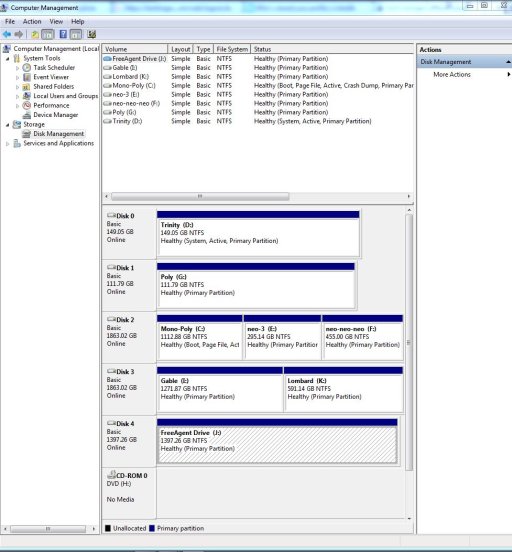DrEvel1
Member
On my startup I have only one installation at present - Windows 7. But there are still two entries in my startup screen - the same thing. In easyBCD it says that there is only one startup entry, but then it lists separate entries for "boot manager" and "boot loader". The loader is given as my C drive; the manager is given as my D drive. The D drive is a data drive, as fasr as I know not bootable. It does contain a "BOOTMGR" directory and a bootmgr file in the root directory. As far as I know, I never told the system to put them there.
What's happening here, and how can I get back to having only one displayed entry as there should be? Thanks!
What's happening here, and how can I get back to having only one displayed entry as there should be? Thanks!
Last edited: