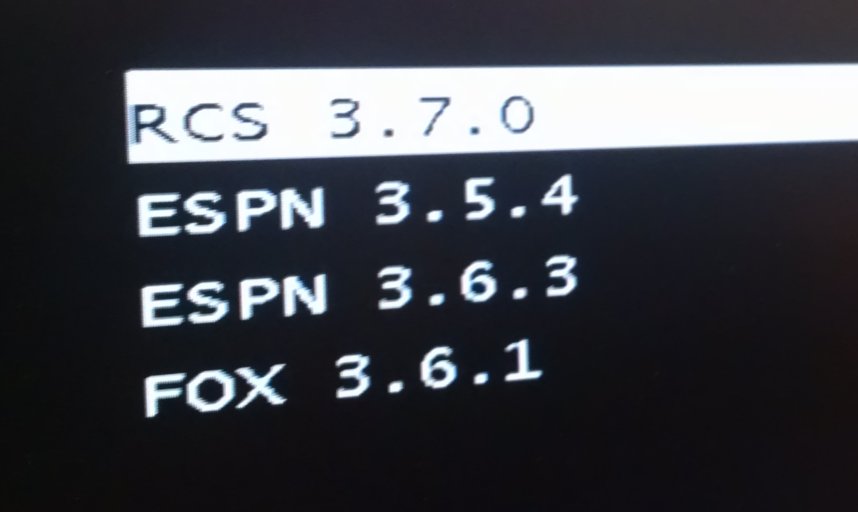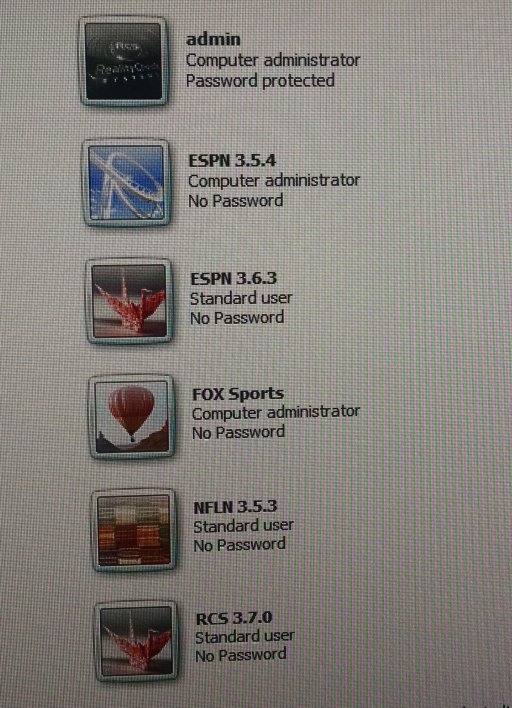Sorry, EasyBCD's not going to help you with that.
The "boot" process is described below (for an old fashioned BIOS - It's different but similar for UEFI)
Old timers like me would pedantically describe "boot" (short for bootstrapping) as only step 1, a humorous reference to the magical process of levitating oneself by pulling on your shoe-laces, the catch 22 task of starting a computer running before there's a program in it to run.
Now we'd include step 2 in the boot category, and that's the point where MS bootmgr is running. It gets its information from the BCD, which is the only thing EasyBCD affects. So anything you change with EasyBCD only affects step 2.
You are in step 5, which is no longer "boot" but "logon".
By that stage Windows should have a GUI well established. I've no idea where your black screen came from.
What version of Windows are you using, and what did you change to make the logon GUI disappear ?
I'd suggest a web search against winlogon problems for your version of Windows.
1.After pressing the power button, the PC’s firmware initiates a Power-On Self Test (POST) and loads firmware settings. This pre-boot process ends when a valid system disk is detected.
2.Firmware reads the master boot record (MBR), and then starts Bootmgr.exe. Bootmgr.exe finds and starts the Windows loader (Winload.exe) on the Windows boot partition.
3.Essential drivers required to start the Windows kernel are loaded and the kernel starts to run, loading into memory the system registry hive and additional drivers that are marked as BOOT_START.
4.The kernel passes control to the session manager process (Smss.exe) which initializes the system session, and loads and starts the devices and drivers that are not marked BOOT_START.
5.Winlogon.exe starts, the user logon screen appears, the service control manager starts services, and any Group Policy scripts are run. When the user logs in, Windows creates a session for that user.
6.Explorer.exe starts, the system creates the desktop window manager (DWM) process, which initializes the desktop and displays it.