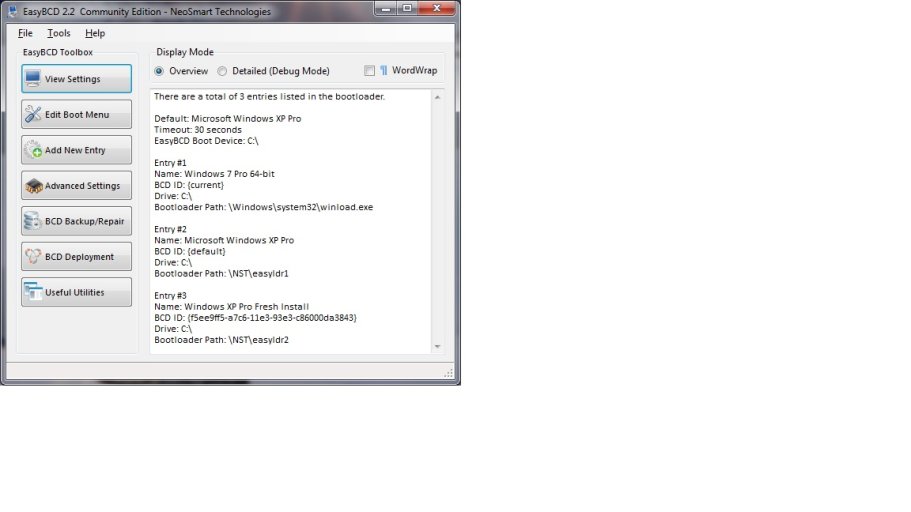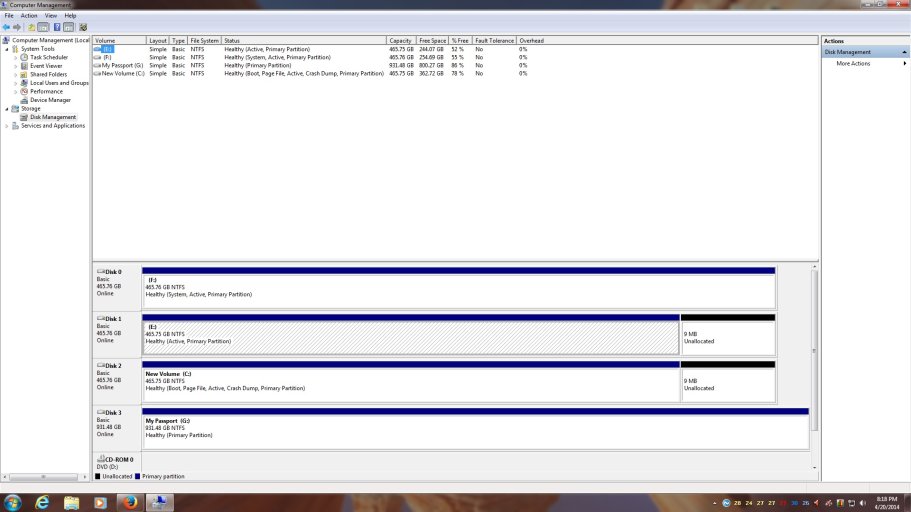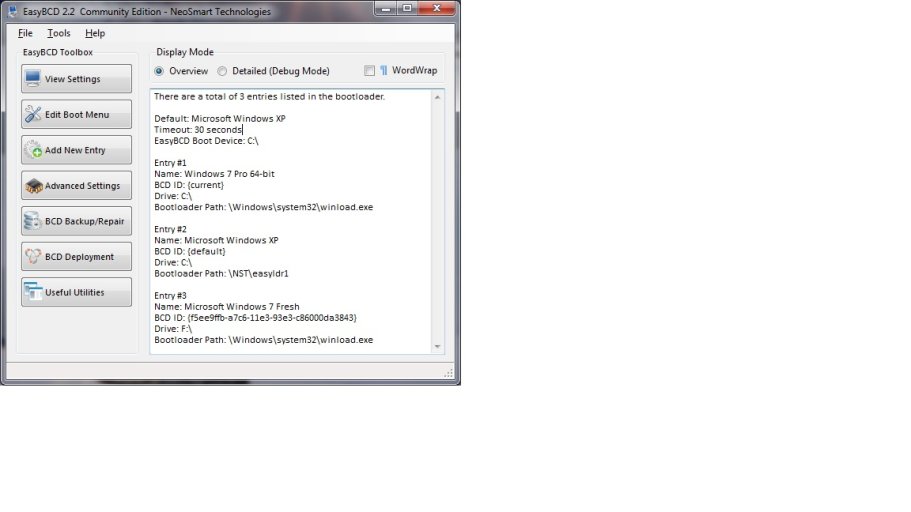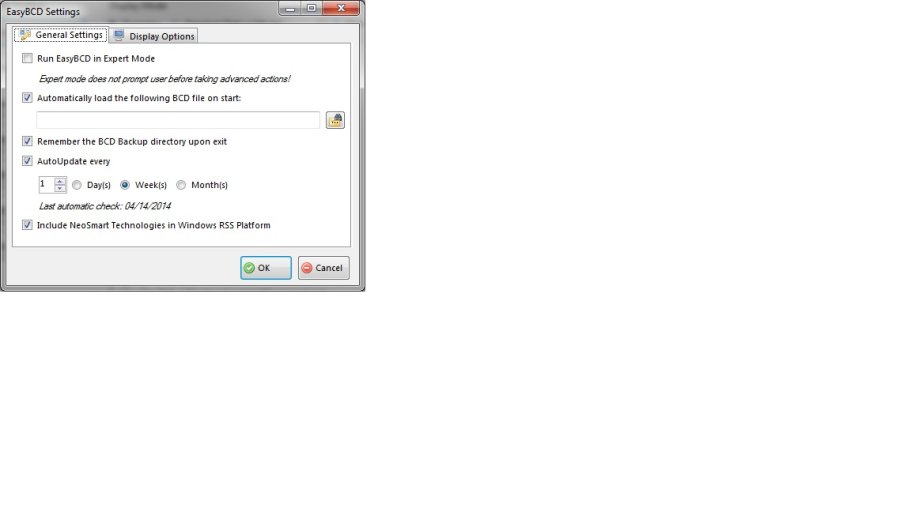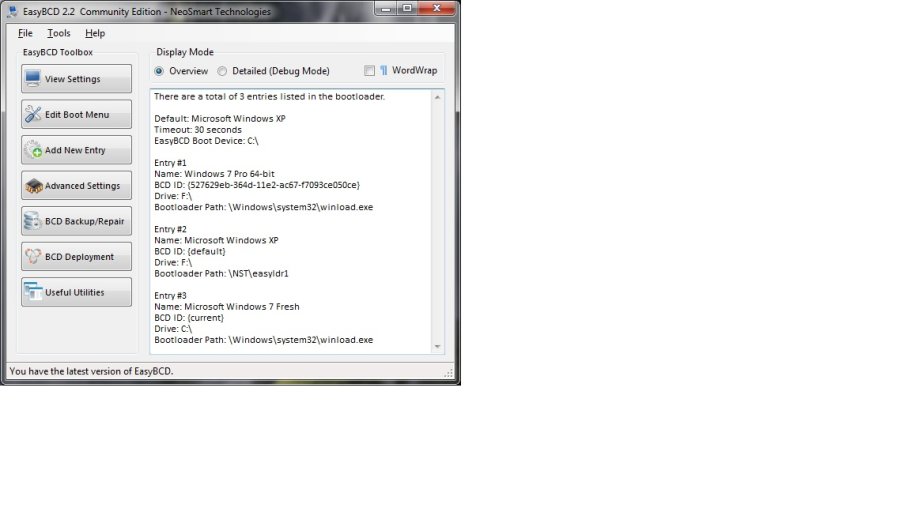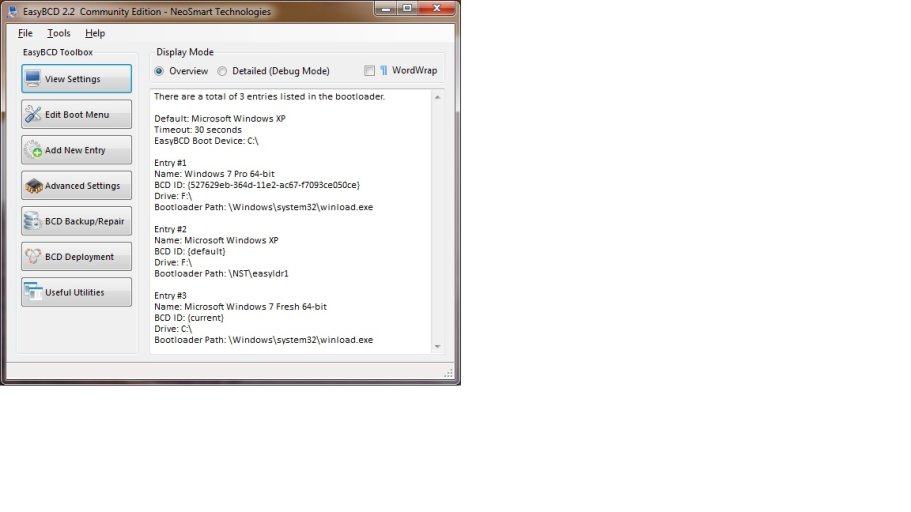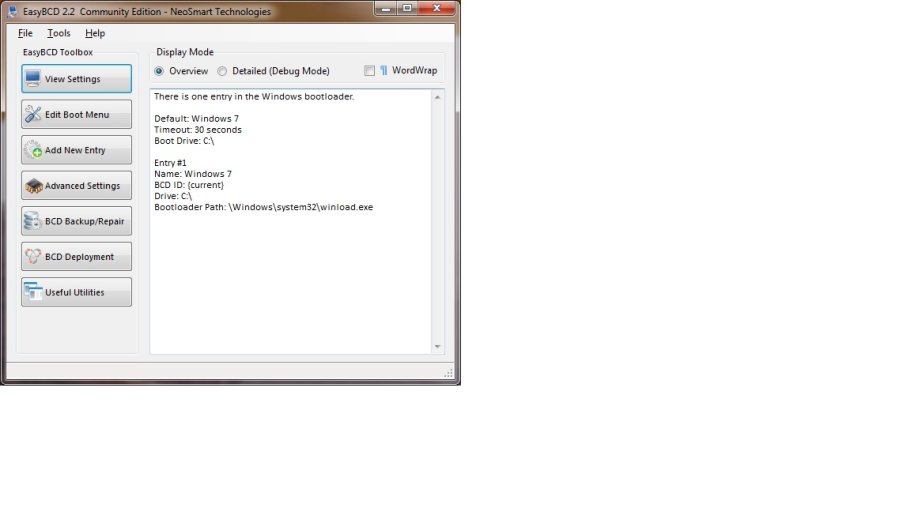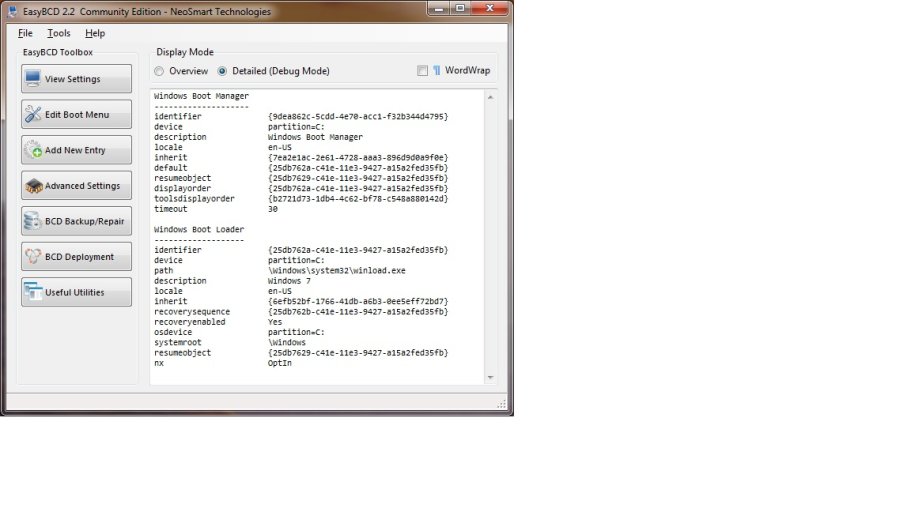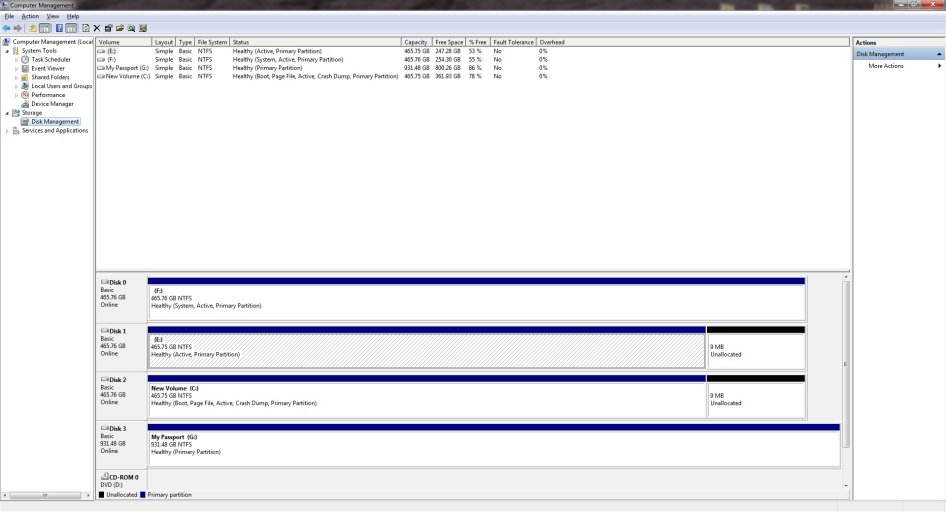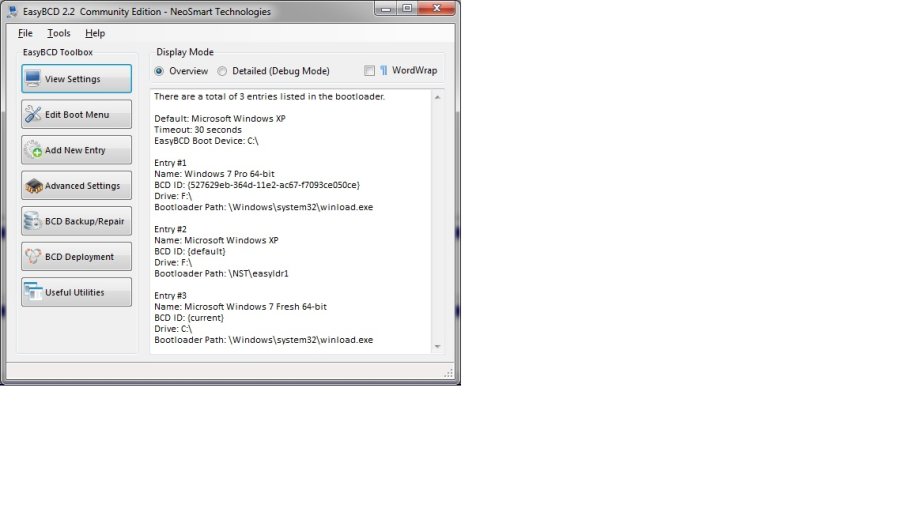Boot W7
Run EasyBCD
Delete both XP entries
Add two XP entries manually (not auto configure), point them at their respective Explorer letters.
Don't change what EasyBCD sets up even if you think it made a mistake.
The BCD entries won't point to the XP drive, they'll point to the copies of the XP boot files EasyBCD puts on the boot disk (W7)
They, in turn, point to the correct drive.
Run EasyBCD
Delete both XP entries
Add two XP entries manually (not auto configure), point them at their respective Explorer letters.
Don't change what EasyBCD sets up even if you think it made a mistake.
The BCD entries won't point to the XP drive, they'll point to the copies of the XP boot files EasyBCD puts on the boot disk (W7)
They, in turn, point to the correct drive.