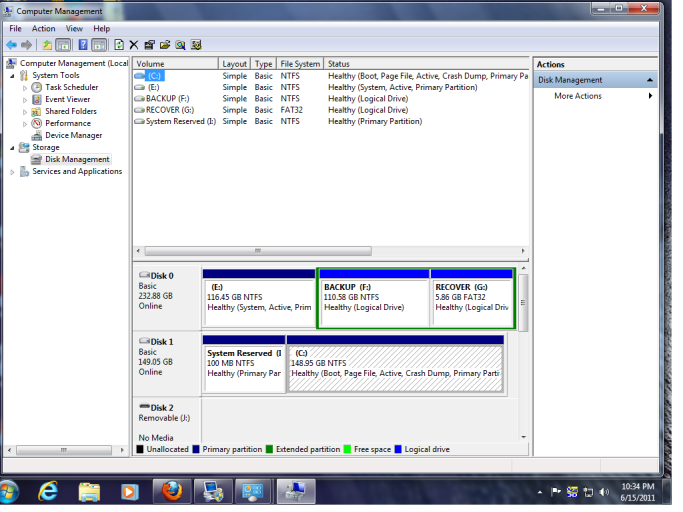Hi, First of all I AM a computer illiterate and have tried to use latest(Beta) BCD to achieve dual booting from different HDD's.. I have tried it both with and without copying the Win7 Boot file to WInXP and while I get an option of either system at startup(using Win 7 as default and using BCD from Win 7) I can only boot to Win 7.Win xp boots with win 7 disconnected from motherboard but here i get a boot menu choice of Win xp from either of the 2 versions installed on 2 of the 3 partitions on that HD (partitions local disc C and back up D) and both boot up if selected.The Win 7 sata is connected to sata 1 and XP to sata 3 on motherboard(in this case via an adapter IDE-Sata since HD is IDE). I have written the Win 7 MBR and tried the recovery/repair options to no avail. When selecting boot from XP i obtain two lines of semi identical script ::: NTLDR:Couldn't open drive multi(0)disk(0)rdisk(0) partition(1).Naturally i have added the Win7 win XP(auto configure) entries and they look just like others displayed in forums/threads.I am at a loss.I have tried with and without playing with drive letters-no avail. Please someone help bearing in mind that I have next to no understanding of software .
You are using an out of date browser. It may not display this or other websites correctly.
You should upgrade or use an alternative browser.
You should upgrade or use an alternative browser.
booting XP and Win& from different HDD's
- Thread starter bez2go
- Start date
Do you want to be able to boot both XPs ?
The MS architecture doesn't allow multiple XP boots from the VIsta/7 BCD, it chains to NTLDR which will then display a second menu to choose between the XP options. That's the situation which you will get using auto-configure.
EasyBCD has a custom XP loader which you can use to make multiple BCD entries. You need to specify the XPs manually (not auto) specifying the XP letters (as seen by W7).
Don't change the BCD entries afterwards when you think the letters "didn't take". (they're not in the BCD)
Read all about it here
Windows XP - EasyBCD - NeoSmart Technologies Wiki
The MS architecture doesn't allow multiple XP boots from the VIsta/7 BCD, it chains to NTLDR which will then display a second menu to choose between the XP options. That's the situation which you will get using auto-configure.
EasyBCD has a custom XP loader which you can use to make multiple BCD entries. You need to specify the XPs manually (not auto) specifying the XP letters (as seen by W7).
Don't change the BCD entries afterwards when you think the letters "didn't take". (they're not in the BCD)
Read all about it here
Windows XP - EasyBCD - NeoSmart Technologies Wiki
Thanks,I have entered Win XP's manually and yes they both appear on boot start up but do not boot .Again same messages appear ... NTLDR: couldn't open drive multi(0)disk(0)rdisk(0)partition(1). I do not have any particular need to open second XP which someone had loaded onto backup drive and is essentially a pre updated version. So I am still at a loss
That message looks like NTLDR can't find a boot.ini and is using its internal defaults. (which assume XP is the first partition on the first HDD).
Since EasyBCD generates boot.ini for you that's hard to understand.
Can you post a screenshot of Disk Management, the text from the EasyBCD "view settings" display (detailed), and the contents of boot.ini found from EasyBCD > Tools > Edit Legacy Entries.
(how-to info can be found in the sticky)
Since EasyBCD generates boot.ini for you that's hard to understand.
Can you post a screenshot of Disk Management, the text from the EasyBCD "view settings" display (detailed), and the contents of boot.ini found from EasyBCD > Tools > Edit Legacy Entries.
(how-to info can be found in the sticky)
Hi ,Thanks Terry. I seemed to have stumbled onto a simple fix. I used the backup/repair option from easyBCD to change boot drive from C (Win7) to E (WinXP) which also required me to change hard disc booting order in BIOS to !st WinXP 2nd Win 7 and hey presto -dual booting from separate HDD'S. I still obtain a submenu for both Win XP's on on E,F HDD but hey who cares. I will be interested to see what happens if and when I try to add a Linux(Ubuntu) HD into the mix. Should I play with easy BCD's neoGrub or or use Linux's own Grub ?? I wonder where in the BIOS that HD should appear ?1st? 2nd? 3rd? Thanks again
Hi again Terry, I have managed to get dual booting after using add entry(s) in normal mode but only if BIOS boot order is set to Win xp as 1st boot and Win 7 as 2nd. I wonder if altering the (0) in boot.ini to (1) might achieve the same result (if BIOS boot order was reversed) but if so which (0)''s/values to change ? I have added the screenshots as they are now.How are things in Wilts-i worked in Devizes and Trowbridge in 03 before returning home to 'Oz' Thanks

; This boot.ini was automatically generated by NeoSmart Technologies' BootGrabber.exe
; Use EasyBCD from Download EasyBCD 2.0.2 - NeoSmart Technologies to manage your bootloader
[boot loader]
timeout=15
default=multi(0)disk(0)rdisk(0)partition(1)\WINDOWS
[operating systems]
multi(0)disk(0)rdisk(0)partition(1)\WINDOWS="Windows XP on E:\" /fastdetect
multi(0)disk(0)rdisk(0)partition(2)\WINDOWS="Windows XP on F:\" /fastdetect
Here is debugged boot entry
Windows Boot Manager
--------------------
identifier {9dea862c-5cdd-4e70-acc1-f32b344d4795}
device boot
path \bootmgr
description Windows Boot Manager
locale en-US
inherit {7ea2e1ac-2e61-4728-aaa3-896d9d0a9f0e}
default {311c334c-956f-11e0-86bc-001109e30cbf}
resumeobject {3b25aa30-9633-11e0-80b7-806e6f6e6963}
displayorder {311c334c-956f-11e0-86bc-001109e30cbf}
{311c334d-956f-11e0-86bc-001109e30cbf}
toolsdisplayorder {b2721d73-1db4-4c62-bf78-c548a880142d}
timeout 10
displaybootmenu Yes
Windows Boot Loader
-------------------
identifier {311c334c-956f-11e0-86bc-001109e30cbf}
device partition=C:
path \Windows\system32\winload.exe
description Microsoft Windows 7
locale en-US
osdevice partition=C:
systemroot \Windows
resumeobject {3b25aa30-9633-11e0-80b7-806e6f6e6963}
Real-mode Boot Sector
---------------------
identifier {311c334d-956f-11e0-86bc-001109e30cbf}
device partition=C:
path \NST\ntldr
description Microsoft Windows XP
; This boot.ini was automatically generated by NeoSmart Technologies' BootGrabber.exe
; Use EasyBCD from Download EasyBCD 2.0.2 - NeoSmart Technologies to manage your bootloader
[boot loader]
timeout=15
default=multi(0)disk(0)rdisk(0)partition(1)\WINDOWS
[operating systems]
multi(0)disk(0)rdisk(0)partition(1)\WINDOWS="Windows XP on E:\" /fastdetect
multi(0)disk(0)rdisk(0)partition(2)\WINDOWS="Windows XP on F:\" /fastdetect
Here is debugged boot entry
Windows Boot Manager
--------------------
identifier {9dea862c-5cdd-4e70-acc1-f32b344d4795}
device boot
path \bootmgr
description Windows Boot Manager
locale en-US
inherit {7ea2e1ac-2e61-4728-aaa3-896d9d0a9f0e}
default {311c334c-956f-11e0-86bc-001109e30cbf}
resumeobject {3b25aa30-9633-11e0-80b7-806e6f6e6963}
displayorder {311c334c-956f-11e0-86bc-001109e30cbf}
{311c334d-956f-11e0-86bc-001109e30cbf}
toolsdisplayorder {b2721d73-1db4-4c62-bf78-c548a880142d}
timeout 10
displaybootmenu Yes
Windows Boot Loader
-------------------
identifier {311c334c-956f-11e0-86bc-001109e30cbf}
device partition=C:
path \Windows\system32\winload.exe
description Microsoft Windows 7
locale en-US
osdevice partition=C:
systemroot \Windows
resumeobject {3b25aa30-9633-11e0-80b7-806e6f6e6963}
Real-mode Boot Sector
---------------------
identifier {311c334d-956f-11e0-86bc-001109e30cbf}
device partition=C:
path \NST\ntldr
description Microsoft Windows XP
Last edited:
Terry, to me it's sounding like NTLDR has read boot.ini properly, but isn't able to access the partition mentioned therein.
I'm guessing it can be one of a few different things:
* The partition is past the 137GB (??) boundary limit for older BIOSes
* The partition is formatted in a version of NTFS that NTLDR can't understand (highly!!! unlikely)
* The disk can't be accessed by the BIOS in real-mode for some reason (maybe his BIOS is limiting access to disk 0 only?)
* The disk or partition is corrupt
Basically, EBCD and BG have done their job right, but when handing off to NTLDR it's throwing some weird error.
I'm guessing it can be one of a few different things:
* The partition is past the 137GB (??) boundary limit for older BIOSes
* The partition is formatted in a version of NTFS that NTLDR can't understand (highly!!! unlikely)
* The disk can't be accessed by the BIOS in real-mode for some reason (maybe his BIOS is limiting access to disk 0 only?)
* The disk or partition is corrupt
Basically, EBCD and BG have done their job right, but when handing off to NTLDR it's throwing some weird error.
@bez
and the Disk Management screenshot ?
Devizes is just a few miles along the Pewsey Vale from me, nice place. Trowbridge is a bit further and I seldom have cause to go there.
and the Disk Management screenshot ?
Devizes is just a few miles along the Pewsey Vale from me, nice place. Trowbridge is a bit further and I seldom have cause to go there.
It appears that W7 installed with its boot files in the "System Reserved" partition, but it's not "active".
Can you confirm that an I:\boot folder and I:\bootmgr module exist.
If so, set I active, change the BIOS to boot from the W7 HDD and add the XP entry again.
Can you confirm that an I:\boot folder and I:\bootmgr module exist.
If so, set I active, change the BIOS to boot from the W7 HDD and add the XP entry again.
Hi, I was not able to find any files in I partition and I do not even know where that partition came from . It never existed on 1st HDD (only C,D,E) and when I installed Win7 onto new 2nd HDD ,I simply installed without any pre formatting or partitioning. I did say I was a computer novice !. I am not sure how I might find the location of the files in question but simply opening partition I shows empty folder. At least I am still able to dual boot. Am afraid to 'activate' I partition as I do not understand the implications of so doing
Hi,As you suspected boot files were hidden in I but the boot.ini rdisk values here are different from that accessed from the easyBCD-Edit Legacy entries screenshot previously supplied. The 'hidden' rdisk=(1) as distinct from (0) which still shows up as (0) through Edit Legacy Entries. I activated I,changed BIOS boot order and deleted and replaced XP entry BUT that resulted in original could not boot message,so went back to BIOS boot order of XP HDD 1st,Win7 2nd. I confess my head is spinning !and I will soon have to take a break as I head overseas in a couple of days (and will be in UK/Bristol area in July).Thanks