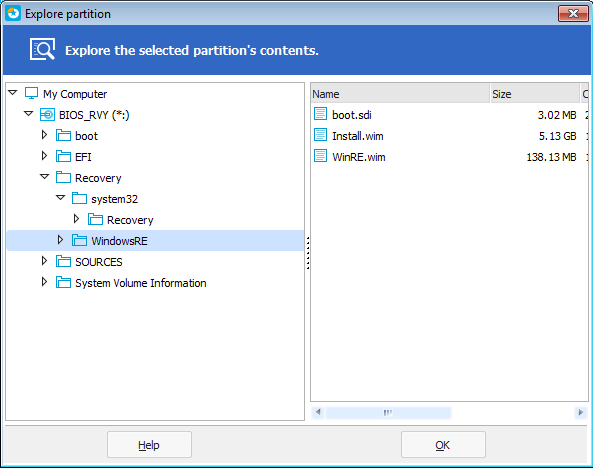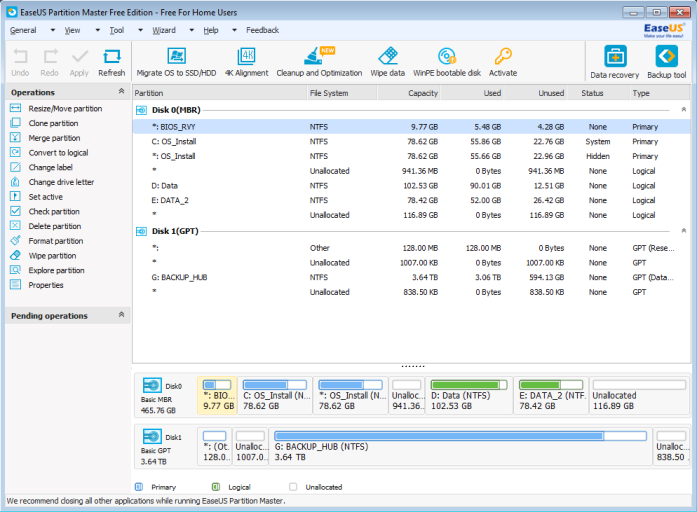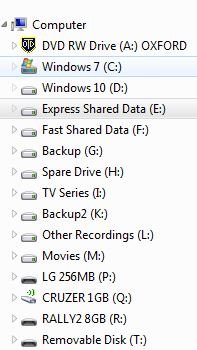I have an old Windows 7 PC that I would like to dual boot. I have a pressing need.
It has the BIOS_RVY (recovery) partition as the first partition on the drive (Primary).
I have cloned the Win 7 (OS_Install) partition onto a 3rd Primary partition, and also have two Logical partitions following that.
Clearly both OS partitions need to be 'C' drive when in use (separately of course, with the alternate one being hidden).
I have installed NeoGrub and created two Windows items in the configuration file, that hide or unhide the two partitions accordingly, but due to System being on the original Win 7 drive (partition) , I cannot use System on that while hidden, to allow booting into the cloned Win 7 drive.
So can I use the BIOS_RVY partition as System?
And if so, do I just use bcdboot.exe or some GUI element of EasyBCD 2.3 to do so?
P.S. The BIOS_RVY partition is about 9 Gb in size and half used.
It has the BIOS_RVY (recovery) partition as the first partition on the drive (Primary).
I have cloned the Win 7 (OS_Install) partition onto a 3rd Primary partition, and also have two Logical partitions following that.
Clearly both OS partitions need to be 'C' drive when in use (separately of course, with the alternate one being hidden).
I have installed NeoGrub and created two Windows items in the configuration file, that hide or unhide the two partitions accordingly, but due to System being on the original Win 7 drive (partition) , I cannot use System on that while hidden, to allow booting into the cloned Win 7 drive.
So can I use the BIOS_RVY partition as System?
And if so, do I just use bcdboot.exe or some GUI element of EasyBCD 2.3 to do so?
P.S. The BIOS_RVY partition is about 9 Gb in size and half used.