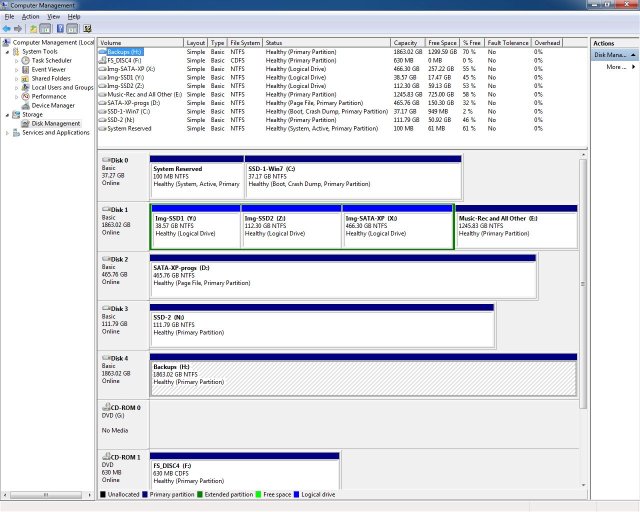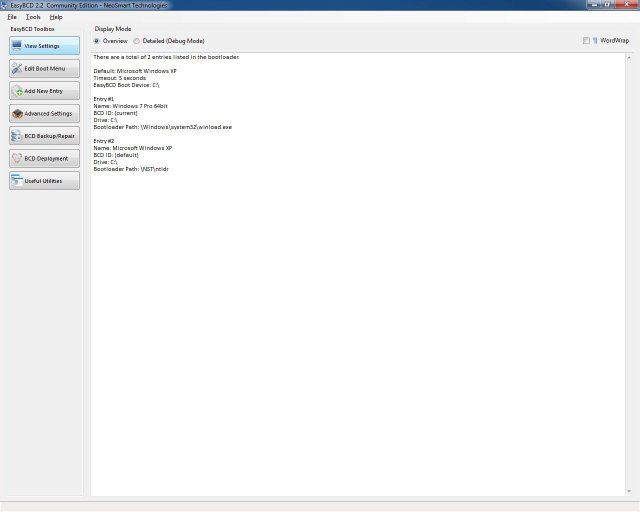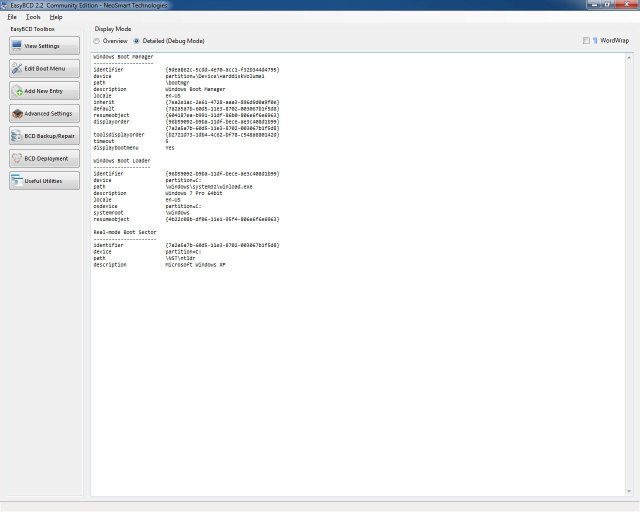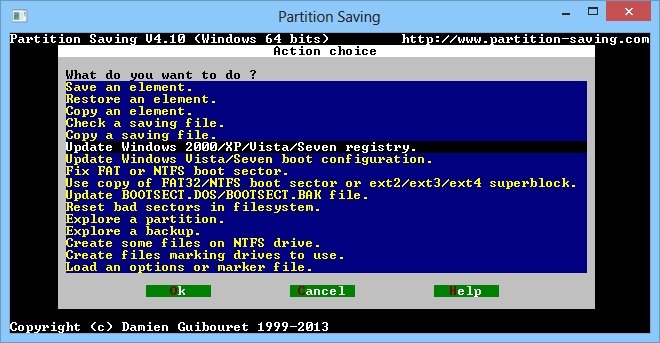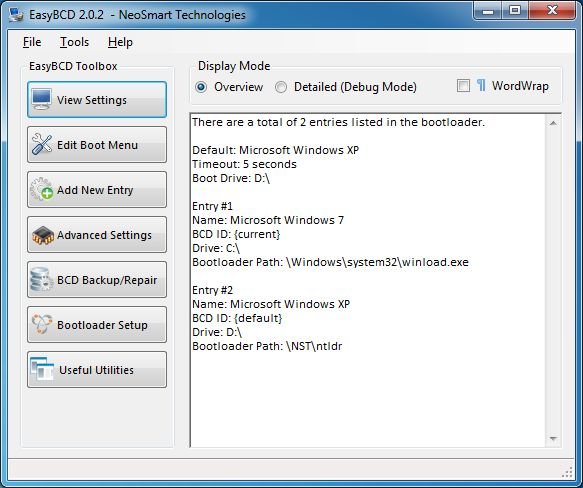frankinbahia
Member
I've had XP and Win7, on two different disks, installed for years and running fine. I recently added a new drive (for backups only), and while I was at it, I merged the XP partition with another, unused partition on the same disk. Since then, I've been unable to start XP; when I select that option during the boot, it just goes to a black screen.
Per the attached Disk Management file, the System partition and Win7 are on Drive 0. XP is on Drive 2. No changes were made to Drive 0, and the only change to Drive 2 was the merging just mentioned. (By the way, partitions 1 and 3 on Drive 2 are image backups of Drives 0 and 3.)
In EasyBCD, I tried deleting the XP reference and adding it back, with no success.
The first time I tried booting to XP I got a "missing ntoskrnl.exe" message. I checked in XP's system32 folder and sure enough, no ntoskrnl.exe. So I copied it from the backup drive; since then I get no ntoskrnl message, only the black screen.
Thanks for any suggestions!
Frank
Per the attached Disk Management file, the System partition and Win7 are on Drive 0. XP is on Drive 2. No changes were made to Drive 0, and the only change to Drive 2 was the merging just mentioned. (By the way, partitions 1 and 3 on Drive 2 are image backups of Drives 0 and 3.)
In EasyBCD, I tried deleting the XP reference and adding it back, with no success.
The first time I tried booting to XP I got a "missing ntoskrnl.exe" message. I checked in XP's system32 folder and sure enough, no ntoskrnl.exe. So I copied it from the backup drive; since then I get no ntoskrnl message, only the black screen.
Thanks for any suggestions!
Frank