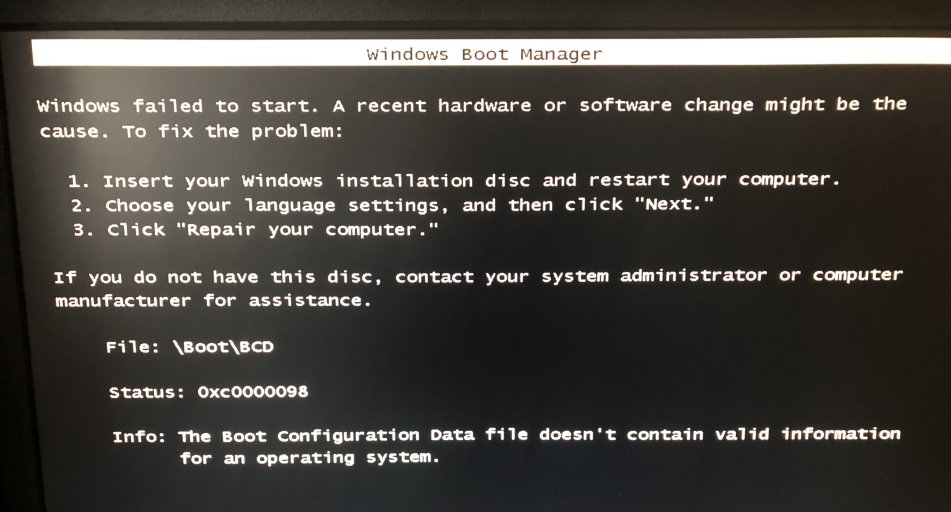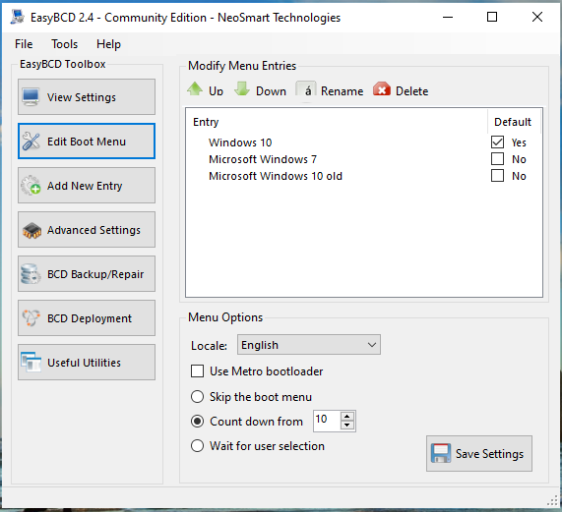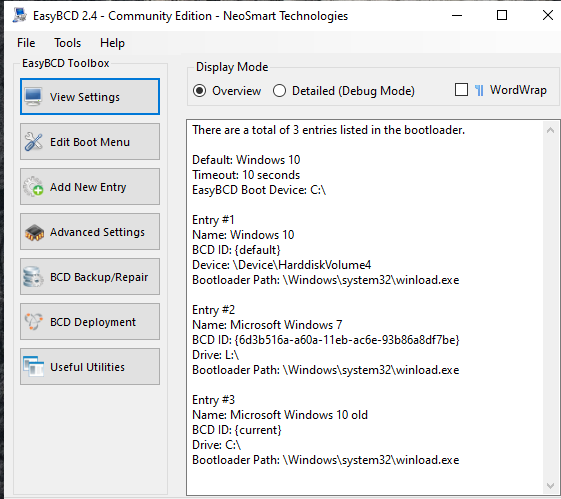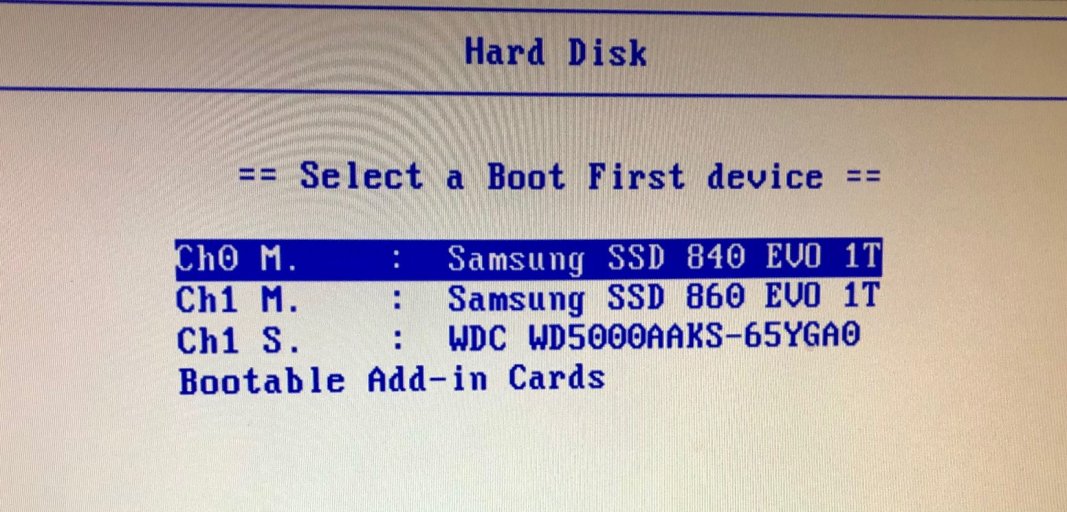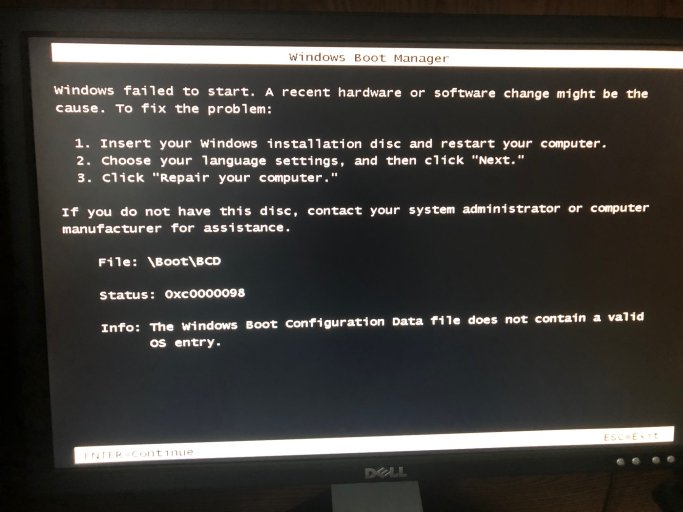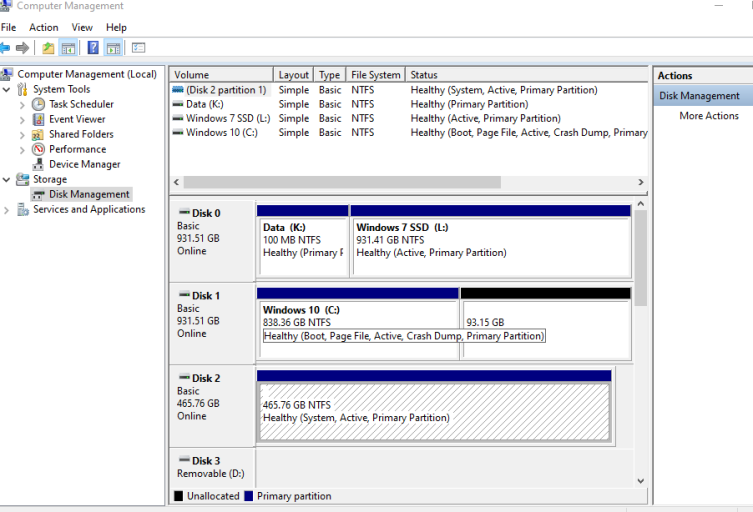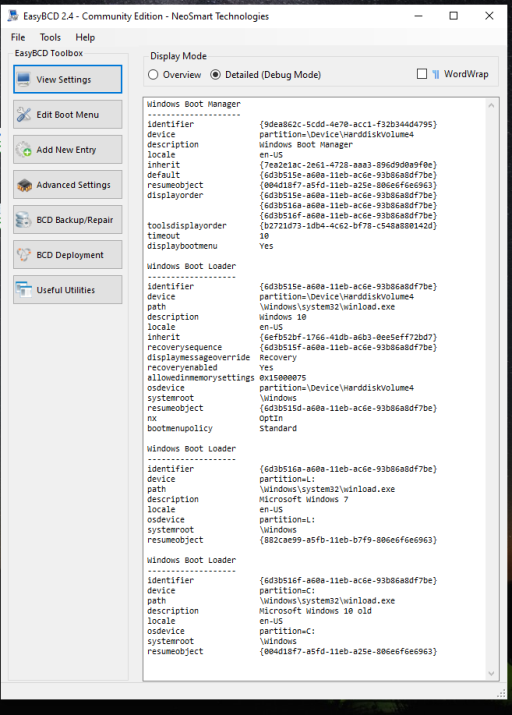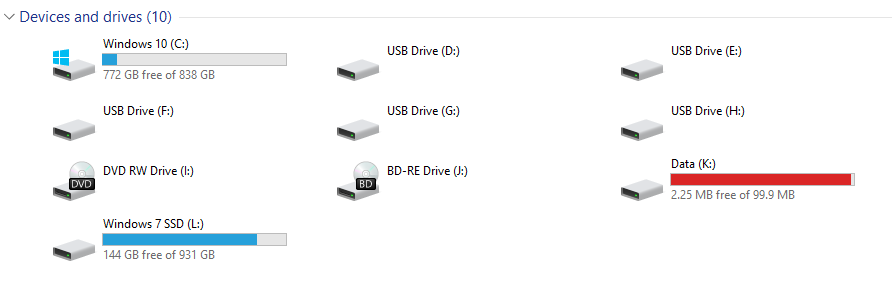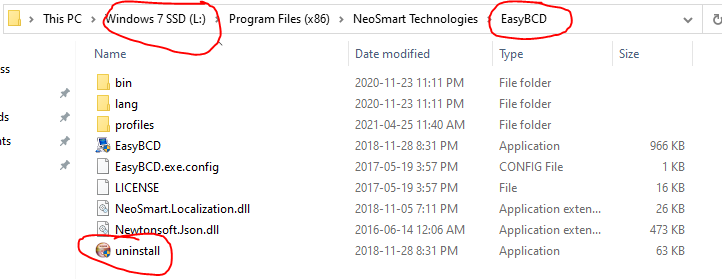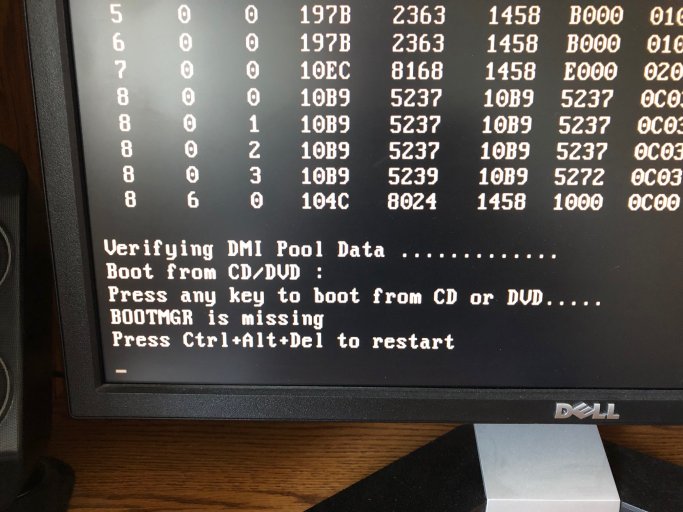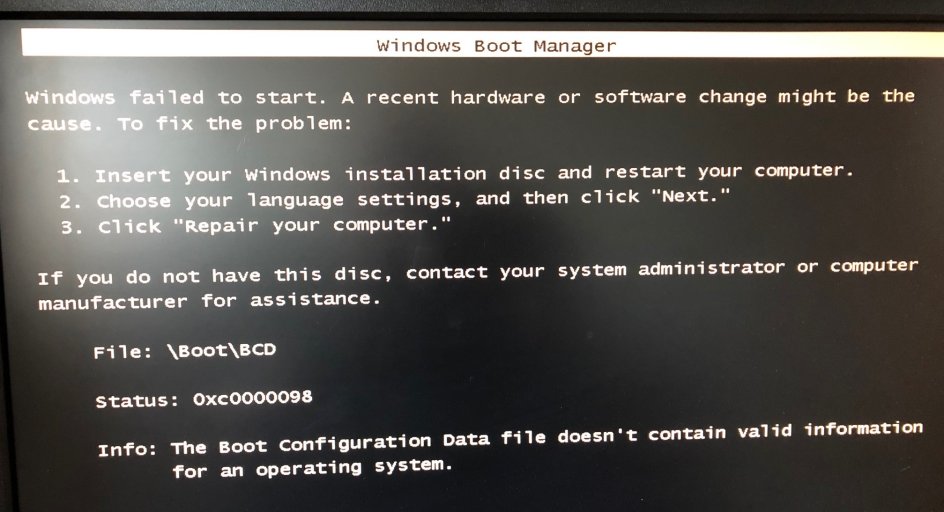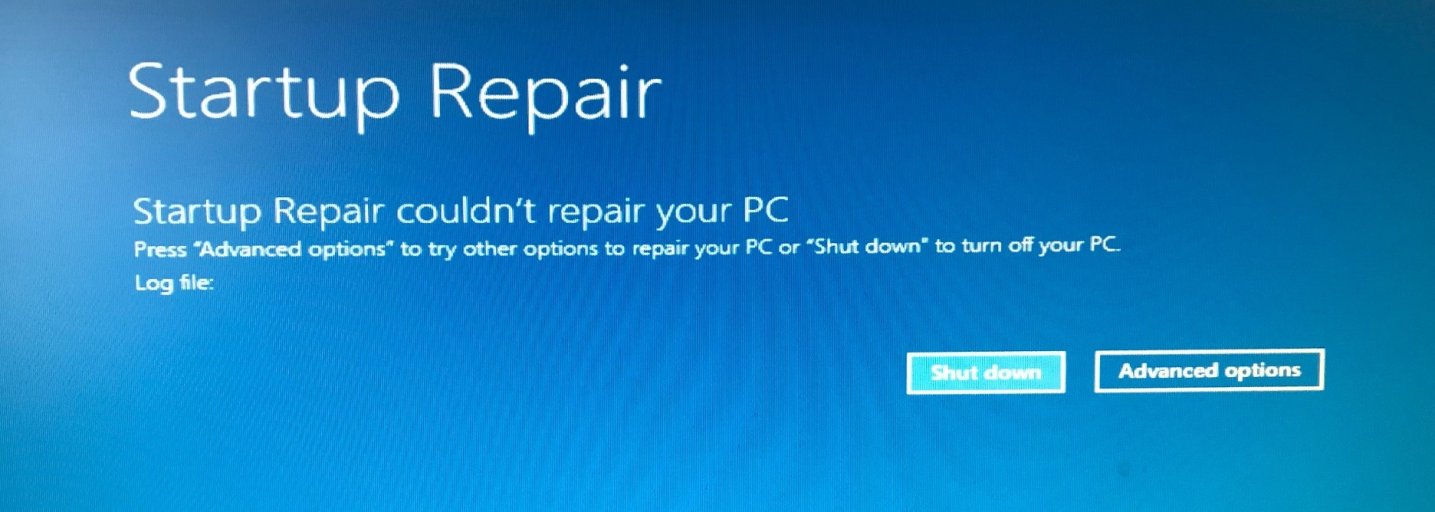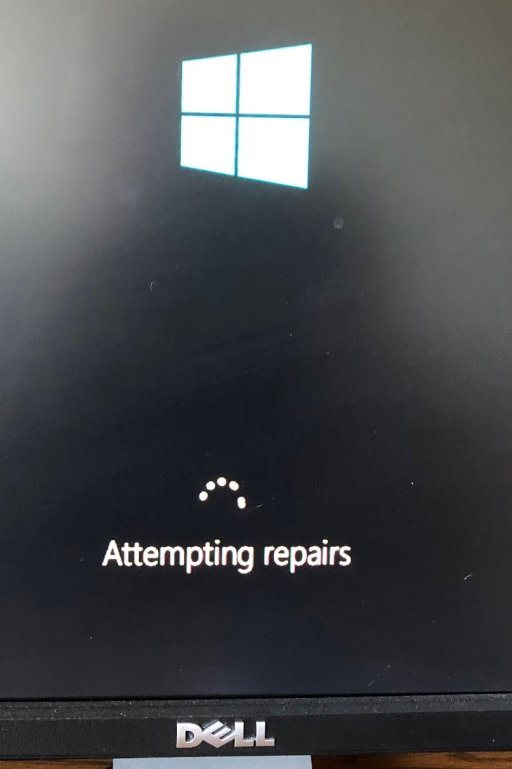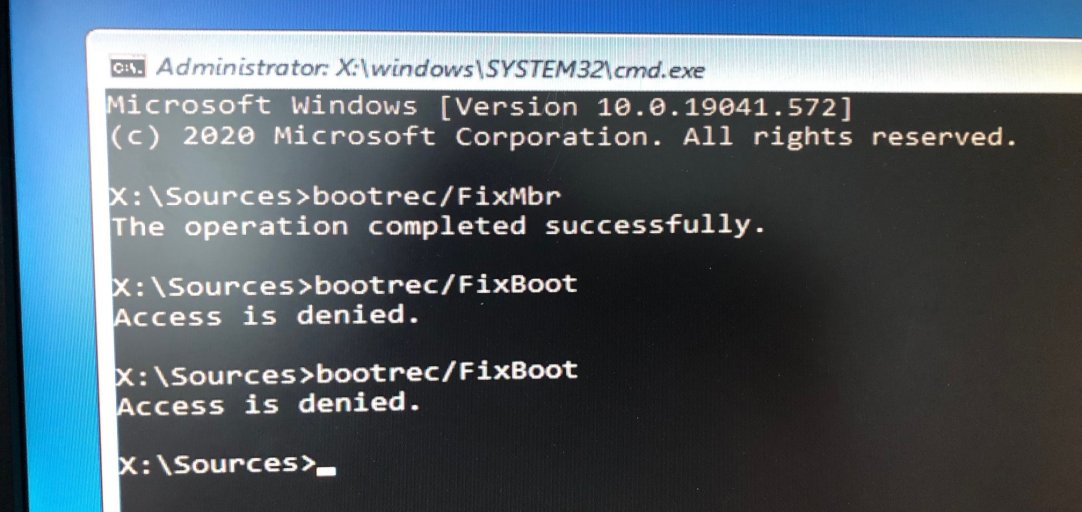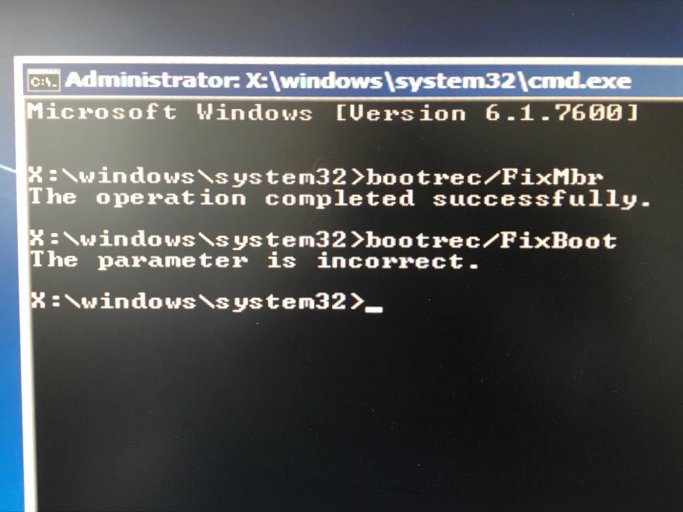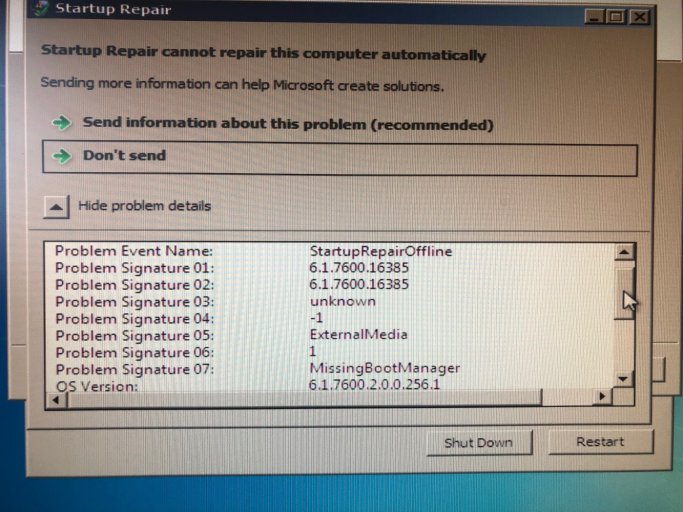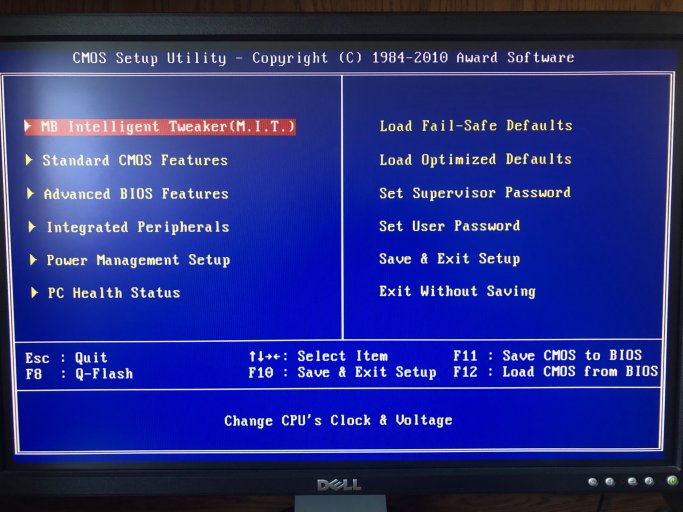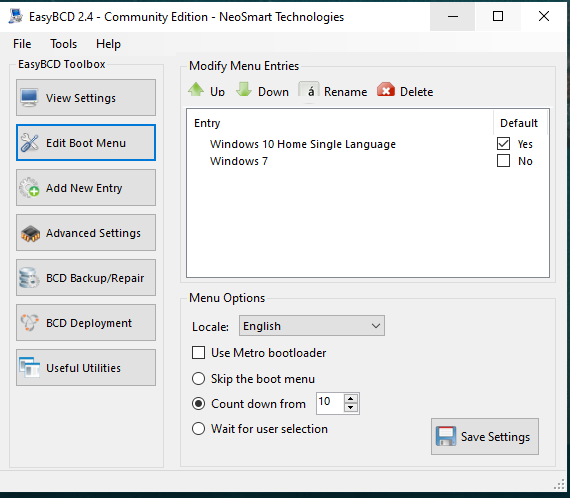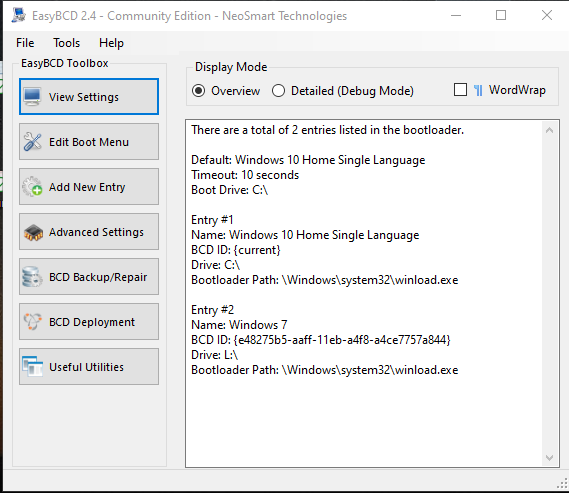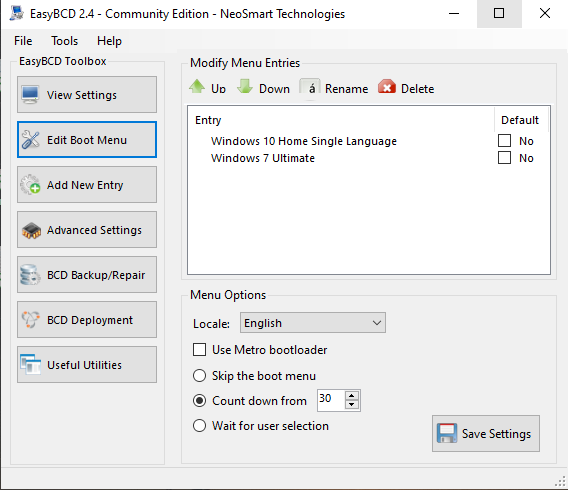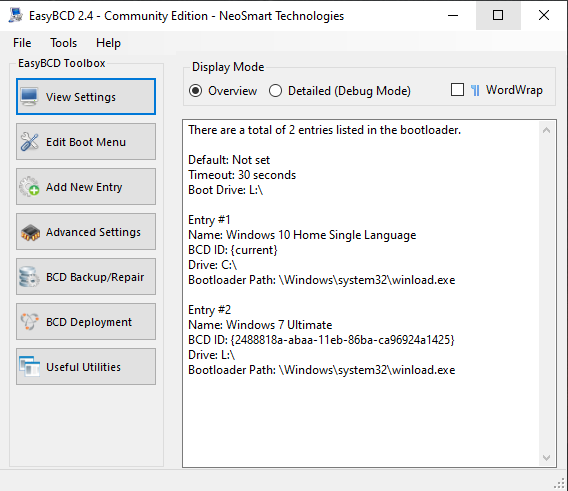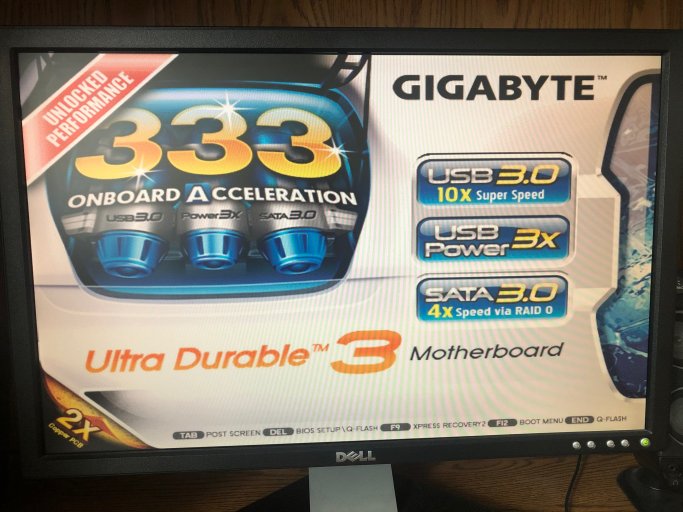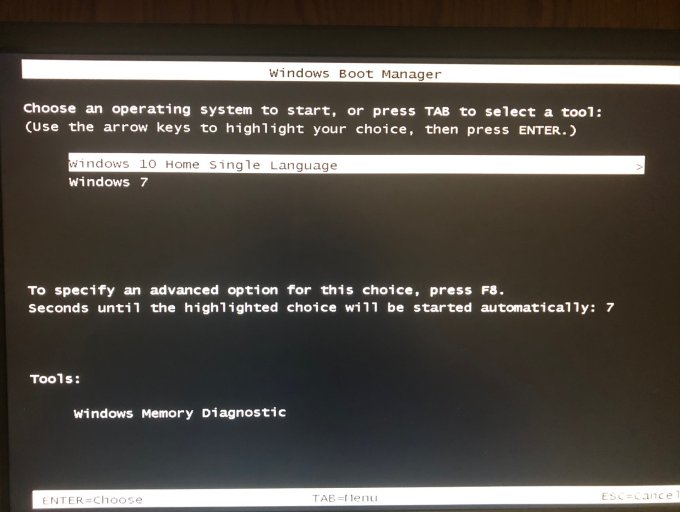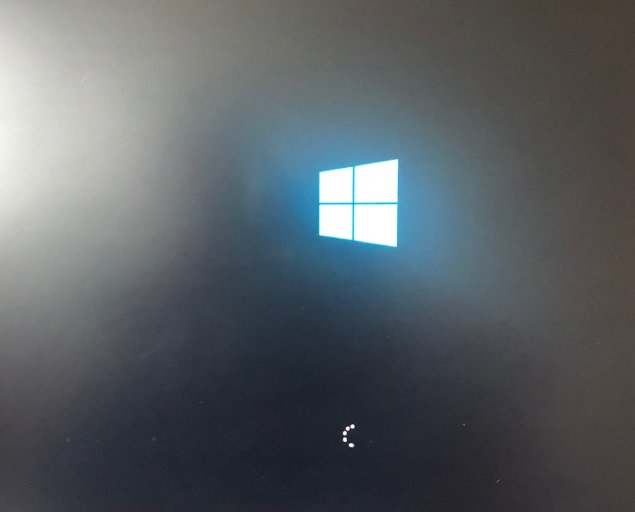I was dual-booting Windows 7 and 10 on separate SSDs on my desktop computer (Blackbird 002). After my 16-year-old grandson used the computer It would not boot and gave me the attached message. Neither the Windows 7 or 10 installation DVDs would boot to do a repair. if I removed windows 10, windows 7 would still not boot. But finally, I found that with the Win 7 drive removed I could boot into Win 10. After a couple of days, I decided to look at my EasyBCD 2.2 and see if I could fix things I had it remove the boot info that I had previously put in. Then I noticed that there was an upgrade to 2.4. I installed that and it said to not shut off the computer until telling it what to boot from or it would be unbootable. Unbelievably. my darn computer rebooted on its own as it sometimes does. And Voila, I now have a computer that will not boot no matter which OS drive is installed. Also, neither DVD will boot to do a repair. I made a Macrium rescue disk on my laptop and that would not boot. I even made a second one and that would not boot either.
Can anybody help me?
Can anybody help me?