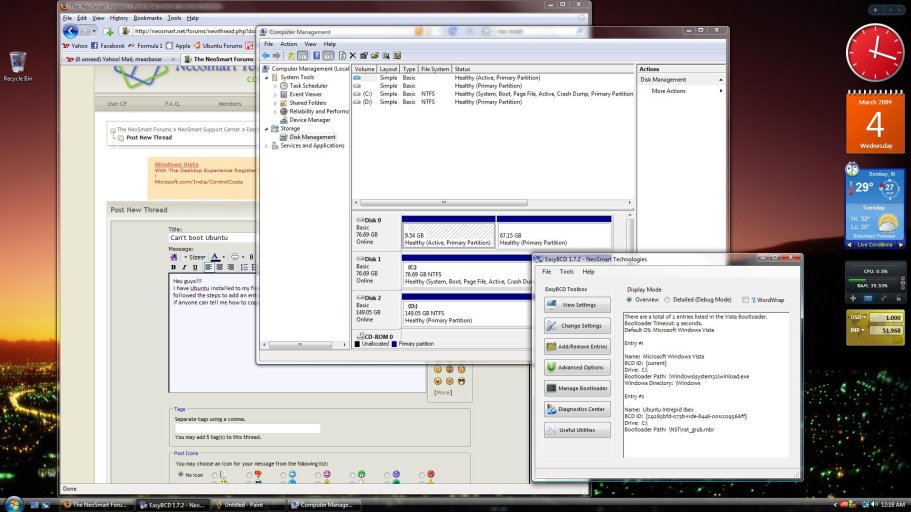F
frost151n
Guest
Hey guys!!!
I have Ubuntu installed to my first hard disk & Vista on my second. Comp boots second. I followed the steps to add an entry to the MBR but it stops at a black screen with white text.
if anyone can tell me how to copy a screencap before the os boots I'll post it!
Attached is a screenshot of my BCD entry.
I have Ubuntu installed to my first hard disk & Vista on my second. Comp boots second. I followed the steps to add an entry to the MBR but it stops at a black screen with white text.
if anyone can tell me how to copy a screencap before the os boots I'll post it!
Attached is a screenshot of my BCD entry.
Attachments
Last edited by a moderator: