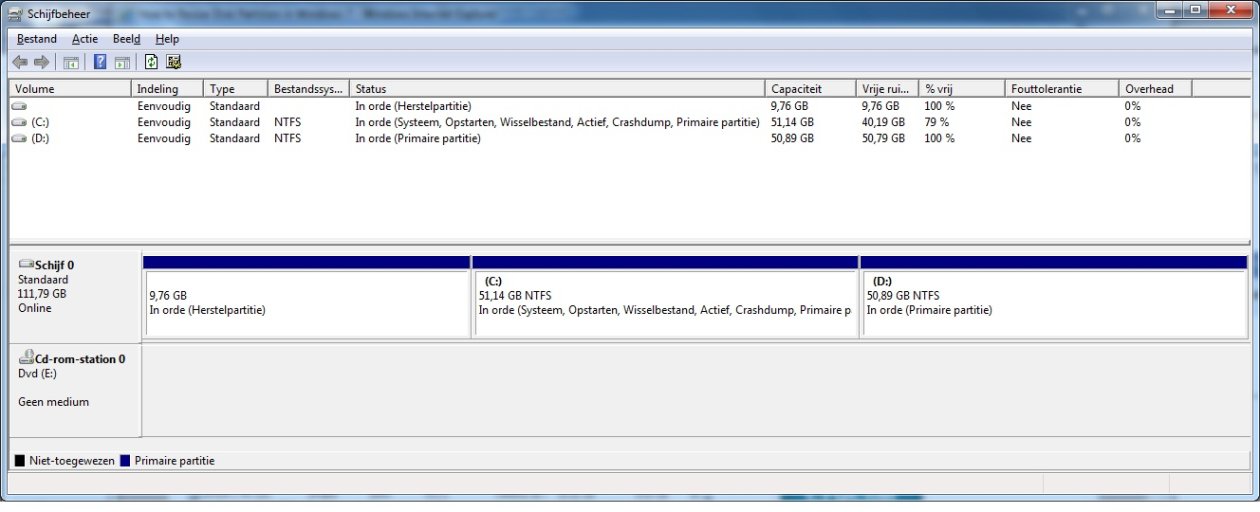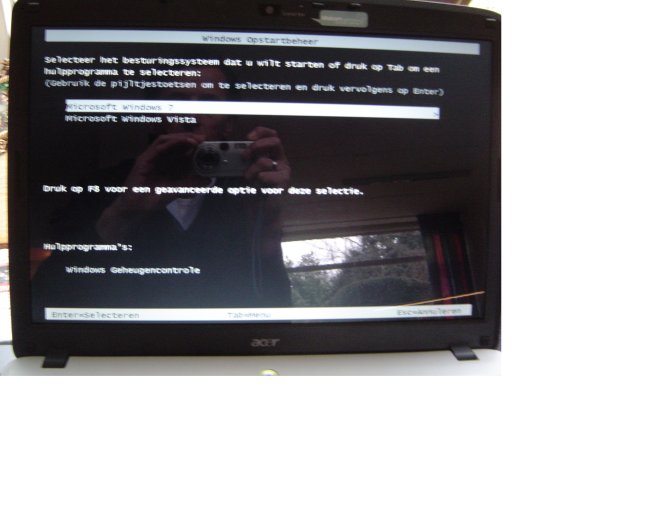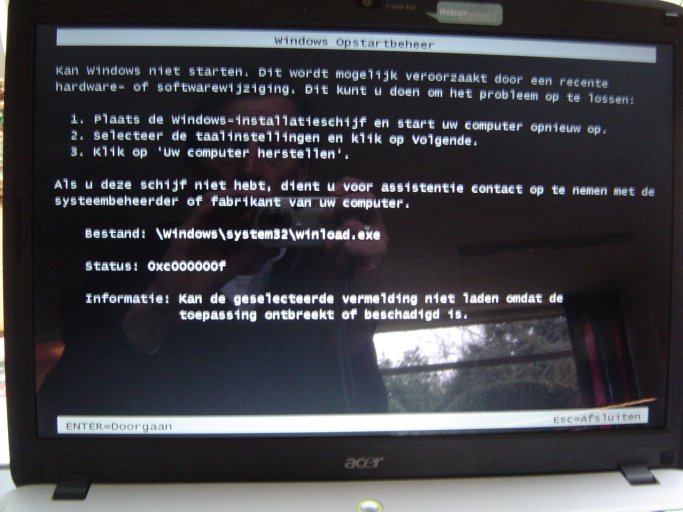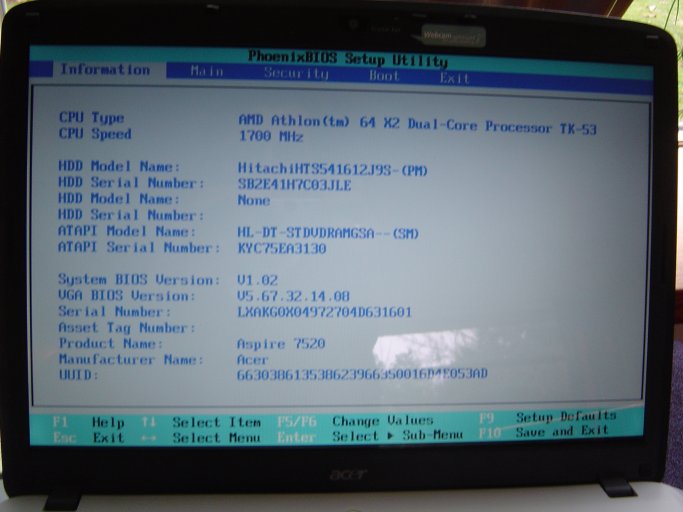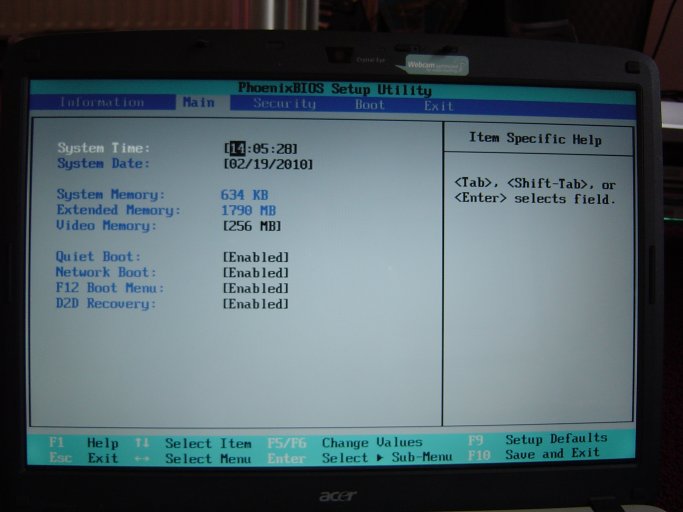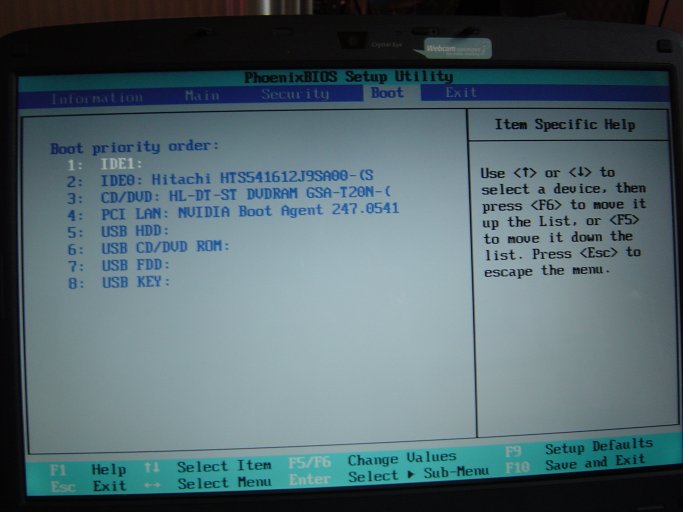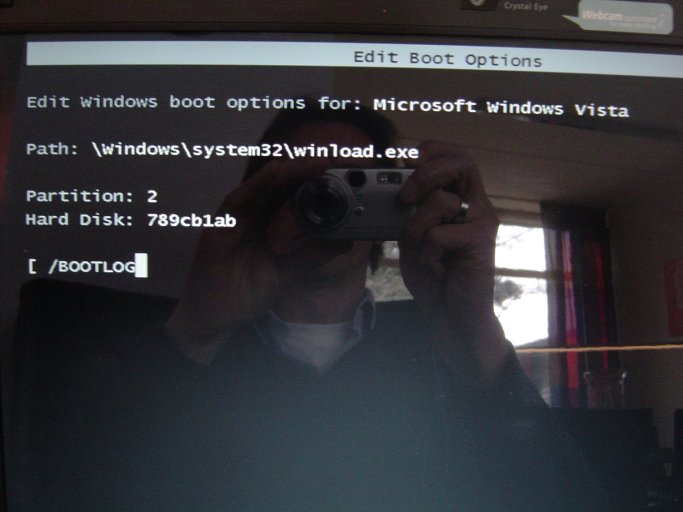robcontent
Member
I have installed windows 7 on my Vista laptop in dual boot.
After restart I get the choice fot both but it makes no difference, its always Windows7 that boots but I also want to start Vista.
So I used EasyBCD to create a Vista MBR because I think this was missing. But even writing a MBR makes no difference.
In the list beneath I deleted the Windows 7 settings and created two vista settings, and even then still windows 7 is booted.
In EasyBCD I see this:
There are a total of 2 entries listed in the Vista Bootloader.
Bootloader Timeout: 7 seconds.
Default OS: Microsoft Windows Vista
Entry #1
Name: Microsoft Windows vist
BCD ID: {5ff7c609-1983-11df-bc68-9558e09db0cb}
Drive: Active Boot Partition
Bootloader Path: \Windows\system32\winload.exe
Windows Directory: \Windows
Entry #2
Name: Microsoft Windows Vista
BCD ID: {current}
Drive: C:\
Bootloader Path: \Windows\system32\winload.exe
Windows Directory: \Windows
And Detail information:
Windows Boot Manager
--------------------
identifier {9dea862c-5cdd-4e70-acc1-f32b344d4795}
device partition=C:
description Windows Boot Manager
locale nl-NL
inherit {7ea2e1ac-2e61-4728-aaa3-896d9d0a9f0e}
default {5ff7c608-1983-11df-bc68-9558e09db0cb}
resumeobject {5ff7c600-1983-11df-bc68-9558e09db0cb}
displayorder {5ff7c609-1983-11df-bc68-9558e09db0cb}
{5ff7c608-1983-11df-bc68-9558e09db0cb}
toolsdisplayorder {b2721d73-1db4-4c62-bf78-c548a880142d}
timeout 7
Windows Boot Loader
-------------------
identifier {5ff7c609-1983-11df-bc68-9558e09db0cb}
device boot
path \Windows\system32\winload.exe
description Microsoft Windows vist
osdevice boot
systemroot \Windows
resumeobject {18124f0c-19aa-11df-ab4a-806e6f6e6963}
Windows Boot Loader
-------------------
identifier {5ff7c608-1983-11df-bc68-9558e09db0cb}
device partition=C:
path \Windows\system32\winload.exe
description Microsoft Windows Vista
osdevice partition=C:
systemroot \Windows
resumeobject {19ec5ba9-19a9-11df-9847-806e6f6e6963}
I tried different settings but no success.
I hope one of you can tell me what is wrong and how can fix it so I can access Vista again.
Thanks
Rob
After restart I get the choice fot both but it makes no difference, its always Windows7 that boots but I also want to start Vista.
So I used EasyBCD to create a Vista MBR because I think this was missing. But even writing a MBR makes no difference.
In the list beneath I deleted the Windows 7 settings and created two vista settings, and even then still windows 7 is booted.
In EasyBCD I see this:
There are a total of 2 entries listed in the Vista Bootloader.
Bootloader Timeout: 7 seconds.
Default OS: Microsoft Windows Vista
Entry #1
Name: Microsoft Windows vist
BCD ID: {5ff7c609-1983-11df-bc68-9558e09db0cb}
Drive: Active Boot Partition
Bootloader Path: \Windows\system32\winload.exe
Windows Directory: \Windows
Entry #2
Name: Microsoft Windows Vista
BCD ID: {current}
Drive: C:\
Bootloader Path: \Windows\system32\winload.exe
Windows Directory: \Windows
And Detail information:
Windows Boot Manager
--------------------
identifier {9dea862c-5cdd-4e70-acc1-f32b344d4795}
device partition=C:
description Windows Boot Manager
locale nl-NL
inherit {7ea2e1ac-2e61-4728-aaa3-896d9d0a9f0e}
default {5ff7c608-1983-11df-bc68-9558e09db0cb}
resumeobject {5ff7c600-1983-11df-bc68-9558e09db0cb}
displayorder {5ff7c609-1983-11df-bc68-9558e09db0cb}
{5ff7c608-1983-11df-bc68-9558e09db0cb}
toolsdisplayorder {b2721d73-1db4-4c62-bf78-c548a880142d}
timeout 7
Windows Boot Loader
-------------------
identifier {5ff7c609-1983-11df-bc68-9558e09db0cb}
device boot
path \Windows\system32\winload.exe
description Microsoft Windows vist
osdevice boot
systemroot \Windows
resumeobject {18124f0c-19aa-11df-ab4a-806e6f6e6963}
Windows Boot Loader
-------------------
identifier {5ff7c608-1983-11df-bc68-9558e09db0cb}
device partition=C:
path \Windows\system32\winload.exe
description Microsoft Windows Vista
osdevice partition=C:
systemroot \Windows
resumeobject {19ec5ba9-19a9-11df-9847-806e6f6e6963}
I tried different settings but no success.
I hope one of you can tell me what is wrong and how can fix it so I can access Vista again.
Thanks
Rob