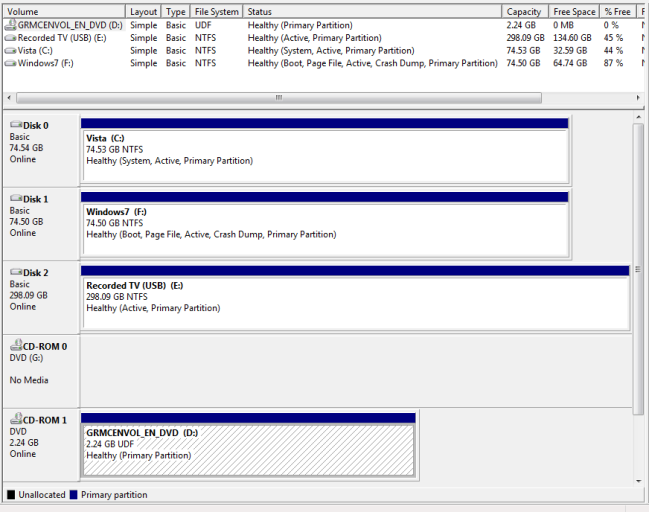Hi
I previously posted this in response to another thread, but that may not have been the right thing to do. It was previously posted here.
I had Vista on one physical drive, and installed Win 7 to a second physical drive, stupidly not thinking about the implications of that. I now want to remove the drive with Vista on it. With both drives connected, I get a boot menu and can choose Vista or Win7.
I have performed the Change Boot Drive activity using EasyBCD from within Win7, but then on booting with only the Win7 drive connected, I receive "A Disk error has occurred. File Not Found. Press Ctrl + Alt + Del to reboot"
I have also tried "Recreate/Repair boot files" but this made no discernible difference.
The Windows automatic repair tells me there is no problem, and the from the command line bootrec/ scanos tells me that zero operating systems were found (with only the Win7 disk attached.
I have also tried bootsect /nt60 sys /force (didn't work without the /force)
Can anyone help me get to a point that I can boot using only the Win7 drive without reinstalling?
Thanks in advance for your help.
Tristan
I previously posted this in response to another thread, but that may not have been the right thing to do. It was previously posted here.
I had Vista on one physical drive, and installed Win 7 to a second physical drive, stupidly not thinking about the implications of that. I now want to remove the drive with Vista on it. With both drives connected, I get a boot menu and can choose Vista or Win7.
I have performed the Change Boot Drive activity using EasyBCD from within Win7, but then on booting with only the Win7 drive connected, I receive "A Disk error has occurred. File Not Found. Press Ctrl + Alt + Del to reboot"
I have also tried "Recreate/Repair boot files" but this made no discernible difference.
The Windows automatic repair tells me there is no problem, and the from the command line bootrec/ scanos tells me that zero operating systems were found (with only the Win7 disk attached.
I have also tried bootsect /nt60 sys /force (didn't work without the /force)
Can anyone help me get to a point that I can boot using only the Win7 drive without reinstalling?
Thanks in advance for your help.
Tristan