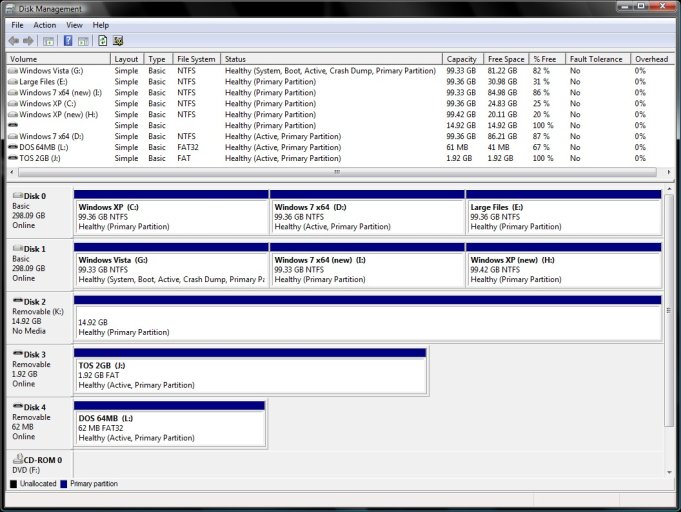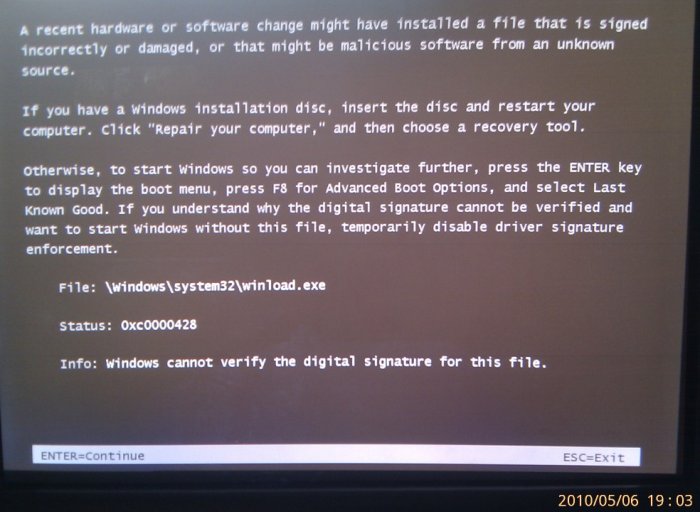Hello all
Firstly, huge thanks to the developers, maintainers and helpers of this application! It has saved millions of mine, let's put it that way.
I would appreciate it greatly if some kind individual would take their time out to read and help me with this. I have searched and tried everything I came across for the past 3 weeks, 6-7 hours per day, every day but due to the absence of everything computing for nearly a year, my knowledge in this department has become v.weak.
Background:
I've been away from home (here) for nearly a year. Everyone at home (parents mainly) are extremely novice PC users. Back then I had setup this home All-In-One low-power passive PC with 1x SATA ODD, 2x SATA HDDs, and a 1x SATA HDD which was only connected during backup for this puropose. So initially the setup was as ->
BIOS boot order:
Drive 0
Drive 1
Drive 0 was C:, D:, E:
Drive 1 was G:, H:, I:
C: = Windows XP Professional 32b
D: = Windows 7 Ultimate 64b
E: = Large files
G: = Windows Vista Ultimate 32b
H: = Misc
I: = Misc
All booted and worked perfectly. They were OS/HDD combos set up pristinely as I needed which took nearly a month. At boot I would see a menu and could choose whichever OS I wanted to get into.
Tragedy:
About 3 weeks back (days after I came home) a large pressurised water pipe in the ceiling burst at night leaking volumes of water on the whole PC and various electronic area directly beneath it downstairs. We did not realize until I routinely woke up at 4.30am and came downstairs to find most of the room flowing with water. ~95% of the electric parts were sitting in pools of water and dead although there was no fire. After that I went through the process of electrically testing and recouping what I could. The mouse, kb, PSU, backup HDD, ODD, monitor and various other devices were replaced but the main 2x HDDs were still working - they had v.important info we needed. Backup CDs and spares were faulty now too. 1x IDE, 1x FDD and 3/6 SATA ports were also dead. I immediately tried to clone the Windows 7 partition onto the better drive using Acronis TrueImage. So I cloned drive D: onto I:. It was supposed to work flawlessly. It didn't.
Problem:
I rebooted to find none of the drives boot no matter which is connected in which order. I could not boot even after fixboot/fixmbr on the XP drives. After much deliberating, I had no choice but to install Win XP on the the only free remaining partition; H:, to at least be able to get onto the net and access my Thunderbird emails (many abroad depend on me through email).
What I did:
The main XP install C: is now heavily borked. I have no idea what is wrong with it now, not even the display driver works after installation. I still require it until I can transfer much to the new partition. I have tried EBCD 1.7.2 and 2.0.93 beta. No matter what I do, reset BCD storage on all Vista/7 drives, fixboot, recreate boot files, change boot drives, recreate entries, fixmbr... I get no boot to any drives except the main XP C: and Vista G:. All the menu entries show up right but every drive except C: and G: when selected give that generic windows\system32\winload.exe error. I managed to boot back into my new XP install I: through editing the boot.ini that was on the XP C: and Vista G: drives. I couldn't get it to boot any other way. I'm exhausted, been at this 3 weeks with what I knew. Right now the root of all drives is in a mess. There are the same boot files and folders on every partitions root, same BCD data (I've checked). So currently it is [including flags]:
C: = Windows XP Professional 32b - boots [primary partition]
D: = Windows 7 Ultimate 64b - no boot [active, primary partition]
E: = Large files
G: = Windows Vista Ultimate 32b - boots [system, boot, active, primary partition]
H: = Windows 7 Ultimate 64b (new clone) - no boot [primary partition]
I: = Windows XP Professional 32b (new install) - boots [primary partition]
Due to the backup plans, I need all the drives to boot. After I have backed up and transferred files/settings I need from important apps, I only plan on keeping the OSes on C:, G:, H: if possible.
EasyBCD Detailed:
Booting from Vista G: reads ->
Windows Boot Manager
--------------------
identifier {9dea862c-5cdd-4e70-acc1-f32b344d4795}
device boot
description Windows Boot Manager
locale en-US
inherit {7ea2e1ac-2e61-4728-aaa3-896d9d0a9f0e}
default {53c3c159-5470-11df-87b2-0019666e9fcd}
displayorder {53c3c159-5470-11df-87b2-0019666e9fcd}
{53c3c158-5470-11df-87b2-0019666e9fcd}
{e8709fb6-fa5f-11db-be4d-e219ece5282e}
{53c3c15b-5470-11df-87b2-0019666e9fcd}
{53c3c15a-5470-11df-87b2-0019666e9fcd}
toolsdisplayorder {b2721d73-1db4-4c62-bf78-c548a880142d}
timeout 5
resume No
custom:45000001 1
Real-mode Boot Sector
---------------------
identifier {53c3c159-5470-11df-87b2-0019666e9fcd}
device partition=C:
path \NTLDR
description Win XP 0-0
Windows Boot Loader
-------------------
identifier {53c3c158-5470-11df-87b2-0019666e9fcd}
device partition=D:
path \Windows\system32\winload.exe
description Win 7 0-1
osdevice partition=D:
systemroot \Windows
Windows Boot Loader
-------------------
identifier {e8709fb6-fa5f-11db-be4d-e219ece5282e}
device partition=G:
path \Windows\system32\winload.exe
description Win Vista 1-0
locale en-US
inherit {6efb52bf-1766-41db-a6b3-0ee5eff72bd7}
osdevice partition=G:
systemroot \Windows
resumeobject {e8709fb7-fa5f-11db-be4d-e219ece5282e}
nx OptOut
custom:42000002 \system32\winload.exe
custom:45000001 2
custom:47000005 301989892
4
Windows Boot Loader
-------------------
identifier {53c3c15b-5470-11df-87b2-0019666e9fcd}
device partition=I:
path \Windows\system32\winload.exe
description Win 7 1-1
osdevice partition=I:
systemroot \Windows
Real-mode Boot Sector
---------------------
identifier {53c3c15a-5470-11df-87b2-0019666e9fcd}
device partition=H:
path \NTLDR
description Win XP 1-2
Anyone have a clue what to do?
Firstly, huge thanks to the developers, maintainers and helpers of this application! It has saved millions of mine, let's put it that way.
I would appreciate it greatly if some kind individual would take their time out to read and help me with this. I have searched and tried everything I came across for the past 3 weeks, 6-7 hours per day, every day but due to the absence of everything computing for nearly a year, my knowledge in this department has become v.weak.
Background:
I've been away from home (here) for nearly a year. Everyone at home (parents mainly) are extremely novice PC users. Back then I had setup this home All-In-One low-power passive PC with 1x SATA ODD, 2x SATA HDDs, and a 1x SATA HDD which was only connected during backup for this puropose. So initially the setup was as ->
BIOS boot order:
Drive 0
Drive 1
Drive 0 was C:, D:, E:
Drive 1 was G:, H:, I:
C: = Windows XP Professional 32b
D: = Windows 7 Ultimate 64b
E: = Large files
G: = Windows Vista Ultimate 32b
H: = Misc
I: = Misc
All booted and worked perfectly. They were OS/HDD combos set up pristinely as I needed which took nearly a month. At boot I would see a menu and could choose whichever OS I wanted to get into.
Tragedy:
About 3 weeks back (days after I came home) a large pressurised water pipe in the ceiling burst at night leaking volumes of water on the whole PC and various electronic area directly beneath it downstairs. We did not realize until I routinely woke up at 4.30am and came downstairs to find most of the room flowing with water. ~95% of the electric parts were sitting in pools of water and dead although there was no fire. After that I went through the process of electrically testing and recouping what I could. The mouse, kb, PSU, backup HDD, ODD, monitor and various other devices were replaced but the main 2x HDDs were still working - they had v.important info we needed. Backup CDs and spares were faulty now too. 1x IDE, 1x FDD and 3/6 SATA ports were also dead. I immediately tried to clone the Windows 7 partition onto the better drive using Acronis TrueImage. So I cloned drive D: onto I:. It was supposed to work flawlessly. It didn't.
Problem:
I rebooted to find none of the drives boot no matter which is connected in which order. I could not boot even after fixboot/fixmbr on the XP drives. After much deliberating, I had no choice but to install Win XP on the the only free remaining partition; H:, to at least be able to get onto the net and access my Thunderbird emails (many abroad depend on me through email).
What I did:
The main XP install C: is now heavily borked. I have no idea what is wrong with it now, not even the display driver works after installation. I still require it until I can transfer much to the new partition. I have tried EBCD 1.7.2 and 2.0.93 beta. No matter what I do, reset BCD storage on all Vista/7 drives, fixboot, recreate boot files, change boot drives, recreate entries, fixmbr... I get no boot to any drives except the main XP C: and Vista G:. All the menu entries show up right but every drive except C: and G: when selected give that generic windows\system32\winload.exe error. I managed to boot back into my new XP install I: through editing the boot.ini that was on the XP C: and Vista G: drives. I couldn't get it to boot any other way. I'm exhausted, been at this 3 weeks with what I knew. Right now the root of all drives is in a mess. There are the same boot files and folders on every partitions root, same BCD data (I've checked). So currently it is [including flags]:
C: = Windows XP Professional 32b - boots [primary partition]
D: = Windows 7 Ultimate 64b - no boot [active, primary partition]
E: = Large files
G: = Windows Vista Ultimate 32b - boots [system, boot, active, primary partition]
H: = Windows 7 Ultimate 64b (new clone) - no boot [primary partition]
I: = Windows XP Professional 32b (new install) - boots [primary partition]
Due to the backup plans, I need all the drives to boot. After I have backed up and transferred files/settings I need from important apps, I only plan on keeping the OSes on C:, G:, H: if possible.
EasyBCD Detailed:
Booting from Vista G: reads ->
Windows Boot Manager
--------------------
identifier {9dea862c-5cdd-4e70-acc1-f32b344d4795}
device boot
description Windows Boot Manager
locale en-US
inherit {7ea2e1ac-2e61-4728-aaa3-896d9d0a9f0e}
default {53c3c159-5470-11df-87b2-0019666e9fcd}
displayorder {53c3c159-5470-11df-87b2-0019666e9fcd}
{53c3c158-5470-11df-87b2-0019666e9fcd}
{e8709fb6-fa5f-11db-be4d-e219ece5282e}
{53c3c15b-5470-11df-87b2-0019666e9fcd}
{53c3c15a-5470-11df-87b2-0019666e9fcd}
toolsdisplayorder {b2721d73-1db4-4c62-bf78-c548a880142d}
timeout 5
resume No
custom:45000001 1
Real-mode Boot Sector
---------------------
identifier {53c3c159-5470-11df-87b2-0019666e9fcd}
device partition=C:
path \NTLDR
description Win XP 0-0
Windows Boot Loader
-------------------
identifier {53c3c158-5470-11df-87b2-0019666e9fcd}
device partition=D:
path \Windows\system32\winload.exe
description Win 7 0-1
osdevice partition=D:
systemroot \Windows
Windows Boot Loader
-------------------
identifier {e8709fb6-fa5f-11db-be4d-e219ece5282e}
device partition=G:
path \Windows\system32\winload.exe
description Win Vista 1-0
locale en-US
inherit {6efb52bf-1766-41db-a6b3-0ee5eff72bd7}
osdevice partition=G:
systemroot \Windows
resumeobject {e8709fb7-fa5f-11db-be4d-e219ece5282e}
nx OptOut
custom:42000002 \system32\winload.exe
custom:45000001 2
custom:47000005 301989892
4
Windows Boot Loader
-------------------
identifier {53c3c15b-5470-11df-87b2-0019666e9fcd}
device partition=I:
path \Windows\system32\winload.exe
description Win 7 1-1
osdevice partition=I:
systemroot \Windows
Real-mode Boot Sector
---------------------
identifier {53c3c15a-5470-11df-87b2-0019666e9fcd}
device partition=H:
path \NTLDR
description Win XP 1-2
Anyone have a clue what to do?