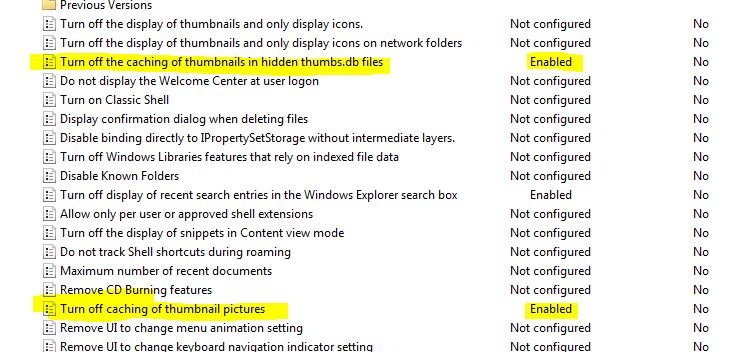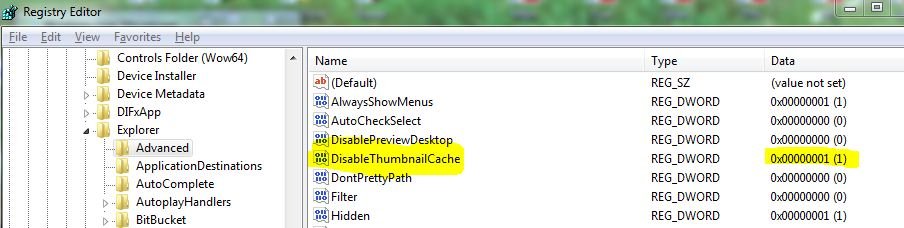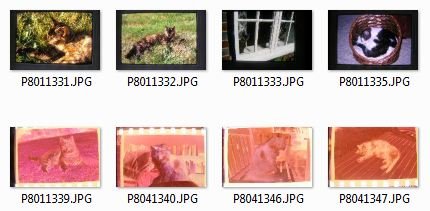XP used to cache thumbnails in "thumbs.db" files added to the folder in which the relevant pictures were stored. That was logical.
Since Vista, Windows is now using the C:\Users\Yourname\Appdata\Local\Microsoft\Windows\Explorer folder.
This is a known security hazard to those working with confidential images which now get stored on any computer used to view them, rather than kept in the confidential folder.
MS has provided a group policy to counter this exposure, but unfortunately it doesn't seem to work.
In my case, security and confidentiality aren't the problem, but I don't want thousands of cached thumbnails clogging my system for every "guest" image folder viewed on my PC.
Every family or friend holiday snap viewed on my PC generates a thumbnail, which persists forever, when the guest flashdrive/SD card has long since departed.
My PC might be over 3 years old now, but it's still plenty fast enough to generate thumbnails on the fly if I want to see them, so I've attempted to use the W7 facility to disable the cache.
I've use GPE and Regedit as evidenced in the attached, and I've even tried the technique mentioned here
http://www.wikihow.com/Disable-the-Thumbnail-Cache-in-Vista
but none of it works.
If I use disk cleanup to delete all thumbnails, then view folders containing images, the cache fills up once again with every new thumbnail.
Has anybody got this to work ?
What have I neglected to do ?
Or is W7 just broken ? again ?
Since Vista, Windows is now using the C:\Users\Yourname\Appdata\Local\Microsoft\Windows\Explorer folder.
This is a known security hazard to those working with confidential images which now get stored on any computer used to view them, rather than kept in the confidential folder.
MS has provided a group policy to counter this exposure, but unfortunately it doesn't seem to work.
In my case, security and confidentiality aren't the problem, but I don't want thousands of cached thumbnails clogging my system for every "guest" image folder viewed on my PC.
Every family or friend holiday snap viewed on my PC generates a thumbnail, which persists forever, when the guest flashdrive/SD card has long since departed.
My PC might be over 3 years old now, but it's still plenty fast enough to generate thumbnails on the fly if I want to see them, so I've attempted to use the W7 facility to disable the cache.
I've use GPE and Regedit as evidenced in the attached, and I've even tried the technique mentioned here
http://www.wikihow.com/Disable-the-Thumbnail-Cache-in-Vista
but none of it works.
If I use disk cleanup to delete all thumbnails, then view folders containing images, the cache fills up once again with every new thumbnail.
Has anybody got this to work ?
What have I neglected to do ?
Or is W7 just broken ? again ?
Attachments
Last edited: